Why Can't I Unsubscribe From Emails + How To Unsubscribe From Them?
Ever felt like your inbox has become a beast you can’t tame? You’re not alone. We’ve all faced the frustration of trying to unsubscribe from endless emails, only to find that some just won’t let go. This isn’t just an annoyance; it’s a genuine issue in email management that can clutter up your day and distract you from what matters. But don’t worry—this guide is here to help. We’ll tackle the headache of unsubscribing, offering straightforward tips to clean up your Gmail inbox and ditch those pesky senders with just a click.
That’s where Inbox Zapper’s gmail cleanup tool steps in. It’s designed to make your life easier by helping you clear the clutter and regain control over your inbox.
Why Can't I Unsubscribe From Emails

Unsubscribe Link Not Functioning
Ever click that unsubscribe button only to find it does absolutely nothing? It’s a common issue. Sometimes, the link is broken or missing entirely. Don’t just give up. Try copying the link and pasting it into your browser. If that doesn’t work, you might need to dig deeper. Check the email for any clues about how to opt-out. Companies sometimes hide these details in the fine print.
Juggling Multiple Subscriptions
You might think you’ve unsubscribed, only to keep receiving emails from the same company. This happens because many brands split their messages into different categories—promotions, updates, surveys, you name it. So, removing yourself from one list doesn’t necessarily remove you from all of them. Look for an option to manage your preferences. This way, you can choose which emails you want to see.
Avoiding Spam and Phishing Scams
If an email seems sketchy, trust your gut. It could be a phishing attempt. These emails often disguise themselves as legitimate, hoping you’ll click on a link and give away personal information. Instead of following their lead, mark these emails as spam. This protects your data and helps email providers filter out similar messages in the future.
Waiting for the Process to Complete
You’ve hit unsubscribe, but the emails keep coming. What gives? Legitimate companies often need a few days to process your request. This delay is normal and should be outlined in a confirmation message. Keep an eye out for this message—it usually tells you how long it will take for the emails to stop.
Related Reading
- How to Unsubscribe from Emails
- How to Unsubscribe from Emails on Gmail
- How to Block Spam Emails on Gmail
- How to See List of Email Subscriptions on Gmail
How To Unsubscribe From Emails In 4 Ways
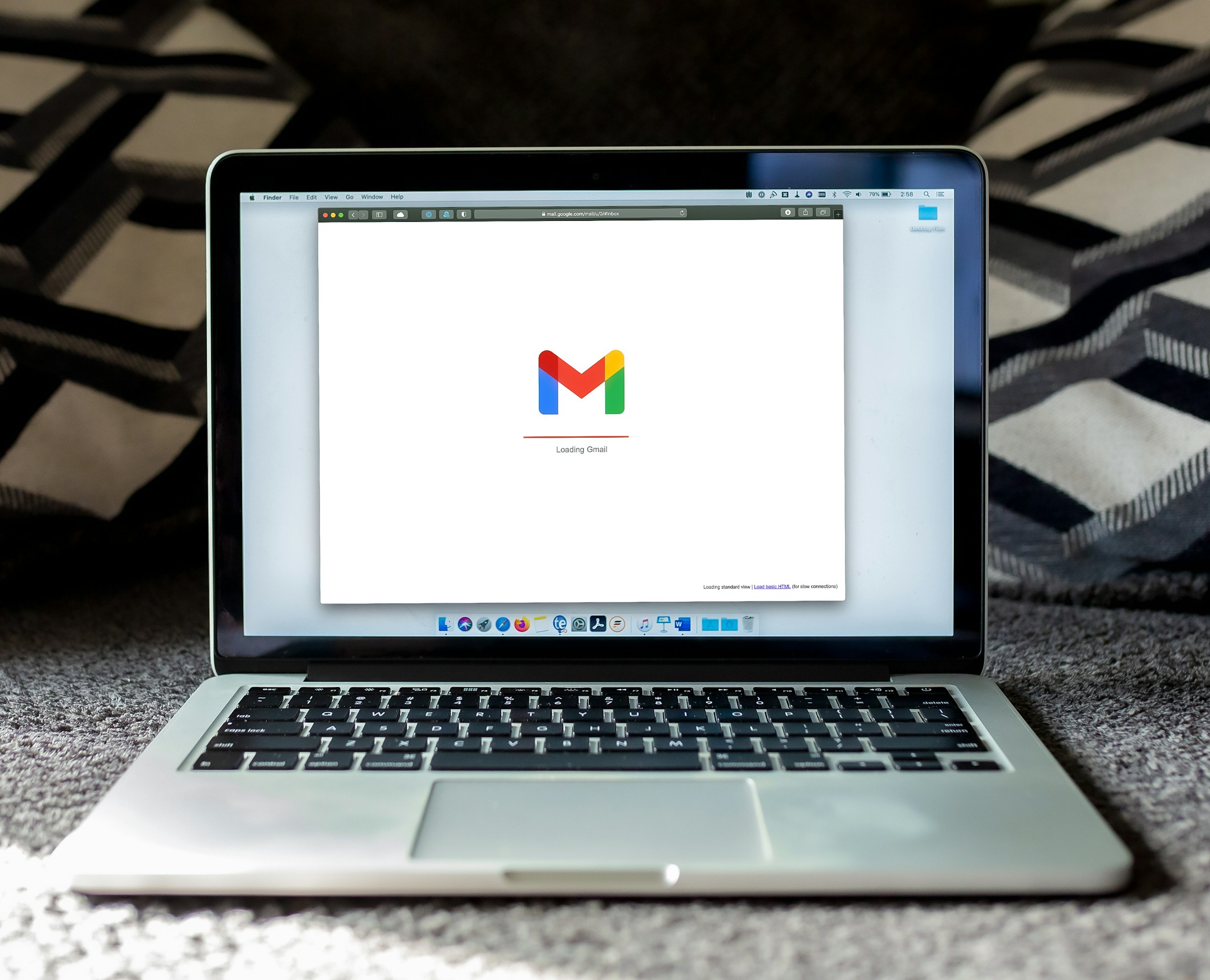
1. Master Your Inbox within InboxZapper
InboxZapper is a tool that delivers on its promise. You can mass unsubscribe from emails and newsletters with just one click or delete them entirely. InboxZapper scans your inbox for mailing lists and unwanted messages while keeping your data private. Unlike other tools that might sell your information, InboxZapper focuses on privacy and efficiency. It’s a great way to manage your Gmail inbox and quickly try it out for free.
2. Why You Shouldn’t Unsubscribe from Spam
When it comes to random spam, resist clicking that unsubscribe link. Spammers often include these to confirm your email is active, which can lead to more spam. Instead, use your email program's “This is Spam” or “Junk” button to help filter messages and improve spam detection. Clicking “unsubscribe” in spam emails usually makes things worse.
3. Do Unsubscribe from Legit Emails
If you’re done with a newsletter or other legitimate mailing, use the unsubscribe link provided. This helps ensure you won’t receive more unwanted messages. Avoid marking these as spam, as it can impact delivery for others who want them. If your unsubscribe request isn’t honored after a week, consider marking it as spam.
4. Safely Open Emails
Today’s email systems make it generally safe to open messages, even if they’re spam. Just make sure your email client doesn’t display images by default. If it’s a legitimate email, you’ll want to open it to find the unsubscribe option. But if it’s explicit spam, there's no need to engage further—just mark it as spam and move on.
How To Cleanup Your Email In 5 Ways
.jpeg)
1. One-Click Email Cleanup with Inbox Zapper
Handling an overflowing inbox can feel overwhelming, but tools like Inbox Zapper make it easy. You can efficiently unsubscribe from email lists and delete unwanted emails with just one click. It scans your inbox for unwanted messages while keeping your data private. Currently available for Gmail, Inbox Zapper has helped thousands clean up millions of emails. Try it for free to quickly organize your inbox.
2. Organize Emails with Sorting and Filtering
Clearing out your inbox involves more than just deleting messages. Gmail’s search operators let you sort emails by size, date, and sender. This helps you find and remove unnecessary messages. For example, attachments can take up a lot of space. To clear them out, you can search for emails with large attachments and decide which ones to keep. On the search field’s right side, click the Show search option button.
Select the Size field and set it to more significant than a specific MB limit. You can also check the Has attachment box to filter emails with attachments. Click Search, and it will bring up all emails with large attachments. Or, type an attachment more significant than 10 MB in the Gmail search bar to locate emails with more significant attachments than 10 MB. Save any essential attachments and delete the rest to free up space.
3. Get Rid of Old or Irrelevant Emails
Old messages can take up a lot of storage space in your Gmail account. You likely have emails from years ago sitting in your inbox, taking up space. Gmail’s search operators can help you find emails you no longer need. Use “older_than” to find emails from years ago—for example, type older_than: 5y to see emails from over five years ago. Skim through them and delete anything you don’t need. The “is: read” operator can help you find emails you’ve read but haven’t dealt with. Delete or label them for future reference. The “is: unread” operator can help you find unread emails you’re unlikely to read. Mark them as read, delete them, or respond to important ones. Filtering by sender or category can also help you handle emails in bulk.
4. Unsubscribe from Unwanted Emails
One of the quickest ways to free up space is to unsubscribe from newsletters and marketing emails you don’t need. Many people receive emails from lists they no longer find relevant. Start by reviewing your unread emails and identifying content you don’t need. Gmail simplifies the process with an “Unsubscribe” button at the top of most promotional emails. Hover over the email and click the option to unsubscribe. You can also use a search operator like label:^unsub to group promotional emails. This makes it easy to review and unsubscribe from multiple senders at once.
5. Decide Whether to Archive or Delete Emails
Once you’ve sorted your emails, you must decide whether to archive or delete them. Deleting emails is ideal for messages you no longer need. Once deleted, they move to your Trash folder for 30 days before being permanently removed. Archiving is useful when removing emails from your inbox but keeping them for future reference. Archived emails disappear from your inbox but remain searchable in Gmail’s “All Mail” section. If storage is an issue, consider upgrading to a Google One subscription for more space.
7 Best AI Email Cleaners for Overflowing Inbox

1. Inbox Zapper

Inbox Zapper is the Gmail cleanup tool that works. With one click, Inbox Zapper allows you to mass unsubscribe from emails and newsletters and mass delete emails. Inbox Zapper scans your inbox for email lists and unwanted emails. None of your email data ever leaves your device, preserving complete privacy. Inbox Zapper was designed with privacy in mind from day one. Other tools resell your data; we just help you clean your inbox.
Join 15,687 people who have used Inbox Zapper to clean 28,384,924 emails. For now, Inbox Zero only supports Gmail, but we will also expand to other email services. Inbox Zapper is the easiest way to clean your Gmail inbox. Try Inbox Zapper's Gmail cleanup tool for free today to clean up your Gmail inbox with one click.
2. Clean Email
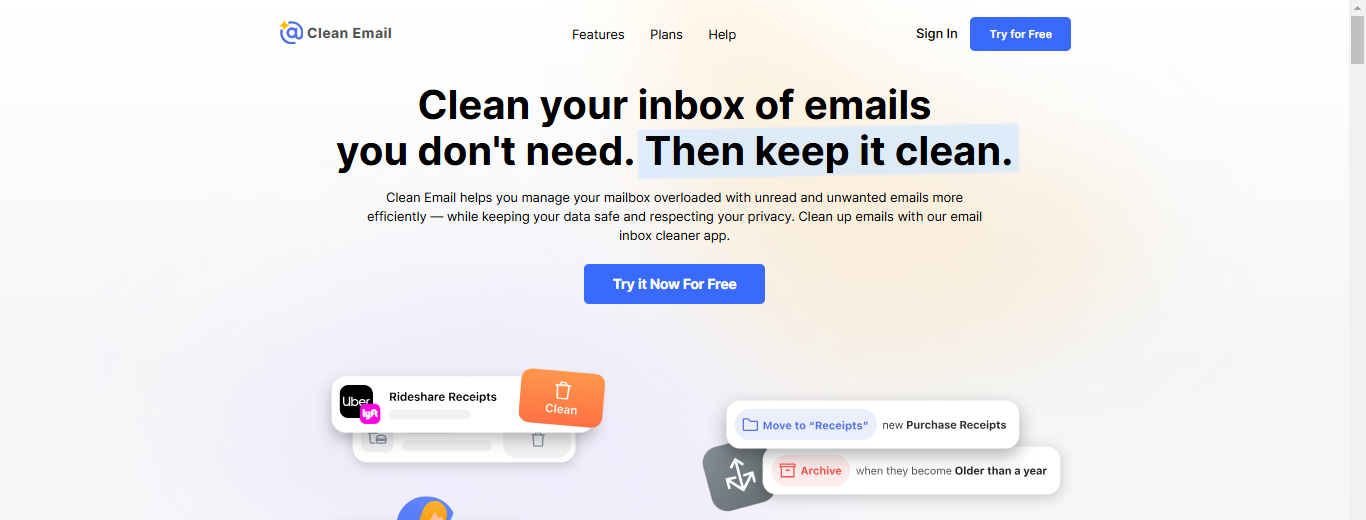
Clean Email, an AI email cleaning tool, takes the hassle out of managing a cluttered inbox by organizing all your emails into easy-to-review bundles. Whether you’re dealing with old emails, social network notifications, or messages from online retailers, Clean Email groups similar emails together to get a quick overview of what to prioritize.
You can remove, archive, and label entire groups of emails instead of painstakingly addressing them individually. Clean Email works across all your devices and with any email service provider, such as Yahoo, Gmail, Hotmail, or AOL.
Pros
- Numerous valuable features Declutter your mailbox quickly Limited free trial Multiple pricing plans Supports all email providers
Cons
- Issues with crashes Slow customer support response
3. Hiver
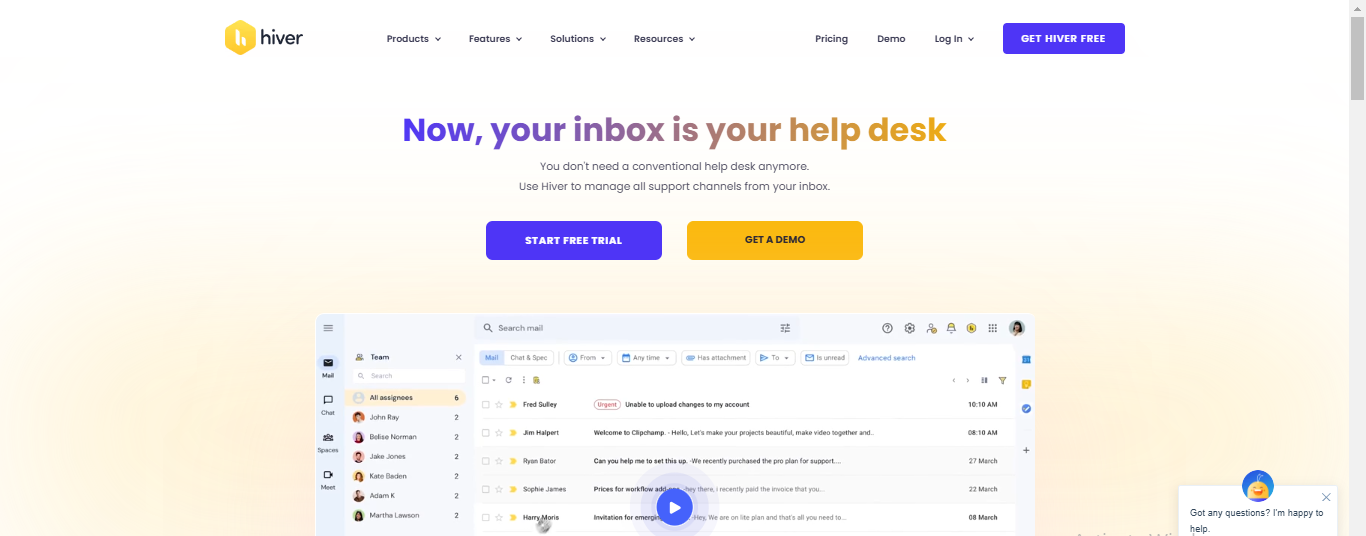
Hiver is a Gmail and Outlook-based customer support tool. One of its standout features is Harvey, Hiver’s AI assistant, which makes cleaning up your customer support inbox simpler and more efficient.
Harvey is particularly good at dealing with those little tasks that can pile up and clutter your inbox. For example, after you’ve resolved a customer query and closed the conversation, it’s not uncommon for the customer to send a quick “thank you” email. While it’s a nice gesture, it can reopen the conversation unnecessarily, adding to the clutter and potentially skewing important metrics like your Average Resolution Time.
Here’s where Harvey steps in. Harvey automatically recognizes these “thank you” emails and closes the conversation for you so it doesn’t pop back into your inbox. This keeps your inbox cleaner and ensures your performance metrics remain accurate. It’s a small task that can save you time and help you maintain a more organized workspace.
Pros
- An intuitive, Gmail-based interface, strong automation for email workflows, responsive and helpful customer support, detailed analytics and SLA management, and scalable options for growing teams.
Cons
- They have limited advanced customization. Higher pricing for small teams as they scale. Initial setup required for complex automations. Integration limitations with niche tools. Advanced features are only available in higher plans.
4. Mailstrom
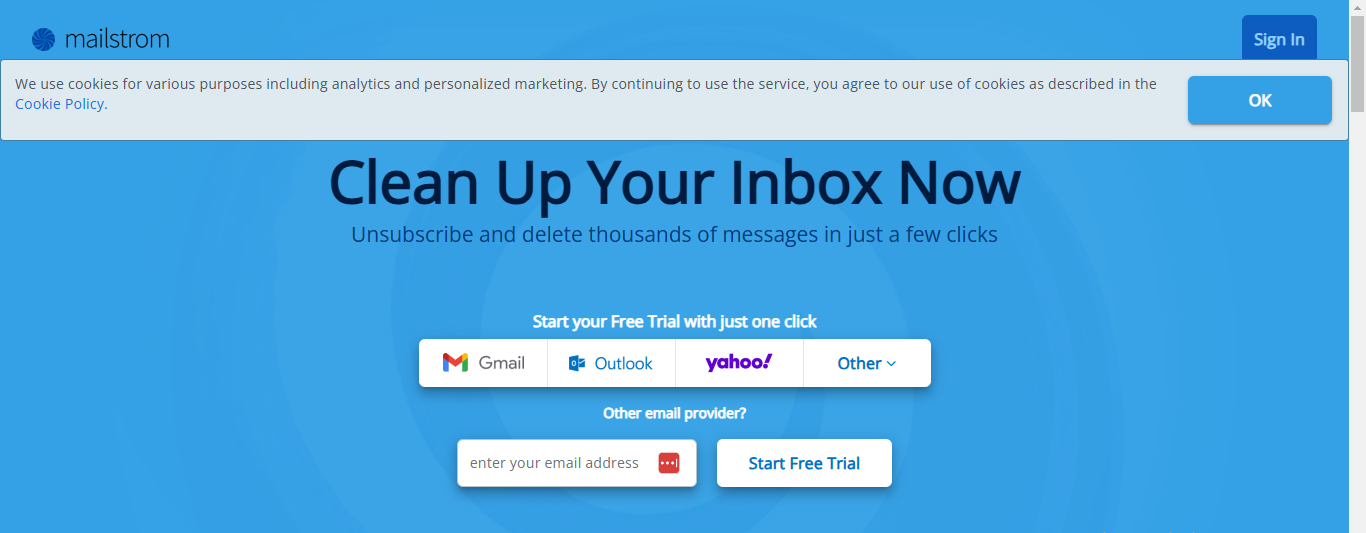
Mailstrom is an email management solution that helps you cut through the clutter by identifying patterns in your inbox. It groups related emails together, allowing you to deal with them in bulk rather than one by one. Whether looking at tens, hundreds, or even thousands of emails, Mailstrom makes it easy to delete, archive, or move large messages with just a few clicks.
Pros
- Bulk Organization: This feature allows users to organize, delete, or archive emails in bulk by sender, subject, or category, saving time.
- Powerful Filtering: Advanced filters enable users to focus on specific groups, such as newsletters or social notifications.
- Cross-Platform Compatibility: Works across various email platforms like Gmail, Yahoo, and Outlook.
- Inbox Management Insights: Offers statistics and insights to help users better understand their email habits.
Cons
- Paid Service: Mailstrom is subscription-based, so it may not suit those seeking free tools.
- Occasional Lag with Large Inboxes: Some users report slow performance when managing large volumes of emails.
- Limited Automation: While it has bulk actions, it lacks some automation features that can streamline recurring tasks over time.
5. SaneBox
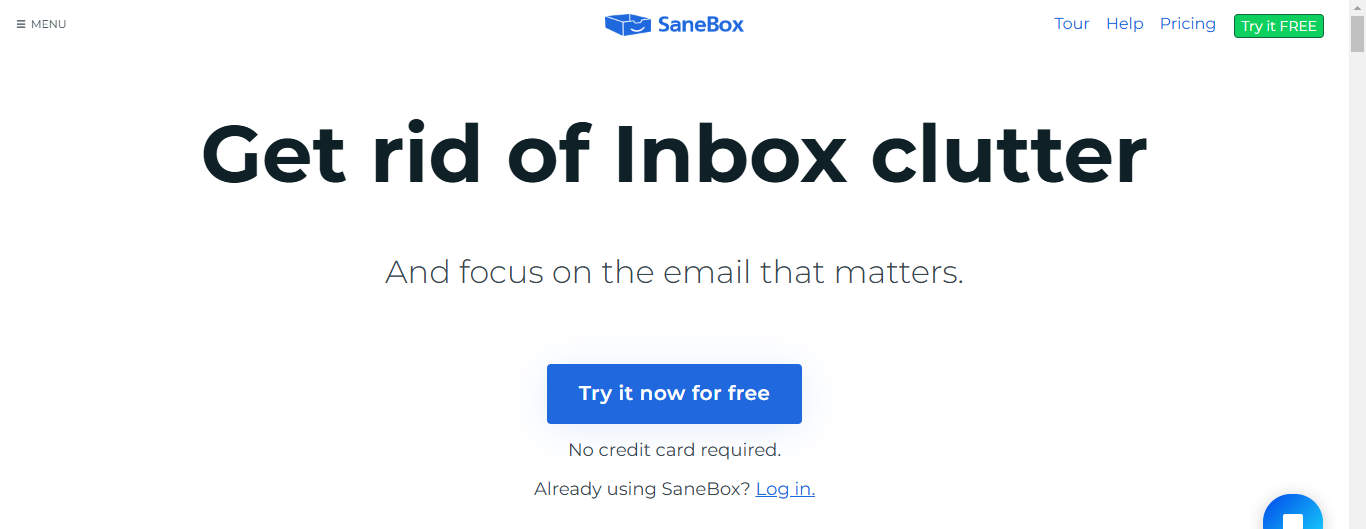
SaneBox promises to do what the name implies: to keep you (and your inbox) sane. It’s a simple concept. By filing emails into folders by category, you can stay focused on the most important emails, so you aren’t distracted by the ones you don’t need.
SaneBox creates folders and then files emails. The filing action has already happened wherever you check your emails, such as on mobile, a desktop, or an app.
In other words, you don’t need to use a separate app or software. SaneBox works natively.
Pros
- It was easy and fast to set up, and the algorithm was simple to train. It also has excellent security credentials. Custom folders allow you to set up your emails how you want them to. The Do Not Disturb feature works well; you can choose your desired features.
Cons
- Only six custom email folders are allowed. Some users found that email support could respond faster.
6. Unroll.me
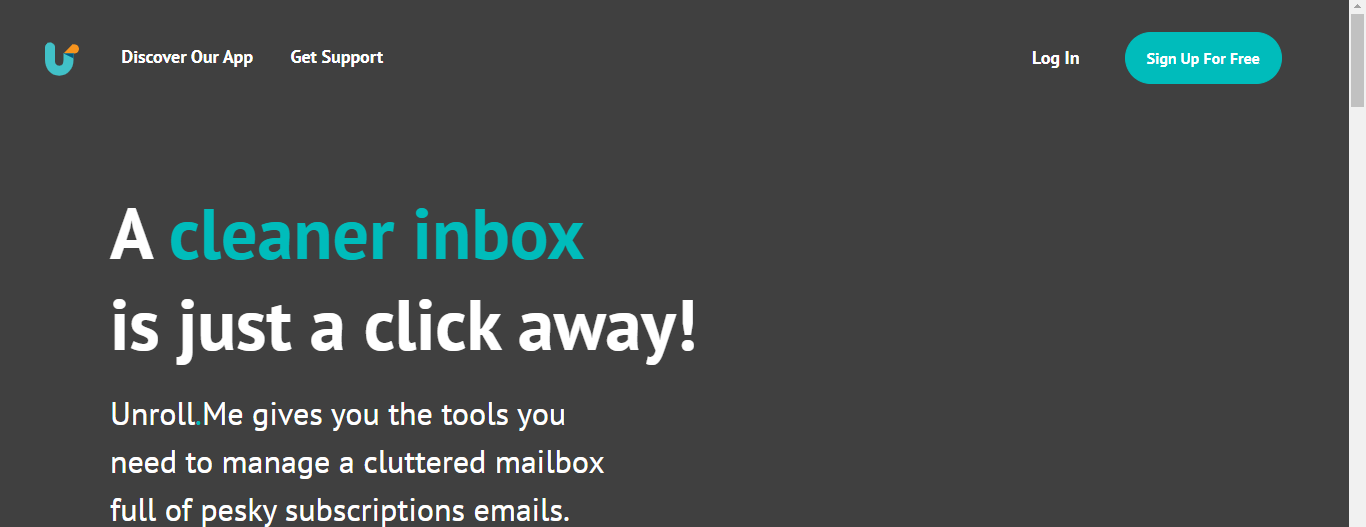
Suppose your inbox is overflowing with subscription emails. Unroll.Me is a handy tool that can help you regain control. It allows you to manage your subscriptions in a way that works best for you—whether that means unsubscribing from the ones you don’t want, keeping the ones you do, or organizing the rest into a neat daily digest.
Pros
- Consolidates newsletters and subscription emails into one summary message. Supports Gmail, Outlook.com, Yahoo! Mail, iCloud email, and more. It lets you unsubscribe from unwanted email lists en masse. Good customizations
Cons
- Supports one email account at a time.
7. Shortwave
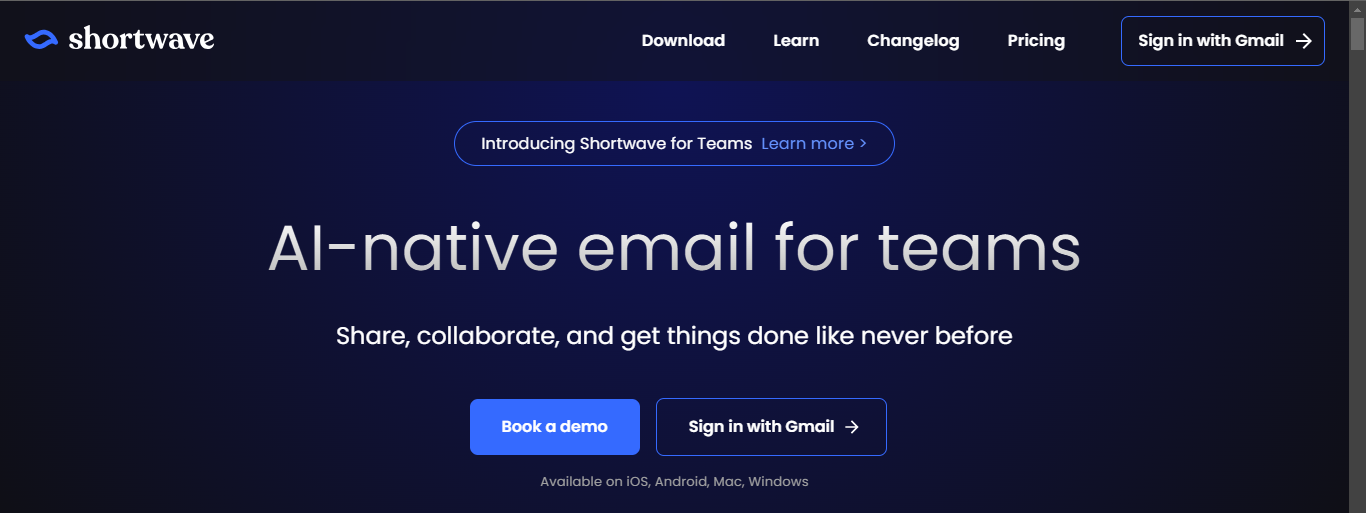
Sitting confidently on the throne here, Shortwave has the broadest range of AI features of all the apps on this list. They all live in the top-right of your screen: click on the magic stars icon there, and a chat window appears docked on the right side. This is the Shortwave AI Assistant.
The most unique possibility it offers is an AI-powered email search. You can ask questions to your inbox to surface old, forgotten conversations without getting lost in the mess. More than this, it can extract data from email threads ("make a list of all the tasks in the website redesign project"), generate content ("write a tweet based on my emails about productivity"), or answer your questions in ChatGPT-style.
Email and calendars usually go hand in hand. In Shortwave, you can schedule meetings or new events in natural language, with something as simple as "schedule a meeting for me and John in 2 days at 6 pm." I used this exact prompt, and the meeting appeared on my calendar. I didn't have to do anything else. If you need to know your availability, just ask, and you'll get a breakdown of your open slots for the near future.
Most of these AI features live in the sidebar, but you can also see them in the email interface—look for the magic stars. While opening an email, look under the subject: you'll see a short generated thread summary. If you click on it, it'll work on a more extended, thorough version. A real time-saver if there's a lot of back and forth or multiple people involved in the conversation.
Pros
- Deep integration with Google Calendar
- AI assistants are very flexible
Cons
- The interface feels cluttered at times.
Related Reading
- How to Manage Email Subscriptions on Gmail
- App to Unsubscribe from Emails
- Best Email Cleaner
- Auto Unsubscribe Gmail
Clean Up Your Inbox With One-Click with Inbox Zapper's Gmail Cleanup Tool for Free Today
Ever feel like you’re in a never-ending email loop? You hit unsubscribe, but the emails won't stop. It's the virtual equivalent of telling someone to leave, and they just stand there, smiling. Frustrating, right? Sometimes, companies make it tricky on purpose. They hide the unsubscribe link or make you jump through hoops to stop the emails. Think of it as a digital game of whack-a-mole. But don’t worry, there’s hope. Tools like Inbox Zapper can help you break free from these pesky emails with just one click.
Managing Email Overload: The Struggle Is Real
Email overload is a modern-day nightmare. You're trying to find that one important message, but it's buried under a mountain of newsletters and promotions you don’t even remember signing up for. It’s overwhelming. And sure, you could try to manage it independently, but who has the time? That’s where Inbox Zapper comes in. It’s designed to cut through the clutter and make your inbox manageable again. It’s like having a personal assistant for your emails.
Privacy Concerns with Email Management Tools
When it comes to email management tools, privacy is a big concern. You don’t want a tool to sell your data to the highest bidder. That’s why Inbox Zapper is different. It doesn’t store or share your data. Everything stays on your device, so you can trust that your information is safe. Knowing you can clean your inbox without sacrificing your privacy is a relief.
The Magic of One-Click Inbox Cleaning
Who doesn’t love the idea of making a considerable task easy? With Inbox Zapper, you can clean your entire inbox with just one click. It’s like magic. The tool finds all those unwanted emails and removes them for you. No more scrolling through endless messages or trying to remember which email lists you signed up for. It’s a game-changer for anyone tired of dealing with email chaos.
The Future of Email Management Tools
Inbox Zapper is currently only available for Gmail, but plans are to expand it to other email services. That’s good news for anyone dealing with email overload on a different platform. The goal is to simplify inbox management for everyone, regardless of email service. Thinking about how these tools will evolve and improve over time is exciting.
Related Reading