In-depth Mailstrom vs. Clean Email Side-By-Side Comparison
With our lives increasingly lived online, it's no surprise that, according to estimates, the average office worker receives around 120 emails daily. For many, keeping up with this relentless flow of digital correspondence is an endless struggle, resulting in overflowing inboxes needing more organized and filled with relevant information. If you can relate to this scenario, you're not alone. There are effective tools that can help. In the following article, we'll compare two of the most popular options, Mailstrom and Clean Email, to help you determine which will best help you clean up your email clutter and keep your inbox organized for the future.
One of the best tools for Gmail specifically is Inbox Zapper. This Gmail cleanup tool can help you quickly remove unwanted emails, organize what's left, and save time.
What Is an Email Cleaner App & Why You Need One

What is an Email Cleaner App?
An email cleaner app analyzes and organizes your email to help you eliminate unwanted emails cluttering your inbox. Its tools enable you to mass delete or archive emails through its smart categorical detection systems – ensuring you eliminate what doesn’t matter to you while intelligently preserving what does.
It also handles the tedious task of mass unsubscribing from troublesome mailing lists. Rather than spend hours searching for tiny unsubscribe lists, a good cleaner app takes care of everything. By the time it’s done, it’s almost as if you’ve created a brand-new email address for yourself.
How Can an Email Cleaner App Help Me?
If you’re like most people, your email management techniques may not be the best. Most of us have a bad habit of letting all our emails go to the same inbox, treated with equal importance, whether they be a mailer for a newsletter we signed up to seven years ago and have long since forgotten the purpose of or important legal or even medical information that requires immediate attention.
If you’re lucky, your email service provider may provide you with some kind of rudimentary organization based on what its AI learning algorithm thinks your email is about. It’s not the best, and it’s still very easy to lose something important under all the deluge of emails that the average person gets in just one day.
Staying Organized by Unsubscribing and Deleting Unnecessary Emails
Email has completely replaced the role that so-called snail mail used to fill in our lives. When people want to send us something important, they do it in seconds using email.
When these important emails get ignored, or worse, never seen, there can be significant harmful consequences on your life. That’s why it’s important to dispense with those things that don’t matter quickly:
- Keeping on Top of What Matters Unsubscribe to unwanted emails: Spend a few minutes daily and unsubscribe from emails you no longer need. If you don’t, your email inbox can become cluttered and overwhelming.
- Delete no longer needed emails: Emails take up storage on your phone and your time and brainpower, as you might be scrolling through many unneeded emails trying to find the one you need. A few minutes a day of organization allows you to stay on top of what matters. An email cleaner app is a tool that allows you to do just that.
What is Mailstrom & Its Main Features
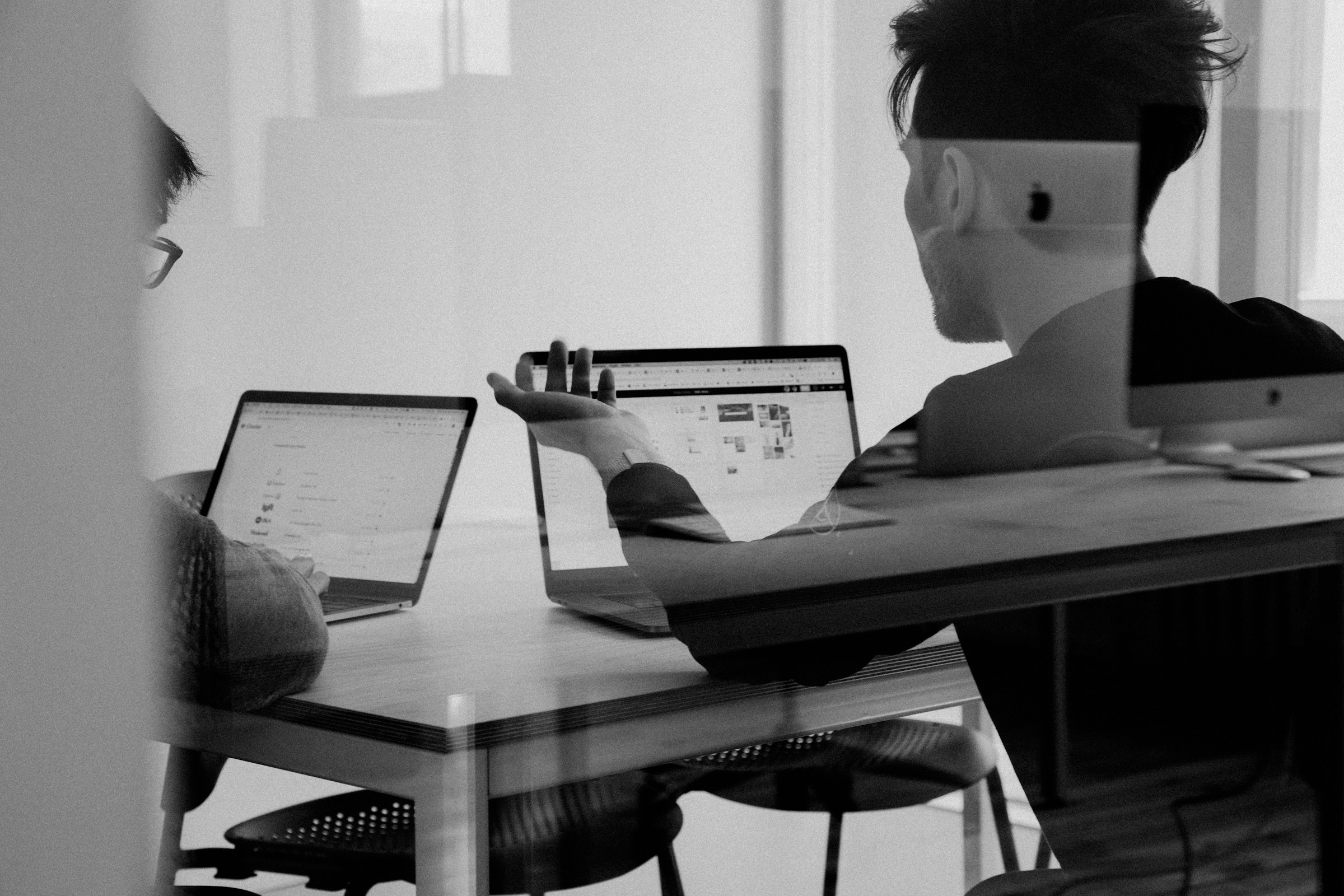
Mailstrom is an email management solution for:
- Yahoo
- Outlook
Designed to help users manage their inboxes without overcomplicating the process. It allows you to easily filter messages using artificial intelligence and sort them into specific email inboxes or bundles. Mailstrom includes spam protection and allows users to unsubscribe from mailing lists without ever having to leave the application and travel to their website.
How Does Mailstrom Work?
When you connect your email to Mailstrom, the app downloads information about your email messages, including the subject line and other metadata.
- Sender
- Date
- Subject, etc.
Mailstrom also has access to your emails. When you take action with Mailstrom (such as deleting or moving messages to a different folder), Mailstrom instructs your email service to do so. You can usually see those changes reflected in your connected email service within seconds or a few minutes.
What Do the Different Buttons in Mailstrom Do?
Mailstrom features several buttons for processing messages, including:
- Archive: The Archive button removes the selected messages from your inbox and stores them safely in an Archive folder. In Gmail, the messages will still exist in the All Mail folder. In other services, the messages are moved to a folder called Archive.
- Delete: The Delete button removes the selected messages from your inbox. In some services, such as Gmail, the messages will be moved to a Trash folder, which automatically empties itself after several days. In other services, the Trash folder is never emptied.
- Block: The Block button removes the selected messages from your inbox and creates a rule so that future messages that match will be automatically filtered out of your inbox. The rule could be based on the sender, mailing list, or subject. This feature is only available to subscribers.
- Move: The Move button lets you move the selected messages from the inbox to any other folder. In Gmail terminology, this is the same as adding a label and removing the Inbox label.
- Chill: The Chill button removes any selected group of messages from your inbox and then returns them to your inbox on the date you choose. This feature is only available to subscribers. Note: Emails that you Chill are kept in a folder in your email Service labeled [Mailstrom]/Chilled/YYYY-MM-DD until the chill-until date is reached, at which point the email(s) will return to your inbox.
- Expire: The Expire button removes the selected messages from your inbox after your chosen periods. The rule can be based on a sender or mailing list name. This feature is only available to subscribers. Note: Emails that have Expired are sent to a folder in your email Service labeled [Mailstrom]/Expired
How Do I Unsubscribe from Mailing Lists Using Mailstrom?
The Unsubscribe button is available when viewing messages in the Mailing Lists tab. Use it to send an unsubscribe request email to the list owner automatically, or if no unsubscribe address is available, Mailstrom will allow you to unsubscribe on the web in a new tab.
What is the Free Trial and How Does It Work?
All users get a free trial of Mailstrom. When you sign up, we take a snapshot of the messages in your inbox (if you have more than 5,000 messages, we only load the latest 5,000). You can use
Mailstrom to delete, archive, or move 25% of your messages. You must subscribe to one of our plans to act on more messages. Your Mailstrom free trial does not require a credit card and entails no obligation on your part. Look at it as a chance to take free whacks at your inbox with our awesome power tools.
What Are the Benefits of Being a Subscriber?
The free trial is great, but it's a one-time inbox snapshot. Subscribers benefit from having their mail loaded continuously and enjoy unlimited deletes, archives, and moves. In addition, subscribers are privy to Mailstroms power features, including:
- Unlimited actions! Delete, Archive, Move, and Block to your heart's desire!
- Create custom rules for filtering and automatically moving incoming messages into folders.
- Delay emails until a more convenient time with Chill.
- Automatically erase stale/outdated emails with Expire.
- Add up to 20 email addresses to your account, depending on your Mailstrom plan!
Related Reading
- How to Clean Up Emails in Gmail
- How To Mass Unsubscribe From Emails
- Mass Delete Gmail
- How To Clean Gmail Inbox
- How To Clear Gmail Storage
- How To Delete Large Amounts Of Emails In Gmail
What is Clean Email & Its Key Features

Clean Email is an online bulk email cleaner that helps you quickly sort and delete thousands of unnecessary emails and easily manage all the new ones, keeping your inbox sparkling clean.
Instead of focusing on individual emails, Clean Email will organize your mailbox into smart folders using rules and filters to simplify email management. Rather than getting bogged down by thousands of unwanted emails, Clean Email helps you clean up your inbox quickly and efficiently.
Clean and Organize Emails in Bulk to Save Time
Do you like things clean and organized? Do you need help with your inbox? Achieve Inbox Zero
daily by:
- Deleting
- Archiving
- Organizing
All your emails with tools that let you simultaneously group and remove thousands of emails.
Cleaning Suggestions Help You Get Started Fast
Take advantage of our smart cleaning suggestions based on your preferences and community best practices. Clean Email tailors the suggestions to your specific mailbox and email behaviors.
Smart Folders Make It Easy to Find and Clean Emails
Quickly find emails with predefined filters that gather messages from Social Networks, Rideshare, Food Delivery, Online shopping (and more!) and clean them in a jiffy.
Clean in Bulk to Save Time
Easily organize your mail by date, size, senders, and recipients, and simultaneously clean it to save time and effort.
Filter Everyone and Everything
Distinguish emails sent by real people from mailing lists or generated by automated systems, even when they are pretending to be manually sent.
Manage Subscriptions and Newsletters
Have your email newsletters and subscriptions gotten out of control? Reign them in with a Clean Email. Effortlessly manage all your subscriptions with our Unsubscribe, Read Later, and Pause features.
Stop All Spam and Mail from Unknown Senders
Not all emails are created equal. Choose to screen all mail or automatically allow messages from real people while stopping subscriptions and automated messages before they reach your inbox.
Create Advanced Auto Clean Rules
Easily create rules that organize and manage your emails. With criteria like sender, domain, status, and age, you can automatically:
- Move
- Star
- Mark
- Delete
- Archive
Related Reading
- How To Auto Delete Emails In Gmail
- How To Mass Unsubscribe From Emails Gmail
- How To Clean Up Email
- How To Safely Unsubscribe From Spam Emails
- Trimbox
Key Differences Between Mailstrom and Clean Email

While both apps aim to clean up inboxes, they have distinct features and approaches.
Features: Who Does What?
Mailstrom and Clean Email provide various mailbox management features, with some differences that may go unnoticed by users. As you'll see in our breakdown below, there are times when Clean Email offers much more.
Block & Unsubscribe
Even though your email service of choice most likely has a built-in spam protection mechanism, the chances are that you still receive spam messages from time to time. Email spammers are getting increasingly creative, constantly finding new ways to circumvent spam filters.
They are often willing to go as far as to send highly targeted emails that are virtually indistinguishable (at least from the point of view of spam filters) from legitimate emails.
Mailstrom
Comes equipped with a handy one-click Block function. Selecting an email and hitting Block can prevent future messages from being sent by undesired senders.
You can also input a domain name into the search field, which selects all existing addresses from this domain in your mailbox and blocks them all at once. This doesn't block future emails from new addresses within the same domain.
Clean Email
You'll find a more robust blocking feature. The app allows you to block an entire domain, including all existing and future addresses. You can create a single rule to block multiple domains at once, which is a step up from blocking domains individually, as in Mailstrom.
Unsubscribing from Mailing Lists with Mailstrom
Not all unwanted emails come uninvited. Online shopping often leads to subscriptions to numerous mailing lists, resulting in an overload of marketing emails.
Mailstrom's Unsubscribe feature allows one-click unsubscribing from mailing lists, but only when an unsubscribe address is available.
If such an address doesn't exist, you can unsubscribe via the sender's website in a new tab, putting the work back on you. It's important to note that Mailstrom only permits unsubscribing from one subscription at a time.
Advanced Unsubscribe Options in Clean Email
Sender domain in Clean Email Compared to Mailstrom, Clean Email’s Unsubscriber tool functions even when senders don't provide an unsubscribe option. The tool allows users to move messages from specified senders to a Read Later folder or keep only the most recent message from a particular domain.
Clean Email offers a subscription pausing feature, allowing users to halt emails from select senders temporarily. It also allows users to unsubscribe from multiple subscriptions simultaneously, streamlining the process and saving time.
Message Filtering & Automation
If you are trying to quickly sort through dozens or hundreds of messages in your inbox, you need an inbox management app to filter messages in multiple ways. You may want to do this by sender or subject, but you may also wish to filter messages more creatively, like financials or social media notifications.
Mailstrom
Maelstorm's offerings are limited here. Within the Mailstrom app, you can filter messages by:
- Size
- Sender
- Subject
- Date
The only options you have for pre-defined filters are:
- Shopping
- Social
- Mailing lists
- People you’ve emailed
Mailstrom only offers a little inbox automation. All you can do here is set up automations that move messages from specific senders into folders that aren't your inbox.
Clean Email
Clean Email organizes all emails into 33 easy-to-review smart bundles called Smart Folders. These options include:
- Seasonal sales
- Social notifications
- Finance and insurance
- Travel
- Entertainment and much more
If you don't like how the Smart Folders sort things, that's okay because you can filter messages by:
- Size
- Date
- Sender
- Read/unread status
- Starred/without star
- Labels assigned
Clean Email can automatically apply selected actions to all future messages, streamlining your email management process. The operation is straightforward:
- Select the message
- Click the Create Rule button in the blue action bar
- Choose the action to be applied to future messages from that sender
Actions could include:
- Deleting
- Archiving
- Labeling
- Moving
- Marking as read or unread
- Adding or removing stars
- Designating as spam
The app will seamlessly handle the rest for you.
Other Unique Features
While Clean Email and Mailstrom offer a range of impressive features, they cannot fully replace your chosen email client. Clean Email does not function as an email client in any capacity—it does not support writing or replying to messages.
Mailstrom
Mailstrom does provide an option to reply to emails directly within the app. A feature for composing new messages is needed to ensure that Mailstrom can only partially substitute for a comprehensive email client.
Mailstrom's unique features include Chill, which hides selected emails until a future date, and efficient email forwarding functionality, optimizing inbox management.
Clean Email
Clean Email offers unique email management features that Mailstrom does not. For example, the Screener tool keeps emails from unknown senders out of your inbox and in a separate folder until you review them and decide to block or move to a folder.
The app offers Cleaning Suggestions helpful hints based on past actions you’ve performed with messages.
Pricing: Which Is More Affordable?
Mailstrom
You can try Mailstrom for free to load up to 5,000 emails and remove 25% of them, but unlimited removal is available only if you purchase one of the three premium plans:
- Basic
- Plus
- Pro
The Basic plan costs $9.00 per month ($59.95/year), and you can use it to manage one email account. The Plus plan costs $14.00 per month ($99.95/year), and you can use it to manage up to 3 accounts. The Pro plan costs $29.95 per month ($199.95/year), and you can use it to manage up to 20 accounts.
Clean Email
Opting for an annual subscription, Clean Email emerges as a more affordable Mailstrom alternative. You can choose from one of three plans based on the number of accounts you wish to manage.
- For one account, you pay just $29.99 per year (or $9.99/month if you choose the monthly plan).
- For five accounts, you’ll pay $49.99 per year ($19.99/month).
- For ten accounts, you pay just $99.99 per year ($29.99/month).
All app plans include all features and no additional fees or charges.
Platforms. How Many Can You Use?
Regarding platform compatibility, Clean Email is a more versatile option than Mailstrom. While Mailstrom is limited to web use, Clean Email extends its functionality across various operating systems, offering dedicated applications for the following:
- Web
- macOS
- iOS
- Android
Mailstrom does offer an alternative for iOS users through Chuck, another product from the same company. This requires users to switch between different applications, depending on their device. Clean Email's seamless multi-platform support offers a more streamlined and consistent user experience, irrespective of the device.
Privacy. Whose Policy Is Better?
Mailstrom
Based on its privacy policy, Mailstrom respects user privacy by only collecting necessary data to improve services and user experience. They don't use personally identifying data for purposes outside of service improvement, nor do they use user data for ads.
They retain user data only for as long as needed and respect users' GDPR rights, including the right to access, correct, or erase their data. Mailstrom also employs third parties in a limited, necessary capacity and doesn't share user data for direct marketing purposes.
Clean Email
Clean Email prioritizes security and privacy, ensuring it neither retains, sells, nor analyzes user data beyond what is strictly necessary for delivering its public features. It operates without advertising and is fully funded by fair service charges.
It guarantees not to share, sell, or anonymize any user data. All-access tokens and mailbox details are encrypted, ensuring they are only used for scanning your mailbox and executing selected actions and are inaccessible to anyone at Clean Email.
In-depth Mailstrom vs. Clean Email Side-By-Side Comparison

Clean Email vs. Mailstrom: Which Email Cleanup Tool Is Better?
This comparison table will highlight the key features and differences between Clean Email and Mailstrom, two popular email management tools. This will help you determine if Clean Email is a viable alternative to Mailstrom.
Free Trial
Both Clean Email and Mailstrom offer free trials, but they differ in what their trial versions include. Clean Email’s free trial shows all emails, manages up to 1,000 emails, manages up to 2,000 emails from social sharing, and unsubscribes from 25 subscriptions.
It also gives users access to a 14-day trial for Premium features. Mailstrom’s free trial shows the latest 5,000 inbox emails, manages up to 2,500 emails, and unsubscribes from mailing lists. Premium features are not available during the trial.
Unsubscribe Feature
Both Clean Email and Mailstrom have unsubscribe features, but Clean Email’s is more advanced. With Clean Email, users can unsubscribe and delete emails, pause subscriptions, read later (roll-up), and keep the newest. Mailstrom has an unsubscribe feature, too, but it only allows users to unsubscribe and delete.
Automated Email Rules
Both Clean Email and Mailstrom offer customizable email rules, but Clean Email has more options. Clean Email allows users to create automated rules for:
- Delete
- Archive
- Move
- Mark read/unread
- Star
- keep newest
- Label
- Spam, and more actions
Mailstrom only lets users create rules for move action.
Intuitive Email Filters
When it comes to email filters, Clean Email’s features are far superior to Mailstrom’s. Clean Email’s Smart Folders include 33 filters, including:
- Social Notifications
- Online Shopping
- Finance and more
Users can also sort emails by:
- Size
- Date
- Sender
- Label and more
Mailstrom offers four filters:
- Shopping
- People I’ve emailed
- Social
- Mailing lists
With basic sorting options.
Reply / Forward Emails
If you’re looking for an email management tool that lets you reply and forward emails, Mailstrom is your best bet. Clean Email does not support this feature.
Cleaning Suggestions
Clean Email offers users cleaning suggestions that provide shortcuts to clean messages quickly. Mailstrom does not offer this feature.
Screener
Clean Email has a screener that keeps emails from unknown senders out of your Inbox. Mailstrom does not offer this feature.
Email Providers Supported
Clean Email and Mailstrom support Gmail, Outlook, Yahoo, and any IMAP email service.
Platforms
Clean Email has a wider range of platforms, including Web, macOS, iOS, and Android. Mailstrom only supports the Web.
Multiple Accounts Support
Both Clean Email and Mailstrom offer support for multiple accounts.
Available in the EU & EEA
Both Clean Email and Mailstrom are available in the EU and EEA.
Sharing Data with Third Parties
Neither Clean Email nor Mailstrom shares data with third parties.
Other 10 Email Cleaner Apps to Take Back Your Inbox

1. Inbox Zapper: The Ultimate Cleaner Tool
Inbox Zapper is the Gmail cleanup tool that works. With one click, Inbox Zapper allows you to:
- Mass unsubscribe from emails and newsletters
- Mass delete emails
- Scans your inbox for unwanted emails and lists
- None of your email data ever leaves your device, preserving complete privacy.
Inbox Zapper was designed with privacy in mind from day one. Other tools resell your data; we just help you clean your inbox. Join 15,687 people who have used Inbox Zapper to clean 28,384,924 emails. For now, Inbox Zero only supports Gmail, but we will expand to other email services soon. Inbox Zapper is the easiest way to clean your Gmail inbox.
Try Inbox Zapper's Gmail cleanup tool for free today to clean up your Gmail inbox with one click.
2. Trimbox: A Simple Plugin for Gmail
Trimbox is a simple Gmail plugin that makes keeping a clean inbox as easy as checking your
email. It lives directly in your Gmail inbox and tags each mailing list email with an unsubscribe button. Whenever you see the button, just click it once, and Trimbox will automatically unsubscribe you from the mailing list.
If you want to clear out all of the old emails from that mailing list, just click the button one more time, and Trimbox will automatically delete all the emails from that sender from your inbox. Since Trimbox lives directly in your inbox, you don’t have to remember to navigate to a separate site to clean your email. This makes Trimbox easy to adopt as a simple daily routine, so your inbox stays clean.
3. Mail Sweeper: The Robot Janitor for Your Inbox
Mail Sweeper is like a robot janitor for your inbox. Unimportant emails are collected in your dustpan and periodically moved to the trash. This helps conserve email storage space and avoid paying for extra Gmail storage.
Installation only takes a few minutes:
- Login
- Answer questions
- Click Install
Unlike some other products on this list, Mail Sweeper isn’t a subscription. A small one-time payment and Mail Sweeper will keep your inbox tidy forever.
4. Unroll.me: The Unsubscription Tool
If you’re interested in finally unsubscribing from all those annoying newsletters, Unroll.me might be the best email cleaner tool. Once you link up your email address, you’ll get a near-instant breakdown of all your current subscriptions.
You can unsubscribe from anything and everything that’s no longer relevant to you. It’s completely free, so there’s no downside.
5. Cleanfox: Get Rid of Unwanted Newsletters
Cleanfox is a similar app designed to help you avoid the newsletters and marketing emails you no longer want. With just a few clicks, you can clean your inbox of old emails with no value and ensure you receive fewer such emails in the future.
6. SaneBox: The Email Management Tool
There’s also SaneBox, an email management tool compatible with any email service. With it, you can connect all your email accounts and create settings for organizational purposes.
Once you establish your priorities and habits, SaneBox will help you stay organized and provide daily digests that make your inbox clean and convenient.
7. Triage: First Aid for Your Inbox
Triage bills are first aid for your inbox, allowing you to easily sort through your old, persistent messages with simple gestures. You can clear out months or even years of old messages in minutes. The only catch is the app is only for iOS devices, so it’s not universally useful.
8. Edison Mail: An AI Email Assistant
Edison Mail offers an AI-based assistant that categorizes all your emails in its email app. The email cleaner app has a widget that offers a carousel for suggested unsubscribes.
9. AgainstData.com: Clean Your Inbox and Protect Your Privacy
AgainstData.com is an unparalleled tool dedicated to privacy. It helps users clean their inboxes, easily unsubscribe from unwanted emails, and request companies to delete their data.
10. SubscriptionZero: Manage Your Subscription Emails
Subscription emails flood our inboxes, overwhelming us with:
- Endless promotions
- Newsletters
- Updates
Managing this deluge manually is time-consuming, leaving us frustrated and unproductive. That’s where SubscriptionZero steps in to revolutionize your email experience.
SubscriptionZero leverages advanced algorithms and artificial intelligence to streamline your inbox. Its intuitive interface seamlessly identifies and categorizes subscription emails, allowing you to declutter easily. Whether unsubscribing from unwanted lists, organizing subscriptions into folders, or prioritizing important emails, SubscriptionZero does it all effortlessly.
Related Reading
- Unroll Me Alternative
- Sanebox Alternatives
- Unlistr
- Best Email Clean Up Tool
How to Choose the Right Email Cleaning Tool

1. Pinpoint Your Priorities
Start by considering what you need the most from an email cleaning tool. Are you overwhelmed by spam? Do you need help organizing your emails into categories?
Or maybe you’re looking for features like scheduling and snoozing emails. Understanding your specific needs will help you narrow down your options.
2. Check for Compatibility
Make sure the tool you choose is compatible with your email provider. Some tools work seamlessly with popular providers like Gmail and Outlook, while others may have limited compatibility. Double-check whether or not the tool supports your email platform.
3. Find a User-Friendly Interface
A user-friendly interface can greatly affect how effectively you use the tool. Look for a tool with an intuitive design that makes it easy to navigate and manage your emails. You don’t want to spend more time figuring out the tool than using it to clean your inbox.
4. Consider Features
Different tools offer different features, so knowing which ones are most important to you is essential. Some key features to consider include:
- Spam Filtering: Keeps unwanted emails out of your inbox.
- Categorization: Automatically sorts emails into folders.
- Unsubscribe: Easily unsubscribe from newsletters.
- Reminders: Set follow-up reminders for important emails.
- Bulk Actions: Delete or archive multiple emails at once.
Choose a tool that offers the features that will make your email management easier and more efficient.
5. Weigh the Cost
When choosing an email cleaning tool, consider your budget. Evaluate the features and benefits to determine if the cost aligns with your needs and budget.
6. Read Reviews and Testimonials
Check out reviews and testimonials from other users to get a sense of the tool’s effectiveness and reliability. Real-world feedback can provide valuable insights into how well the tool works and any potential drawbacks.
Clean Up Your Inbox With One-Click with Inbox Zapper's Gmail Cleanup Tool for Free Today
Cleaning up your Gmail inbox is a lot like decluttering your home. As time passes, you accumulate a lot of stuff you don't need, and figuring out what to get rid of and how to do it can be overwhelming. On top of that, it's all too easy to get distracted while you're cleaning your inbox.
Overwhelming Task of Managing a Cluttered Gmail Inbox
One minute, you're looking for a specific email; the next, you've opened it, read it, and clicked on a link that takes you to another email rabbit hole. What started as a simple task has now turned into hours of wasted time, and you still need to get closer to your goal. You're not alone if you're stressed out just thinking about cleaning your Gmail inbox.
Your Solution for Efficient Email Cleanup
Fortunately, there's a powerful tool that can help you tidy up your email with the utmost efficiency. Inbox Zapper is the Gmail cleanup tool that works. With one click, Inbox Zapper allows you to:
- Mass unsubscribe from emails and newsletters
- Mass delete emails
- Scans your inbox for unwanted emails and lists
- None of your email data ever leaves your device, preserving complete privacy.
Inbox Zapper was designed with privacy in mind from day one. Other tools resell your data; we just help you clean your inbox. Join 15,687 people who have used Inbox Zapper to clean 28,384,924 emails. For now, Inbox Zero only supports Gmail, but we will expand to other email services soon. Inbox Zapper is the easiest way to clean your Gmail inbox.
Try Inbox Zapper's Gmail cleanup tool for free today to clean up your Gmail inbox with one click.