In-Depth Guide on How to Mass Unsubscribe From Emails Gmail
You sit down to tackle your overflowing Gmail. As you scan the emails, a sense of dread washes over you. There are too many messages to count; even if you could, you don't want to. The endless pile of promotional emails, newsletters, and other unrelated communications makes it hard to find anything important. You can use the search function to locate specific emails, but it would be much easier to unclutter the inbox and get organized simply. You could find a quick way to unsubscribe from junk emails first. If so, you'll be glad that this article will show you how to mass unsubscribe from emails Gmail. Doing so can help you with gmail clean up, organize your inbox, and stay ahead of your communication.
One helpful tool that can assist you in achieving your goal is Inbox Zapper's Gmail cleanup tool. This solution makes it easy to unsubscribe from emails in bulk, so you can tackle that cluttered inbox and regain control of your Gmail.
How to See a List of Subscriptions in Gmail

Explore Gmail's Promotions Tab for Subscriptions
Gmail automatically organizes promotional emails into the Promotions tab. To find your email subscriptions, navigate to this tab in your Gmail inbox and browse through the emails to see the mailing lists to which you are subscribed.
Search Gmail for Subscription Emails
You can use the search bar in Gmail to look for keywords like:
- Subscription
- Newsletter
- The name of a specific mailing list
This will display all the emails related to those terms, helping you see the mailing lists you subscribe to.
Check the Social and Updates Tabs for Subscription Emails
Gmail also categorizes certain types of emails under the Social and Updates tabs. You can check these tabs to see if any subscription emails are present.
Related Reading
- How To Mass Unsubscribe From Emails
- Mass Delete Gmail
- How To Clean Gmail Inbox
- How To Clear Gmail Storage
- How To Delete Large Amounts Of Emails In Gmail
Why Unsubscribe From Gmail Emails?
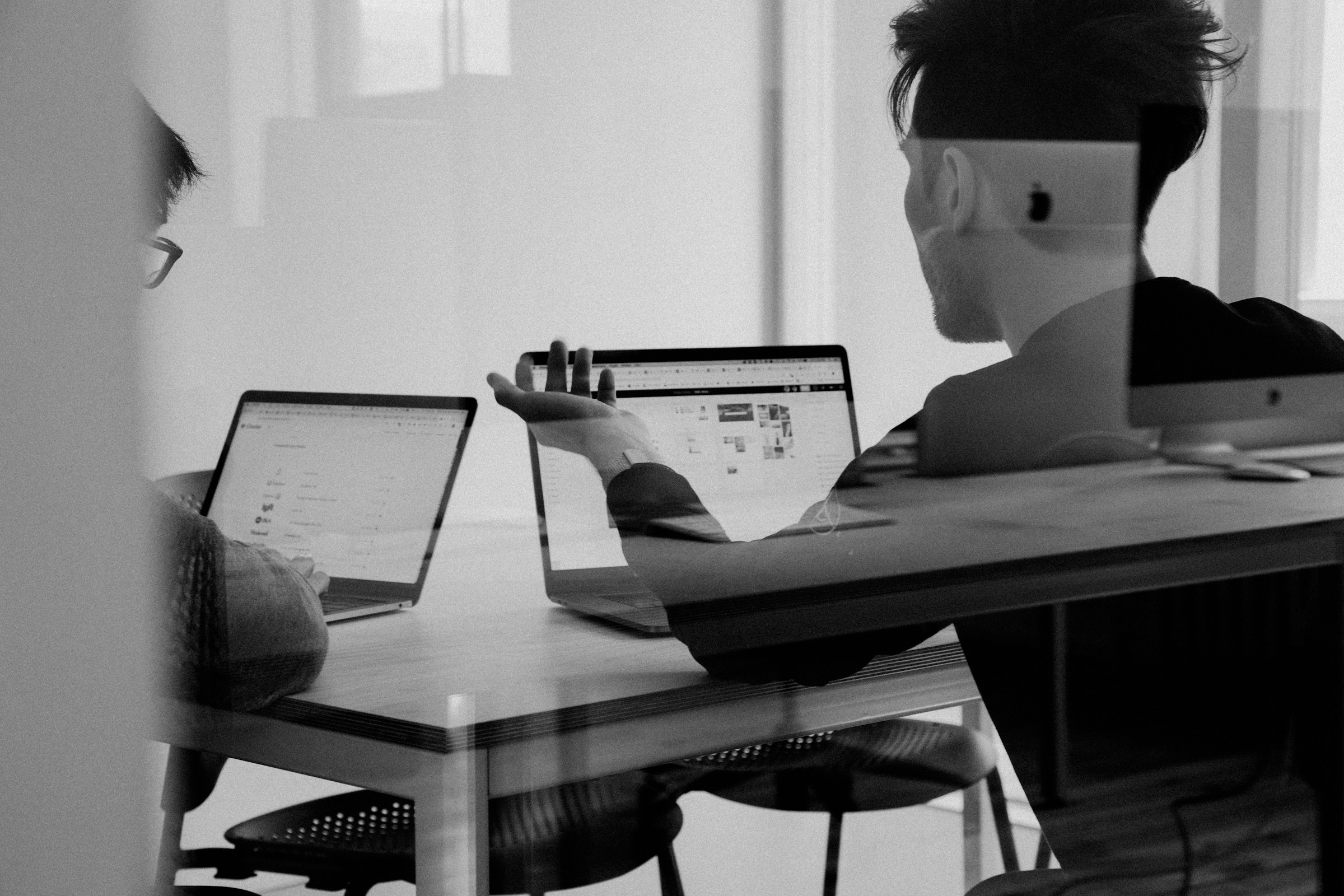
On average, people subscribe to 93 email lists. 85% to 90% of emails are never read. In most cases, people don’t bother unsubscribing. They simply delete, archive, or ignore the incoming messages.
But if you’re here, chances are you want to do some cleanup and unsubscribe from the emails you no longer wish to receive. This is a great way to free up space in your inbox and your head. There’s more. By unsubscribing from unwanted emails, you will:
Remove Unwanted Distractions to Improve Productivity
Even if you don’t open them, unwanted messages are an unnecessary distraction. By removing them, you’ll be more focused on what matters.
Use Less Storage Space
Most email service providers (ESP), including Gmail, offer a limited storage space. Once it runs out, you won’t be able to receive any new emails.
Have a Clutter-Free Inbox
Have you ever tried to find an old email buried under thousands of subscriptions? When unwanted emails are removed from the equation, things become much simpler.
The Problem with Unwanted Emails
But here’s the catch. Unsolicited emails can be incredibly tough to deal with. And not even spam filters have won the battle against junk mail.
The Best Ways to Deal with Unwanted Emails
There are (at least) 4 ways to deal with unwanted email subscriptions. Let’s go through each of them and see which works best for you, shall we?
Transform Your Gmail Inbox with Inbox Zapper: The Ultimate Cleanup Tool
Inbox Zapper is a Gmail cleanup tool designed for efficiency. It allows you to unsubscribe from emails and newsletters and mass delete emails with one click. Inbox Zapper scans your inbox for email lists and unwanted emails. None of your email data ever leaves your device, preserving complete privacy.
Inbox Zapper was designed with privacy in mind from day one. Other tools resell your data; we just help you clean your inbox. Join 15,687 people who have used Inbox Zapper to clean 28,384,924 emails. Inbox Zapper only supports Gmail, but we will also expand to other email services. Inbox Zapper is the easiest way to clean your Gmail inbox.
Try Inbox Zapper's Gmail cleanup tool for free today to clean up your Gmail inbox with one click.
How Does Gmail’s Unsubscribe Button Work?
.jpeg)
Gmail’s unsubscribe button conveniently helps users unsubscribe from marketing email lists. Previously, users had to search their inbox and go through the email to find the unsubscribe link. Once located, they’d be redirected to a different website. They’d have to enter their email address on the website to confirm the action. The email sender often asks users to complete a questionnaire before removing them from their list.
If someone was looking to unsubscribe from an email they weren’t familiar with, they ran the risk of clicking on a malicious link while trying to locate the unsubscribe button. Clicking on this malicious link could have led to hackers gaining access to that email address, which, in turn, could have led to:
- Identity theft
- Financial blackmail
- Social engineering attacks
How the Gmail Unsubscribe Button Works
The Gmail unsubscribe feature removes some of this risk and makes the unsubscribe process more manageable. But how does it work? There are several ways that the Gmail unsubscribe feature works. For example, Gmail will search the body of the email for the word unsubscribe and detect the link to which this word is attached.
Once you select unsubscribe, you may be taken to that link to leave an email list. In this case, you must visit the outside link and perform the additional steps, although it is easier than hunting for the unsubscribe button in the email yourself.
The Gmail Unsubscribe Header
Using the List-Unsubscribe header method will automatically send the sender an email with the words unsubscribe. Attached to the email’s metadata, this header will provide a machine-readable way to unsubscribe. The header can come in different formats but usually provides a mailto code and unsubscribe URL.
Gmail commonly sends an email address to the mailto email with the subject line Unsubscribe. You can check your Sent email folder to see if this command worked.
The Gmail Unsubscribe Link
The Gmail unsubscribe feature via the link uses the content within the email to identify the correct unsubscribe link. The link must be noticed if the email is in an unusual format or contains unusual wording. For example, if an email has an unsubscribe link that says, Don’t want to hear from us anymore? Gmail might miss this as the unsubscribe link.
In-Depth Guide on How to Mass Unsubscribe From Emails Gmail

Gmail is a fantastic tool for quickly unsubscribing from unwanted emails. This tool shows an unsubscribe link at the top of emails received from mailing lists. To use this feature, open Gmail and locate an email from a mailing list.
At the top of the email, next to the sender's name, you should see an Unsubscribe link. Click this link to stop receiving emails from this sender. Gmail will confirm your decision and immediately remove you from the mailing list.
Use the Gmail Unsubscribe Button
If you decide that the Gmail unsubscribe feature is the best option for sorting your emails, here are three ways to make that happen:
- Open your account on Gmail.
- Hover over an email sent from the subscriber you want to unsubscribe from.
- You should find an Unsubscribe button next to the sender's name.
- Click on it. A pop-up will appear asking you to confirm this decision.
- Click Unsubscribe again to confirm.
The two downsides to this method are:
- You may only sometimes find the unsubscribe button available since the email sender provides it.
- There's no mass unsubscribe button or option, meaning it's possible to still receive certain emails from different domains the sender uses.
But luckily, there are other, more sure-fire ways to unsubscribe from emails from certain individuals or organizations.
Use the Gmail Unsubscribe Header
If you regularly read through emails I’ve subscribed to, you've probably noticed a Gmail unsubscribe button at the top, next to the sender's name and email. Many senders opt to add this list-unsubscribe header link to their emails, which aids Google in locating this link and displays the unsubscribe button at the top of the email.
Much like the previous method, once you click Unsubscribe, a dialogue box will appear, and you can click Unsubscribe once more to confirm your decision.
Pro Tip: If you can't find this button, check out the sender card; you might find the unsubscribe link there instead.
Use the Unsubscribe Link
If the previous methods don't work, most subscription emails include an unsubscribe link at the bottom, which you can click to unsubscribe easily. The link will direct you to the sender's website, where you'll find the relevant steps to opt out of this subscription. Is this a guaranteed way to stop receiving emails from that sender? Yes! The 2003 CAN-SPAM Act ensures that marketing emails and promotions have an unsubscribe link or button incorporated.
If not next to the header or displayed at the top by Google, it'll be somewhere in the body of the email. Some senders might complicate this process, forcing subscribers to log in to their website user profiles and give a reason for unsubscribing. Most bulk email senders comply with this process to avoid fines and fees and respect your decision to unsubscribe.
Related Reading
- How To Auto Delete Emails In Gmail
- How To Clean Up Email
- How To Safely Unsubscribe From Spam Emails
- Trimbox
Can You Use Third-Party Gmail Mass Unsubscribing Tools?
No. Gmail has no built-in feature allowing mass unsubscriptions from Gmail subscriptions simultaneously. To mass unsubscribe from Gmail, you need a Gmail unsubscribe app. With this application, you can easily opt out of numerous subscriptions, even those without an unsubscribe link, in one interface with just a few clicks.
Top Third-Party Tools for Unsubscribing Emails in Gmail
.jpeg)
Many third-party applications offer the ability to bulk unsubscribe from Gmail. Here are the top tools and apps you can use for unsubscribing from Gmail emails:
Inbox Zapper
Inbox Zapper is a Gmail cleanup tool designed for efficiency. It allows you to unsubscribe from emails and newsletters and mass delete emails with one click. Inbox Zapper scans your inbox for email lists and unwanted emails. None of your email data ever leaves your device, preserving complete privacy.
Inbox Zapper was designed with privacy in mind from day one. Other tools resell your data; we just help you clean your inbox. Join 15,687 people who have used Inbox Zapper to clean 28,384,924 emails. Inbox Zapper only supports Gmail, but we will also expand to other email services. Inbox Zapper is the easiest way to clean your Gmail inbox.
Try Inbox Zapper's Gmail cleanup tool for free today to clean up your Gmail inbox with one click
Unroll.me
Unroll.me is an app that allows you to bulk unsubscribe from Gmail emails, among other features. The app’s Rollup feature condenses emails from frequent senders into a separate file, so it does not clutter your inbox.
This feature is perfect for people who still want to retain the ability to read emails when needed but don’t want frequent emails clogging up their inboxes.
Cleanfox
Cleanfox is another free app that will scan your inbox to help you identify emails to unsubscribe from. This app prides itself on assisting people to lower their carbon footprint by preventing unwanted emails from being sent to their inboxes.
Instaclean
Instaclean is another bulk unsubscribe Gmail app highlighting how cleaning your inbox and unsubscribing from emails is eco-friendly. Instaclean sorts all your newsletters and emails from your inbox based on usage rate to identify which ones you want to unsubscribe from. With this app, you can even receive coins to plant a sapling and give back to the environment.
Edison Email
Edison’s app, Email on the Google Play Store, consolidates email inboxes from different providers. The app also offers bulk unsubscribe features and subscription management tools, plus it blocks email tracking pixels for those concerned with privacy.
Clean Email
Clean Email is an app highly focused on privacy, keeping its users' data as safe as possible. The app sifts through your inbox, identifying emails to unsubscribe from so you can prioritize the important ones.
You can also set up certain emails to be instantly marked as read and auto-archived for future reference or get a daily summary to see what you’ve skipped.
Mailstrom (web)
Mailstrom offers a web-based unsubscribe service that is compatible with many email clients. With Mailstrom, you can declutter your inbox, delete messages in bulk, block senders, and unsubscribe from newsletters with just a few clicks.
This email unsubscribe tool also sorts your messages by:
- Size
- Time
- Sender
- Subject and more
Making it easier to take action on a group of similar messages simultaneously. To unsubscribe from mailings in Mailstrom, select Mailing Lists in the View Messages by section in the left menu bar. From here, you can select a sender and then choose Unsubscribe from the options in the top menu bar. When you do this, Mailstrom automatically removes you from the mailing list if an unsubscribe address is present; if not, it directs you to the sender’s website for manual unsubscription in a new browser tab.
Sanebox (Web, iOS)
SaneBox is an email management service that works with almost any email provider. One of its most notable features, Sanebox Blackhole, helps you clear out newsletters and emails you no longer wish to receive, all with a few clicks. This email unsubscribe tool offers numerous other options, like:
- Automatic email sorting
- Message archiving
- Notification pauses and more
How to Use SaneBox's Deep Clean and Blackhole Features for Inbox Organization
Before using the Sanebox Blackhole, you must sync your inbox and allow the app to perform a Deep Clean. This will scan your inbox and provide recommendations for deleting messages.
You can navigate to Tools in the left menu bar, then select Organize to view your inbox via SaneBox. Select any messages you want to unsubscribe from, then choose Train to @SaneBlackHole from the available actions. This will automatically move all messages from that sender into the Sanebox Blackhole and remove you from the subscription list.
Leave Me Alone (web)
Leave Me Alone is another of the best email unsubscribe apps. It provides excellent unsubscribing service while taking the privacy of its users to heart. It also offers users a robust screening tool to effectively manage and filter incoming emails for a more focused inbox. To start unsubscribing, just enter your email address to create an account. Once you have verified your email and finished the setup process, Leave Me Alone will provide you with a list of subscription messages it found, sorted by sender.
From here, you can mark whether you want to keep the messages from each sender in your inbox or unsubscribe. The Rollup feature in Leave Me Alone consolidates selected newsletters and sales offers into a weekly digest, keeping your inbox tidy while ensuring you get all the preferred content.
Chuck Email (iOS, macOS)
Chuck Email may be the best app for unsubscribing from emails if you are a die-hard fan of Apple products. It’s exclusively designed for iOS (and compatible with macOS 11.0 or later), making removing your name from mailing lists easy.
Once you download this email unsubscribe app and connect your inbox, you can use the Unsubscribe feature by clicking on it in the bottom menu. The tool will display any senders in your inbox that you can unlist. Simply select the messages, then choose ‘Unsubscribe From Lists’ to remove them from your life.
Shortwave (iOS, Android, Mac, Windows)
If you are a Gmail user, Shortwave is an excellent option for those who need to declutter their
inbox. The app developers boast that Shortwave will help users save an hour daily when reading and writing emails.
Shortwave offers an easy-to-operate, one-click unsubscribe feature. All you have to do is set up your Gmail account with Shortwave and select a message you want to opt out of. You can click on the three dots to see all the available actions for the message, one of which will be Unsubscribe. It’s that simple!
Trimbox (Chrome extension)
Like Unlistr, Trimbox isn’t a separate unsubscribe email app, but rather an add-on. However, this one works via a Chrome extension, meaning you can only use it via the Google Chrome web browser for your Gmail account.
Here’s how it works:
- You download the Chrome extension.
- Just open your Gmail inbox as usual. Trimbox will identify messages you can unlist from in your inbox and mark them with a simple logo.
- Click the scissor logo, and Trimbox will unsubscribe for you. It will also provide a pop-up that lets you delete all messages from that sender as it unsubscribes.
Does Unsubscribing from Emails Work—and Is It Safe to Do?

Unsubscribing emails from Gmail should work. The CAN-SPAM Act requires companies to make it easy to opt out of marketing emails. Legitimate companies want to follow the rules and avoid getting in trouble. Hitting unsubscribe will likely stop future emails from that organization.
How to Safely Unsubscribe Emails from Gmail
One of the best things about unsubscribing emails from Gmail is that it’s pretty straightforward. While spam messages are often complicated, the emails you want to unsubscribe from are typically automated from reputable organizations. If you try to avoid receiving emails from these companies, hitting unsubscribe and following the prompts should work.
Experts recommend looking for hidden unsubscribe buttons, which are often located at the bottom of emails. To make this process easier, hold down “Ctrl” (or “Command” on a Mac), press “F,” and type unsubscribe to find the link more quickly. After you go through the unsubscribing process, marketers have ten business days to honor your request, per the CAN-SPAM Act. If you continue to receive emails from them, you can mark them as spam.
The Risks of Unsubscribing Emails from Spam
While federal regulations require companies to make unsubscribing from emails simple, there are circumstances in which it’s not so safe to press unsubscribe. And they have to do with spam.
According to some surveys, the average inbox can be as much as 45% to 50% spam. Other surveys put it as high as 85%. You simply cannot trust links in these spam emails—not every unsubscribe button does what it says it will do. Here’s what you need to know about spam emails and the links you should never trust.
1. You Might Click a Malicious Link
Cybersecurity experts say to think twice before hitting the unsubscribe button in a pesky spam email. While emails from reputable companies are safe, others cannot be trusted. Like any business, spammers want a high return on investment, says Charles Henderson, executive vice president of cybersecurity services for Coalfire, a cybersecurity and compliance company.
Attaching a fake link to unsubscribe is one of the best ways for scammers to ensure their email hits its mark. By clicking it, you could fall into an online scam.
2. You Could End Up on a Spam Website
Cybercriminals often use phony unsubscribe links to bring users to malicious web pages. According to Henderson, even links with seemingly familiar URLs are sometimes safe. He says spam emails continue to improve over time.
Spammers can create custom URLs or use a popular URL with a slight typo to trick the user into thinking it’s a trusted site. He suggests hovering over the link with your mouse before clicking. If the URL looks strange or is misspelled, mark the email as spam or junk through your email’s interface instead.
3. You May Confirm That Your Email Address is Active
Another problem: You could be giving away valuable intel. Clicking links in junk emails is a simple way to clean your inbox, but doing so could make the spam problem worse.
By clicking on a fake link in a spam email, you might be confirming to the spammer that your email address is correct, active, and checked regularly. When hackers get your email address, they can sell your contact information to other cybercriminals or gain access to more of your data, among other nefarious things.
4. You Could Receive Even More Spam
Once cybercriminals know your email address is active, they will likely continue contacting you and plaguing your inbox with spammy emails. In this sense, clicking the “unsubscribe” link can sometimes result in an even more frustratingly full inbox.
5. Hackers can Download Malware
On top of compromising your email account, hitting the unsubscribe button in a spam email could also compromise your computer. Hackers might take the opportunity to download a virus to your PC or Mac instead of removing your email from their mailing list.
If you accidentally click on a malicious link from a spammer, Jones recommends running health checks on your device and across your accounts in case of a data breach or similar incident.
6. Hackers can Spy on and Impersonate You
A virus or other malware on your computer can spell serious trouble for your digital privacy. According to Henderson, if malware is deployed, the spammers can often see everything you’re doing on your computer, including capturing keystrokes for your passwords and banking information.
He says that cybercriminals can use that information to impersonate you online once your computer is hacked. Spyware can also lead to financial loss from identity theft or credit card fraud.
How to Safely Unsubscribe from Spam Emails
While you should breathe easy about unsubscribing from legitimate emails, you are better off avoiding anything questionable that lands in your inbox. There’s no way to safely unsubscribe from spam emails because they aren’t coming from legitimate senders who will respect your wishes. For better online security, avoid clicking the unsubscribe button or any link you don’t trust in an email. It’s just not safe.
How to Get Rid of Junk Mail Without Unsubscribing
Henderson suggests deleting untrusted emails or blocking them for good by marking them as spam or junk. If you are still considering clicking a URL, before you do so, hover over it to see the website it’s directing you to and ask yourself if you trust it. If not, don’t click it, he says. Here’s how to mark emails as spam or junk:
- In Outlook: Select “Report” and then “Report Junk.”
- In Apple Mail: Swipe left on the message, select “More” and then “Move to Junk.”
- In Gmail: Click the “!” icon and “Report spam.”
Is It Better to Report Spam or Unsubscribe?

Unwanted emails can quickly clutter your Gmail inbox. Two effective options for getting rid of these emails are unsubscribing and reporting them as spam.
While both options aim to stop unwanted emails, they work differently and yield different results. Knowing the difference between the two is important to take the appropriate action.
Unsubscribing: The Polite Exit
When you unsubscribe from an email list, you opt out of receiving future communications from that sender. This is the proper way to disengage if you’re no longer interested in the offered content. Here’s how it works:
- User Action: You click the unsubscribe link at the email's bottom.
- Process: This action triggers a request to the sender’s email service provider (ESP) to remove your email address from their mailing list.
- Outcome: You stop receiving emails from that sender.
Benefits of Unsubscribing
It’s a straightforward, direct way to stop emails without harming the sender. It allows the business to maintain a clean email list of engaged subscribers. It helps the sender comply with regulations such as the CAN-SPAM Act, which mandates that companies provide an easy way to opt out of emails. Unsubscribing is a simple, respectful way to manage your inbox without negative repercussions for the company that sent you the email.
Reporting as Spam: The Nuclear Option
Reporting an email as spam, on the other hand, has more severe consequences for the sender. Here’s what happens when you mark an email as spam:
- User Action: You click your email client's “report as spam” button.
- Process: Your email provider (e.g., Gmail, Yahoo, Outlook) notes this action and flags the sender’s email address.
- Outcome: Future emails from this sender may automatically be routed to my spam folder.
If multiple users report emails from the same sender as spam, the sender may face broader repercussions.
Consequences of Reporting as Spam:
- Deliverability Issues: Repeated spam reports can lead to the sender’s emails being automatically diverted to spam folders for all recipients, not just those who reported the email.
- Reputation Damage: Email service providers track the sender’s “reputation.” High spam report rates can damage this reputation, making it harder for the business to reach potential customers.
- Potential Blacklisting: In severe cases, the sender’s domain or IP address could be blacklisted, blocking their emails entirely.
Why Choose to Unsubscribe?
When you receive an unwanted email from a small business, consider unsubscribing instead of marking it as spam. Here’s why:
- Constructive Feedback: Unsubscribing informs the business that its content is not of interest without the punitive effects of a spam report.
- Support Small Businesses: Small businesses are more vulnerable to the negative impacts of spam reports. By unsubscribing, you help them maintain their reputation and continue reaching those interested in their offerings.
- Maintain a Healthy Email Ecosystem: Legitimate businesses following best practices should not be penalized as spammers.
Unsubscribing helps distinguish between actual spam (malicious or fraudulent emails) and legitimate business communications.
Clean Up Your Inbox With One-Click with Inbox Zapper's Gmail Cleanup Tool for Free Today
Inbox Zapper cleans up Gmail inboxes at record speed. With one click, you can mass unsubscribe from unwanted emails and newsletters and delete dozens, hundreds, or thousands of emails in seconds. Inbox Zapper scans your inbox for email lists and unwanted emails.
Does Inbox Zapper Work?
Yes! Inbox Zapper works. It is the Gmail cleanup tool that does what it promises to do. Over 15,000 people have used Inbox Zapper to clean up over 28 million emails.
Is Inbox Zapper Safe?
Yes! Inbox Zapper is safe to use. None of your email data ever leaves your device, so you don’t have to worry about your privacy or security. Other Gmail cleanup tools resell your data to third parties. We just help you clean your inbox.
Try Inbox Zapper's Gmail cleanup tool for free today to clean up your Gmail inbox with one click.
Related Reading
- Unroll Me Alternative
- Sanebox Alternatives
- Mailstrom Vs Clean Email
- Unlistr
- Best Email Clean Up Tool