How To Mass Unsubscribe From Emails & 18 Must-Know Tools
Email clutter can feel overwhelming and suffocating. You probably don’t even remember subscribing to half the email lists in your Gmail account. With so many unwanted emails bombarding your inbox, finding important messages from family, friends, and work can be difficult. Fortunately, there’s a way to organize your inbox and regain control. In this article, we’ll show you how to mass unsubscribe from emails to help you clean your Gmail inbox. We aim to help you find the perfect Gmail cleanup tool and organize your inbox. Ready to give your inbox a fresh start?
One effective way to tackle email clutter is to use Inbox Zapper’s Gmail cleanup tool. This valuable tool can help you achieve your goals by quickly and efficiently mass unsubscribing from unwanted emails in your Gmail account.
Why Do I Have So Much Junk in My Inbox?
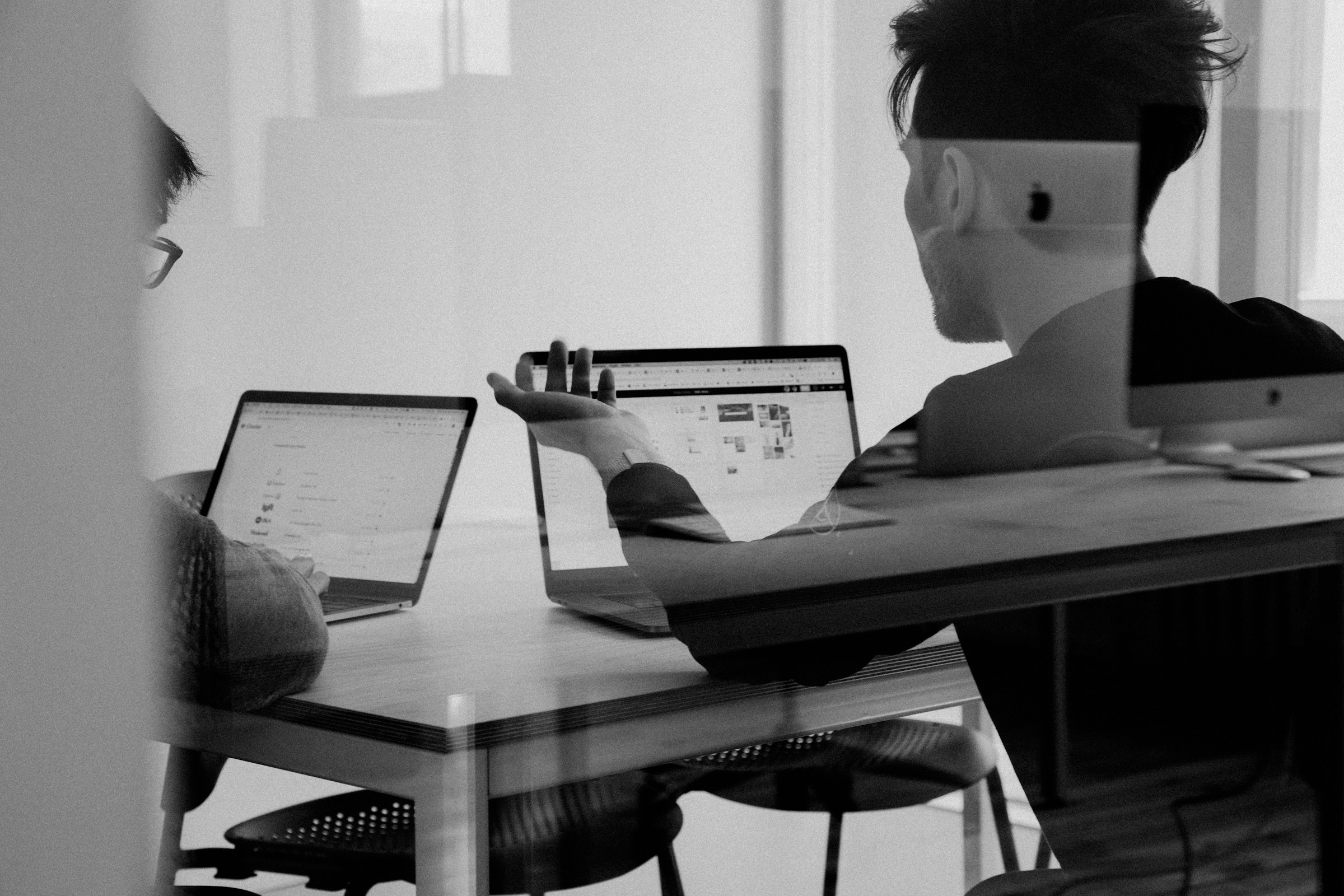
Junk emails can easily worm their way into your inbox. The volume of junk email probably snuck up on you. There are many instances where you may need to realize that you've been roped into an email subscription that you never wanted.
You Bought Something From a Store
When you sign up to make an online purchase, you must give the retailer your contact information. You may inadvertently receive a lot of marketing emails, like abandoned cart reminders. Now that the physical and internet worlds are heavily connected, you may receive emails from physical stores you visit by joining their loyalty programs or signing up for email receipts.
You Accidentally Allowed Partner Emails
Some websites sneakily add your email address to mailing lists for partner brands or the parent company's other brands to lure you into receiving more marketing emails. Even if you intentionally subscribed to one list, you may have unintentionally subscribed to more lists than you bargained for.
Your Information Was Part of a Data Breach
Some untrustworthy companies and scam groups will collect email addresses and other personal information leaked in a data breach. If your data was part of a leak, there's a good chance it was passed on to bad actors who used it unethically. You may find evidence of phishing schemes in your inbox.
Spambots Collected Your Email Address From the Internet
There's a reason so many businesses and website owners don't post their email addresses in plain text on the internet. They use contact forms to obscure their email from spambots that crawl the internet for email addresses to add to lists. If you type out and post your email address, you may have been grabbed by an email address-hunting robot.
Random Targeting
Some unreputable companies will attempt to guess as many email addresses as possible. If your email address is your name or something with a common theme, spammers may have randomly guessed it and sent you spam emails in bulk batches.
Related Reading
- Mass Delete Gmail
- How To Clean Gmail Inbox
- How To Clear Gmail Storage
- How To Delete Large Amounts Of Emails In Gmail
How To Mass Unsubscribe From Emails Using 4 Easy Methods

1. Use Unsubscribe Links to Clean Up Your Inbox Fast
The easiest way to unsubscribe from an email is to use the unsubscribe links or buttons located in the footer of most newsletters and promotional emails.
On Gmail
Gmail makes it super easy to unsubscribe from emails. This email service has a built-in unsubscribe feature that lets you opt-out of promotions or newsletters in just a few clicks. Here’s how it works:
- Step 1: Sign in to your Gmail account.
- Step 2: Open a message from the sender you want to unsubscribe from.
- Step 3: Next to the sender’s name, click Unsubscribe.
- Step 4: To confirm, press the blue Unsubscribe button.
With this unsubscribe feature, you can opt out of unwanted emails without wasting time searching for the tiny unsubscribe links skulking at the bottom of most email footers.
Limitations of the Unsubscribe Link Method
Nevertheless, this solution could be better. It only works if the email contains an unsubscribe link. Moreover, if the link contains unusual wording or formatting, Gmail doesn’t always recognize it. In most cases, you’re still required to visit the link. This can be problematic if you try to unsubscribe from an unfamiliar sender. What if the links lead to a malicious website?
When you click the unsubscribe link in a spam email, you’re confirming to the spammer that this is a working email address, which can only lead to receiving even more spam messages.
There are (at least) 3 other ways to unsubscribe from mass emails. But before we review them, let’s see how you can leverage unsubscribe links in Microsoft Outlook and Yahoo Mail.
On Outlook
Microsoft Outlook also offers an easy way to manage your email subscriptions. Thanks to this handy feature, you can mass unsubscribe from promotional or newsletter emails. Here’s how to use it:
- Step 1: Sign in to your Microsoft Outlook account.
- Step 2: Click on the small gear icon at the top-right of your screen to open the Outlook settings.
- Step 3: Next, go to Subscriptions.
- Step 4: You can see all your current email subscriptions. Which is always helpful. Find the email list you want to unsubscribe from and click Unsubscribe to prevent them from sending you more emails.
- Step 5: Lastly, press OK to confirm you wish to stop receiving messages from that email address on your Outlook account.
On Yahoo Mail
Are you more of a Yahoo lover? Don’t worry; we’ve got you covered. Here’s how to unsubscribe from unwanted messages in Yahoo Mail.
- Step 1: Open Yahoo Mail.
- Step 2: Go to Mails.
- Step 3: In the left-side panel, click Subscriptions.
- Step 4: Under Active, you’ll find all your ongoing email subscriptions. Locate the subscription you want to cancel.
- Step 5: Nearby, you’ll see an unsubscribe button. Click it, and Yahoo will move this email conversation to the Unsubscribe folder.
Yahoo’s one-click unsubscribe feature doesn’t always work. Sometimes, you’ll need to manually opt out of each email.
2. Block an Email Address to Stop All Future Communication
Unsubscribe links are an easy way to indicate to the sender that you no longer wish to receive their emails. You should always add one to your mass emails. But what if the sender didn’t include an unsubscribe link? Or what if they keep emailing you after you’ve opted out from their mailing list?
In that case, you can take a more radical stance and block their email address. This will prevent them from emailing you ever again with that username.
Here’s how to block someone in Gmail. We’ve written a complete guide on that subject; make sure to check it out for more details:
- Step 1: Go to Gmail.
- Step 2: Open an email from the sender you wish to block.
- Step 3: Click on the three vertical dots and select Block this email address.
- Step 4: To confirm, click Block. Gmail will then send all future messages from this address directly to your Spam folder.
3. Leverage Email Filters To Stop Unwanted Emails From Multiple Senders
What if a company sends you unsolicited messages from multiple email addresses simultaneously? Don’t worry; you don’t need to unsubscribe from each email manually or block each email address separately. This would take too much time. Instead, you can simply create a new email rule. Here’s how to leverage the Gmail filters to eliminate unwanted mass emails.
- Step 1: Open Gmail.
- Step 2: Next to the search bar, click Show search options.
- Step 3: In the From field, type *@domain.com. Make sure to replace the word domain used in this example with the actual domain name of the company you want to cast out of my inbox. Then click Create filter.
- Step 4: Select Delete it. Then click Create filter.
4. Try Email Unsubscribe Services for Faster Inbox Cleanup
But if a spammer has ever targeted you, you know that in most cases, they use multiple, random, disposable email addresses. So it doesn’t matter if I unsubscribe from their email list, block their email address, or filter out their domain name. Because they’ll just create another account and send me messages from that email address.
Using an Email Unsubscribe Service
In that case, or if the solutions listed above sound too much work, you should try using an email unsubscribe service. These services can do things for you, such as emailing a request to the sender to remove you from their mailing list. They can also use the unsubscribe link or button (if there is one) in your emails to save you some time.
Features of Email Unsubscribe Services
Alternatively, you can ask unsubscribe services to create inbox rules, send unwanted messages to a specific folder, or mass delete them. These services can have a private list of emailers that don’t honor unsubscribe requests and block them.
The Ultimate Gmail Cleanup Tool
Inbox Zapper is the Gmail cleanup tool that works. It is efficient for email management:
- One-Click Action: Mass unsubscribe from emails and newsletters and mass delete unwanted emails.
- Inbox scanning: Scans your inbox for email lists and unwanted emails, keeping your data private.
- Privacy-first design: Your email data is never left on your device, and unlike other tools, we don't resell your data.
- Proven success: 15,687 users have cleaned 28,384,924 emails with Inbox Zapper.
- Gmail support: Currently supports Gmail, with plans to expand to other email services soon.
- Easy inbox cleaning: The most straightforward way to achieve a clean Gmail inbox.
Try Inbox Zapper's Gmail cleanup tool for free today to clean up your Gmail inbox with one click.
Related Reading
- How To Auto Delete Emails In Gmail
- How To Mass Unsubscribe From Emails Gmail
- How To Clean Up Email
- How To Safely Unsubscribe From Spam Emails
- Trimbox
18 Best Third-Party Email Unsubscribe Tools

1. Inbox Zapper: The Fastest Way to Clean Your Gmail Inbox
Inbox Zapper is the Gmail cleanup tool that works. With one click, Inbox Zapper allows you to:
- Unsubscribe from emails and newsletters
- Mass delete emails
- Scan your inbox for email lists and unwanted emails
Inbox Zapper is the easiest way to clean your Gmail inbox. Your email data never leaves your device, preserving complete privacy. Inbox Zapper was designed with privacy in mind from day one. Other tools resell your data; we just help you clean your inbox.
Join 15,687 people who have used Inbox Zapper to clean 28,384,924 emails. For now, Inbox Zapper only supports Gmail, but we will also expand to other email services.
Try Inbox Zapper's Gmail cleanup tool for free today to clean up your Gmail inbox with one click.
2. Mailshake: An Unusual Way To Unsubscribe
Mailshake is best known as an email sales engagement tool. But it has a cool little-known feature. If the company sending you an email uses Mailshake, you can reply to any of their emails with "unsubscribe" in the first 15 words.
A big part of engaging prospects is ensuring they have a good experience, so Mailshake will include this in their software. So, if the sender uses this service, consider yourself lucky—unsubscribing is a sentence away.
3. Unroll.me: The Bulk Unsubscribe App
Unroll.me is a helpful bulk unsubscribe app available on mobile or via web access. The application proactively identifies messages it thinks you won’t like and provides you with a list of senders. From this list, you can choose which ones you want to keep getting messages from and which you wish to unsubscribe from.
Unrolll.me automatically goes to work and unsubscribes you from them. It even offers a feature called The Rollup, which allows you to resubscribe to specific senders if you made a mistake. Unroll.me is free, but it does sell anonymized marketing data from users.
4. Unsubscriber by Polymail: The Premium Option
Unsubscriber, made by Polymail, offers easy-to-use bulk unsubscribe options from right within your Google account. It is not the cheapest unsubscribe option — costing $19. On the positive side, you won’t need to worry about your info being sold to third-party marketers. It could be worth the price if you’ve hundreds of unsubscribes.
5. Leave Me Alone: Pay For What You Use
When you use Leave Me Alone, you pay for a certain amount of credits — $2.50 for 50, for example. These credits are then applied to unsubscribes. One credit equals one unsubscribe, and works with any IMAP account:
- Yahoo
- AOL
- iCloud
- Microsoft and more
6. Cleanfox: A Solid Unsubscribe App
Cleanfox has a few benefits over the other options thus far listed, but also a couple of drawbacks. It works with Gmail, but it also works with Outlook, the other Microsoft email services, and several other email providers. Secondly, the app has mobile versions on both the Google Play and Apple App Store. This can be very convenient if you habitually use a mobile device for everything rather than a desktop platform.
7. Inbox Zero: The AI Unsubscribe Tool
Inbox Zero is an AI tool that simplifies email management, prioritizing user privacy:
- Bulk unsubscribe facilitation
- Advanced organization
- Automated responses
- Priority setting
- Detailed analytics
8. Infomail.AI: An Unsubscribe Tool for Businesses
Infomail is a secure and reliable email marketing and newsletter platform for:
- Businesses
- Startups
- Nonprofits
It is compliant with GDPR and offers a free trial.
9. Unspam AI: The Spam Checker
Unspam.email boosts email deliverability by running:
- SPF
- DKIM
- DMARC checks
- Inbox tests
- AI-based spam checks
Preview emails across devices, get deliverability insights and optimize communication for effective audience engagement.
10. Unspam.io: The Inbox Filter
Unspam.io is an inbox filter for recruitment and lead-generation professionals. It uses AI to sort out cold emails, maintain privacy, and create a cleaner, more productive inbox experience.
11. ZeroInbox.ai: The Fast Email Organizer
Zero Inbox AI Email Organizer is an advanced email management tool that uses AI technology to declutter your inbox in 30 seconds. It lets you stay organized, unsubscribe easily, and focus on essential emails while ensuring data security.
12. Clean Email: The Ultimate Email Organizer
Clean Email is the best app for unsubscribing from emails anywhere and anytime. It offers a simple yet efficient way to declutter your mailbox with a few clicks. The tool uses a high-end algorithm to intelligently bundle related emails together, making it easy to organize, clean, and unsubscribe emails in bulk instead of going through them individually. You can use Clean Email to mass unsubscribe from emails on Gmail or any other provider.
13. Mailstrom (web): The Web-Based Unsubscribe Tool
Mailstrom offers a web-based unsubscribe service that is compatible with a wide array of email clients. With Mailstrom, you can declutter your inbox, delete messages in bulk, block senders, and unsubscribe from newsletters with just a few clicks. This email unsubscribe tool also sorts your messages by:
- Size
- Time
- Sender
- Subject and more
14. Sanebox (web, iOS): The Smart Unsubscribe Tool
SaneBox is an email management service that works with almost any email provider. One of its most notable features, Sanebox Blackhole, helps you clear out newsletters and emails you no longer wish to receive, all with a few clicks. This email unsubscribe tool offers numerous other options, like:
- Automatic email sorting
- Message archiving
- Notification pauses
- And more
15. Chuck Email (iOS, macOS): The Apple Unsubscribe App
Chuck Email may be the best app to unsubscribe from emails if you are a die-hard fan of Apple products. It’s exclusively designed for iOS (and compatible with macOS 11.0 or later), making taking your name off mailing lists a breeze.
Once you download this email unsubscribe app and connect your inbox, you can use the Unsubscribe feature by clicking on it in the bottom menu. The tool will display any senders in your inbox that you can unlist. Simply select the messages, then choose ‘Unsubscribe From Lists’ to remove them from your life.
16. Shortwave (iOS, Android, Mac, Windows): The Gmail Unsubscribe Tool
If you are a Gmail user, Shortwave is an excellent option for those who need to declutter their inbox. The app developers boast that Shortwave will help users save an hour a day when reading and writing emails. Shortwave offers an easy-to-operate, one-click unsubscribe feature.
All you have to do is set up your Gmail account with Shortwave and select a message you want to opt out of. You can click on the three dots to see all the available actions for the message, one of which will be Unsubscribe. It’s that simple!
17. Unlistr (Outlook plugin): The Outlook Unsubscribe Tool
Like Shortwave, Unlistr is an app that removes email subscriptions exclusive to just one email provider. In this case, however, Unlistr is an Outlook plugin, not a Gmail app. Instead of being a proprietary app you log into, we discovered that Unlistr is just a simple plug-in you install to work alongside your Outlook inbox. This is great for Outlook users who love the look and feel of the Outlook desktop app because you don’t have to relearn a new system — you just need to know where the button is to unsubscribe.
18. Trimbox (Chrome Extension): Another Gmail Unsubscribe Tool
Like Unlistr, Trimbox isn’t a separate unsubscribe email app but an add-on. But this one works via a Chrome extension, meaning you can only use it via the Google Chrome web browser for your Gmail account.
19. Inbox Purge: The Fast Unsubscribe Tool
InboxPurge is designed to help you mass unsubscribe from unwanted emails fast, keeping your Gmail inbox clean and organized in no time. After setting up the InboxPurge Chrome extension in Gmail, you’ll see a list of your email subscriptions in the InboxPurge sidebar, sorted by the number of emails sent. Select the emails you want to unsubscribe from and click the "Unsubscribe" button. InboxPurge will handle the rest, ensuring you stop receiving unwanted emails.
Is It Safe To Use Third-Party Unsubscribe Tools?
Using a third-party tool to unsubscribe from emails can help manage email overload by bulk unsubscribing. Instead of manually sifting through emails and looking for unsubscribe links, these tools can automate the process.
Some even create a list of all your email subscriptions and let you unsubscribe from them in one place, which can help catch subscriptions you’ve forgotten about. For many people, these tools can save a considerable amount of time.
Safety and Privacy Concerns When Using Third-Party Tools
In general, using reputable third-party unsubscribe tools can be reasonably safe, but there are some essential factors to consider:
Pros of Using Third-Party Unsubscribe Tools
- Can help manage email overload by bulk unsubscribing
- May catch subscriptions you've forgotten about
- Can save time compared to manual unsubscribing
Potential Concerns with Using Third-Party Unsubscribe Tools
- Privacy: Using a third-party tool to unsubscribe from emails requires granting access to your email account. This means the company will likely be able to read your emails and collect data on your email usage, including what subscriptions you have and how often you open them.
- Security: There’s always a risk when giving any third-party service access to your online accounts. A vulnerability could expose your email to hackers or other malicious entities if the tool is compromised.
- Accuracy: There’s always a risk when giving any third-party service access to your online accounts. A vulnerability may expose your email to hackers or other malicious entities if the tool is compromised.
Key Safety Tips for Unsubscribing Tools
If you decide to use a third-party tool to unsubscribe from emails, keep these safety tips in mind to protect your privacy:
- Only use well-known, reputable services: If you decide to use a third-party tool to help manage email overload, pick one that’s well-known and reputable.
- Check privacy policies carefully: If you decide to use a third-party tool to help manage email overload, pick one that’s well-known and reputable.
- Use OAuth instead of providing your email password directly: If you decide to use a third-party tool to help manage email overload, pick one that’s well-known and reputable.
Be selective about what access you grant. - If you decide to use a third-party tool to help manage email overload, pick one that’s well-known and reputable.
- Monitor account activity after using such tools. If you decide to use a third-party tool to help manage email overload, pick one that’s well-known and reputable.
Safety depends on the specific tool and how you use it. If proper precautions are taken, many people find the convenience outweighs the risks. However, those with highly sensitive email content should be more cautious.
9 Strategies to Fix & Manage Email Overload

Implementing strategies to manage your emails better can tackle email overload. We also recommend you look at the best email management software, as using one will drastically help you in your quest to conquer email overload.
Here are some strategies to help you overcome email overload.
1. Set Aside Dedicated Time for Checking and Responding to Emails
Instead of constantly checking my inbox, set aside specific times of the day to focus on emails. This can help you stay focused and avoid the constant interruptions of constantly checking your inbox. When you check your email only at specific times, you can focus on your work and avoid getting distracted by constant notifications.
Another positive aspect of only checking my emails at dedicated times is that I can more easily prioritize which emails need my attention. Indeed, constantly checking my inbox throughout the day can make seeing the most urgent emails more challenging. An excellent way to start is by dedicating specific times to checking your email, such as:
- In the morning
- After lunch
- At the end of your work
This can help you stay on top of my inbox while allowing you to focus on other tasks throughout the day. We recommend that you also limit your time on emails during each session and stick to it.
2. Turn Off Notifications
Set your email to check for new messages at specific intervals. This will allow you to focus on your work and not get distracted by constant notifications. By turning off notifications or simply disabling certain notifications, you can avoid continuous email alerts' constant interruptions and distractions. It can help you focus on your work and ensure you are not distracted by incoming messages.
Reducing Notifications for Focused Email Management
By reducing the notifications you receive, you can ensure you follow the first strategy: check and respond to emails only during dedicated times. Another way to use this strategy is by setting your email client to check for new messages at specific intervals, like every hour. It will allow you to focus on your work while getting the latest notifications on time. You can achieve this in Missive by following this simple guide.
3. Use Filters and Labels to Organize Incoming Messages
Another strategy to help manage email overload is to use filters and labels to organize my incoming messages. By using filters, you can automatically sort your emails into different folders based on criteria such as sender, subject, or specific keywords. This can help you quickly find the emails you need later and keep your inbox organized.
4. Unsubscribe from Emails You No Longer Need or Want
This tip is most likely for you if you find an inbox cluttered with newsletters and marketing emails. Unsubscribing to all the email subscriptions you no longer read will reduce the unnecessary emails you receive. Many of us accumulate many email subscriptions over time, like:
- Newsletters
- Marketing emails
- Promotional emails
Impact of Unsubscribing From Unwanted Emails
These messages can quickly clutter up your inbox, making finding the important emails you need challenging. By unsubscribing from these emails, you can significantly reduce the number of messages you’ll need to go through in your inbox, making it easier to find the emails you need to read and respond to.
Methods for Unsubscribing From Unwanted Emails
To stop receiving these emails, you can either do it manually by unsubscribing to each email list you don’t want to be part of anymore (or never wanted to in the first place) or use a third-party tool that can help you unsubscribe from multiple emails at once. Some examples are Unroll.me and Cleanfox. This tip will help you to prioritize and manage your emails more efficiently, allowing you to respond to the most critical and time-sensitive messages first.
5. Use The Right Tools
Using the right tools is an essential aspect of managing email overload. While popular email clients like Gmail and Outlook are good for managing your work emails, there may be better solutions for achieving an empty inbox or keeping it manageable. Missive is a great option, offering several functionalities to help you manage your personal and shared inbox. With the right tool, you can:
- Automatically sort
- Categorize and block unwanted emails
With Missive's rules, you can quickly sort, categorize, and block unwanted emails, making finding the messages you need easier.
- Schedule Emails to be sent at a later time: Missive allows you to schedule emails so they can be sent at a later time. It’s beneficial for responding to emails outside of work hours.
- Set reminders to follow up on emails: With Missive, you can easily set reminders to follow up on emails so that you don't forget about important tasks.
- Create a to-do list inside conversations: Missive lets you create tasks directly inside email conversations to stay on top of the job. A to-do list can help you prioritize and track progress on tasks related to your emails.
- Archive emails: With Missive, you can easily archive emails that no longer need to be archived. This will help you organize your inbox.
- Manage and collaborate on shared emails: Missive brings together email, chat, and tasks in one place. It allows you to directly collaborate with my team via chat in an email conversation, assign tasks, and track progress from within your email inbox.
Missive can be a great tool for achieving inbox zero. It provides functionalities to manage, prioritize, and organize emails, helping you overcome email fatigue.
6. Take Breaks and Set Limits
Constantly checking and responding to emails can be demanding and time-consuming. Taking breaks and giving yourself time to recharge during your day is essential. Consider setting limits on how much time you spend on email daily to prevent burnout.
Setting Boundaries for Work-Life Balance
Another good advice is to avoid checking your emails before or after work. This will help you separate your work and personal life and reduce the feelings of stress or burnout related to your work emails. By taking breaks and setting limits on your time on email, you can reduce feelings of overwhelm and stress and increase your productivity. It's essential to find the right balance for you and stick to it to be more productive and efficient when managing your emails.
7. Communicate Expectations with Colleagues and Clients
Communicating clear expectations with your colleagues and clients is also a great strategy to reduce email overload. Ensure that your colleagues and clients know what to expect regarding your availability and response times. It will help manage their expectations and reduce the number of emails you receive. You can start by setting up guidelines for response times, sharing my availability, and creating protocols for the different types of communication you receive.
Setting Clear Expectations for Email Communication
With clear expectations, you can avoid confusion and misunderstandings leading to unnecessary email traffic. For example, if you let your colleagues know that you only check email at certain times of the day, they'll be less likely to expect an immediate response from you outside of those times.
Establishing Protocols for Different Communication
By setting up protocols for specific types of communication, such as using Missive chats or Slack for internal communications, you can help ensure that my colleagues don’t fill your inbox with unnecessary emails. Another key aspect of managing expectations is setting up an out-of-office message when you're away, with clear instructions on who to reach in case of emergencies.
8. Use AI to Help You Reply and Craft Emails More Quickly
Utilizing the power of artificial intelligence (AI) to help you reply to emails, compose new emails, and even translate communications can be helpful to avoid being overwhelmed by my inbox. With the OpenAI integration in Missive, you can leverage the power of AI to automate some tasks and work smarter, not harder. For example, the new Missive integration can suggest quick email responses based on context.
This can save you time and streamline your email management. It can also help you compose new emails or write emails more clearly and efficiently. The OpenAI integration can even translate communications for better international collaboration or support. By using AI to assist you with email management, you can work more efficiently and have more time to focus on the other tasks that count the most.
9. Use Templates
Email templates help you respond to common types of emails more efficiently. One of the best ways to use email templates is a tool like Missive, which has a built-in response templates feature. Missive allows you to create and manage my library of responses, which you can easily access and apply when responding to emails. This can save you time and make your email communication more efficient.
Creating and Using Email Templates in Missive
You can create templates for messages, such as follow-up emails, sales pitches, automated out-of-office responses, and even reply to frequent support questions. Once you've created my templates, you can easily access them from within Missive and apply them to new messages with just a few clicks.
The Benefits of Using Email Templates in Missive
Best of all, you can also share them with your team. Overall, response templates in Missive can help you streamline your email communication and save time by allowing you to use pre-written messages easily. This can help you respond more efficiently and maintain a consistent and professional tone throughout your emails.
Related Reading
- Unroll Me Alternative
- Sanebox Alternatives
- Mailstrom Vs Clean Email
- Unlistr
- Best Email Clean Up Tool
Clean Up Your Inbox With One-Click with Inbox Zapper's Gmail Cleanup Tool for Free Today
If you are overwhelmed by the sheer volume of emails in your Gmail account, you're not alone. The average office worker receives around 121 emails per day. Even if you try to stay organized, getting lost in the shuffle is easy.
The Importance of Unsubscribing From Unwanted Newsletters
Many of these emails are newsletters and updates from subscriptions you no longer care about. Unsubscribing from these lists is an excellent way to regain control of your inbox. But it can be tedious to manually unsubscribe from every list—especially when many don’t make it easy.
With Inbox Zapper, you can mass unsubscribe from emails and regain control of your Gmail inbox. In minutes, you can go from hundreds or thousands of unwanted emails to almost none.
How To Clean Up Your Gmail Inbox With One Click
Cleaning up your Gmail inbox is as easy as using Inbox Zapper to mass unsubscribe from emails. Use the tool to scan your inbox for unwanted emails. You can delete all of these emails and unsubscribe from every list with one click. It’s that simple. Within minutes, you can regain control of your Gmail account and reduce the stress of an overwhelming inbox.