Step-By-Step Guide on How to Clear Gmail Storage & 17 Cleaner Tools
If you’ve ever received a notification from Google stating that your Gmail is full, then you know how frustrating it can be. Suddenly, you can’t send or receive emails until you make space. Clearing Gmail storage can also help you regain control of your inbox and return to your life. In this article, we’ll cover how to clear Gmail storage so you can also find out how to clean up emails in gmail and stay on top of your emails.
One of the best ways to clear Gmail storage is to use a cleanup tool like Inbox Zapper. This Gmail cleanup tool will help you quickly and efficiently clean your inbox so you can get on with your life.
How Your Google Storage Works

Each Google Account includes 15 GB of storage, shared across Gmail, Google Drive, and Google Photos. To add to your storage quota, you can purchase a Google One membership. You may receive more storage from a special promotion or related purchase.
What Counts Towards Your Google Storage Quota?
When you use Google Photos and Google Drive, you'll quickly run out of storage if you don't monitor how much space your account uses. Here's what counts towards your Google storage quota:
- Original quality photos and videos are backed up with Google Photos.
- High quality (now named Storage saver) and Express quality photos and videos backed up to Google Photos after June 1, 2021. Any photos or videos you've backed up in High quality or Express quality before June 1, 2021, will not count toward your Google Account storage.
- Gmail messages and attachments, which include your Spam and Trash folders.
- Files in Google Drive, which includes PDFs, images, and videos.
- Meet call recordings.
- Files created or edited in collaborative content creation apps like Google Docs, Sheets, Slides, Drawings, Forms, Recorder, Vids, and Jamboard.
- Files created or edited after June 1, 2021, count against your quota.
- Files uploaded or last edited before June 1, 2021, don't count against your quota.
What Happens When You're Over Your Google Storage Quota?
When you’re over quota, you use more storage space than you have available. If you go over your storage quota:
- You can’t upload new files or images to Google Drive.
- You can't back up any photos and videos to Google Photos.
- Your ability to send and receive email in Gmail can be impacted.
- You can’t create new files in collaborative content creation apps like Google Docs, Sheets, Slides, Drawings, Forms, Vids, and Jamboard. Until you reduce your storage usage, nobody can edit or copy your affected files.
- You can’t back up new Recorder files.
Note: You can still sign in and access your Google Account.
How to Check Gmail Storage
.jpeg)
To check your Gmail storage using Google One, follow these steps:
- Navigate to one.google.com.
- Find the circular chart on the Google One homepage that indicates how much storage you have left.
- Click on that chart or the Storage tab on the left-hand side of the page to see a breakdown of your storage usage or purchase more storage.
How to Check Gmail Storage from Within Gmail
There are a few ways if you’re currently using Gmail and want to check your storage options. The first way is to scroll to the bottom of your inbox. On the left-hand side, it will tell you how much storage you’ve used, along with a small bar chart.
Another way to check your storage is through the settings page:
- Start by selecting the gear icon in the top right-hand corner of the screen. This will bring up the Quick Settings tab.
- From there, select See All Settings. This will take you to a page with various tabs and options.
- Select Accounts & Import from the options at the top of the screen.
- At the bottom of the list, you’ll see a section titled Add Additional Storage. This will show you how much storage you have left and link to a page to purchase more storage if needed.
Transform Your Gmail Inbox with Inbox Zapper: The Ultimate Cleanup Tool
Inbox Zapper is a Gmail cleanup tool designed for efficiency. You can unsubscribe from emails and newsletters, and mass delete emails with one click. Inbox Zapper scans your inbox for email lists and unwanted emails. None of your email data ever leaves your device, preserving complete privacy.
Inbox Zapper was designed with privacy in mind from day one. Other tools resell your data; we just help you clean your inbox. Join 15,687 people who have used Inbox Zapper to clean 28,384,924 emails. Inbox Zapper only supports Gmail, but we will also expand to other email services. Inbox Zapper is the easiest way to clean your Gmail inbox.
Try Inbox Zapper's Gmail cleanup tool for free today to clean up your Gmail inbox with one click.
Related Reading
- How To Mass Unsubscribe From Emails
- Mass Delete Gmail
- How To Clean Gmail Inbox
- How To Delete Large Amounts Of Emails In Gmail
How To Clear Gmail Storage Using The Google One Storage Manager
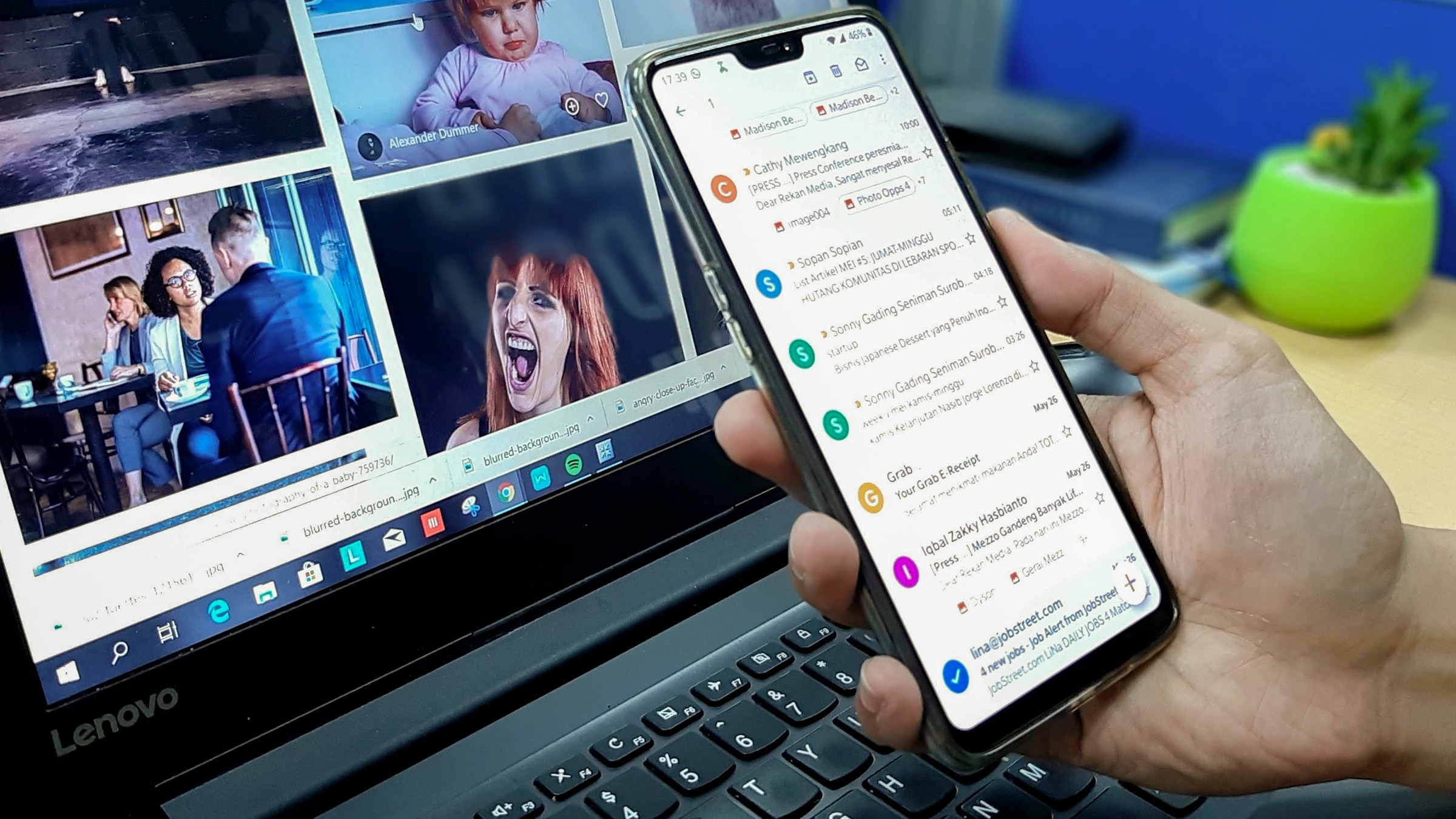
Google understands that many users find it difficult to manage email space. If you are one of those users, Google One Storage Manager can simplify the task.
This tool breaks down your storage usage across all Google services and helps you delete:
- Unwanted files
- Emails
- Photos
If you want to learn how to use Google One Storage Manager to clean up your Gmail storage, follow the steps below.
Clearing Gmail Storage on Desktop
1. Visit Google One on your computer.
2. Click Storage on the left pane.
3. Under Get your space back, click Free up account storage.
4. Under Clean up suggested items or Clean up by service, choose a category or service to clean up.
5. Select the files you want to remove.
6. You can click the Delete all button in the top-right corner to delete all files simultaneously.
7. After you select your files, click the Delete button in the top-right corner.
8. Confirm that you understand that deleted files can't be recovered.
9. Click Permanently delete.
Clearing Gmail Storage on Mobile
1. Open the Google One app.
2. Tap Storage → Clean up account storage.
3. Select the category you want to manage.
4. Select the files you want to remove.
5. Tap the Trash can icon in the top-right corner.
6. Acknowledge that deleted files cannot be recovered and click Permanently delete.
How To Clear Gmail Storage Using An Email Organizer Or Management Tool
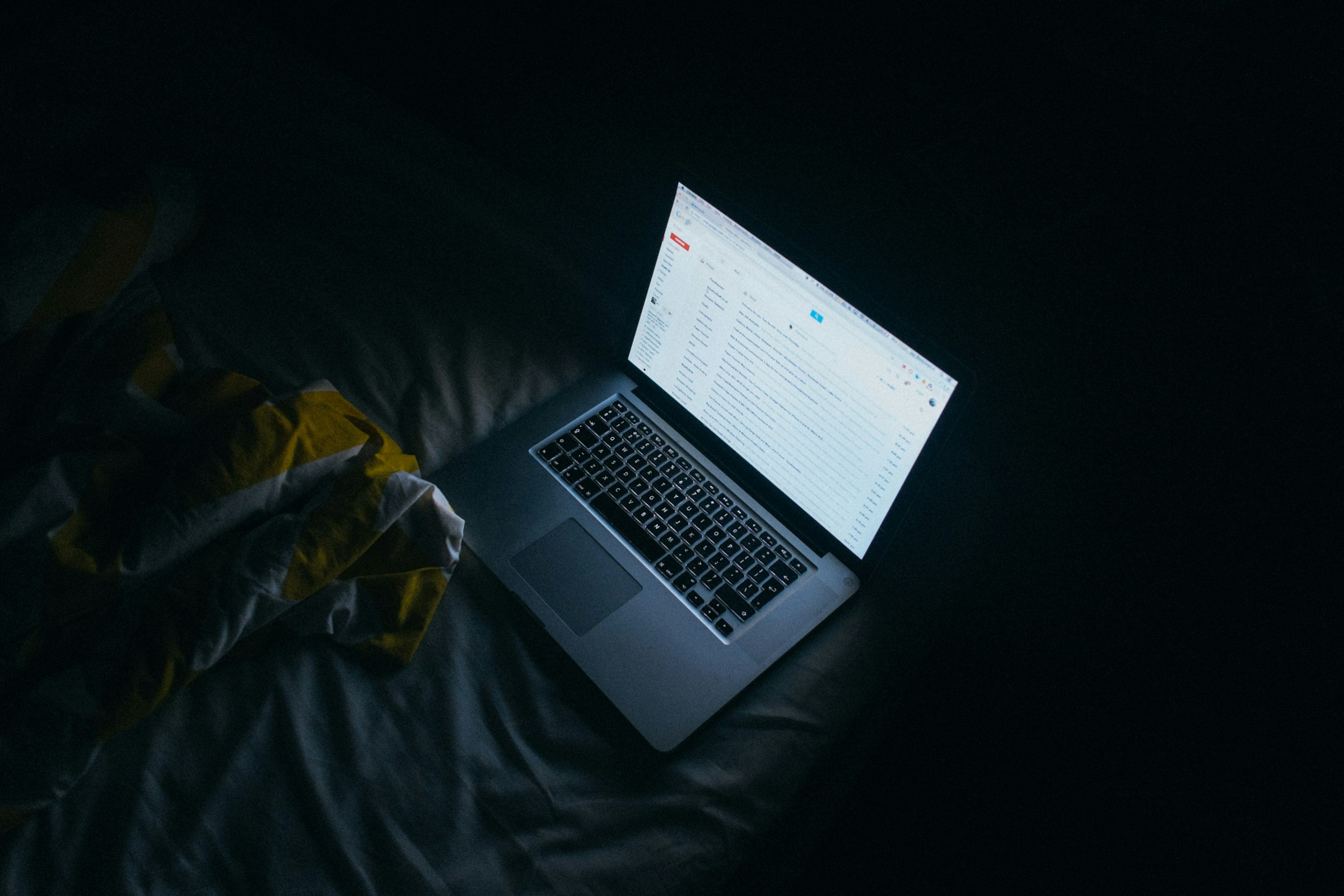
Master Your Clutter: Email Organization
Email cleaning tools help users manage their inboxes by organizing email clutter. These handy programs identify categories for emails, such as:
- Promotional
- Social
- Updates
They can create folders or labels to help you organize emails. This way, you can prioritize important emails, reduce clutter, and find specific messages more easily.
The Magic of Email Filtering
Email cleaning tools allow users to set up email filters and rules to automatically sort incoming messages based on specific criteria, such as:
- Sender
- Subject
- Keywords
- Attachments
Filtering helps users manage email volume and ensures that important messages are highlighted while less relevant ones are routed to appropriate folders or archived.
Archive Away!
Email cleaning tools offer options to archive old or less frequently accessed emails to free up inbox space without permanently deleting them. Archiving preserves important messages for future reference while keeping the inbox clutter-free.
Bulk Email Deletion: A Game Changer
Users can use email cleaning tools to identify and delete unwanted or unnecessary emails, such as:
- Spam
- Junk mail
- Promotional messages in bulk
These tools often include features for bulk deletion or mass unsubscribing to streamline the process of cleaning up the inbox.
Attachment Management: Because They Take Up Space Too
Some email cleaning tools offer features for managing email attachments, such as:
- Scanning for large attachments
- Compressing files to save space
- Automatically uploading attachments to cloud storage services like Google Drive or Dropbox.
Complete Step-by-Step Guide On How To Use Inbox Zapper's Gmail Cleanup Tool
.jpeg)
Install Inbox Zapper Email Cleaner Extension
To start your journey to a clean inbox, install the Inbox Zapper email cleaner extension. Go to the Chrome web store and download the extension.
Connect Your Gmail Account to Inbox Zapper
Once the extension is installed, navigate to the Gmail account you want to clean. From there, you will see the option to connect to Inbox Zapper. Click the button to link your email to the app.
Use Inbox Zapper to Clean Your Gmail Inbox
Using the Inbox Zapper sidebar in Gmail, you’ll see a list of your email subscriptions sorted by the number of emails sent. To clean up your inbox, select the unwanted emails in the sidebar and click the Unsubscribe button.
Inbox Zapper will automatically find and click the unsubscribe links in those emails, saving you much time and effort. You can also optionally delete all emails ever sent by those subscriptions.
Alternatively, you can select unwanted emails natively in Gmail and mass unsubscribe or bulk delete using Inbox Zapper. Here’s how:
- In Gmail, search for keywords like unsubscribe or promotions to find emails you don’t want anymore.
- Select all the unwanted emails and click the Super Unsubscribe button. Inbox Zapper will automatically use the unsubscribe links in those emails.
- If you click the Super Delete button, Inbox Zapper will delete all emails ever sent by the selected senders.
Related Reading
- How To Auto Delete Emails In Gmail
- How To Mass Unsubscribe From Emails Gmail
- How To Clean Up Email
- How To Safely Unsubscribe From Spam Emails
- Trimbox
Why Opt For a Gmail Cleanup Tool?
Many of us spend more time than ever trying to organize our inboxes. Time is currency, and artificial intelligence has made automation easier. Why not delegate your email management tasks to Gmail cleanup tools that can carry it out in your stead and with the utmost precision?
Gmail offers built-in tools to clean up Gmail, but their functionality could be improved. This article will delve into third-party Gmail cleanup tools that offer more advanced features and facilitate easier email management.
Save Time and Reduce Stress
Cleaning up Gmail can be a time-consuming task, especially if you have accumulated a large number of emails over the years. A Gmail cleanup tool will save you time by automatically organizing your emails.
You won’t have to sift through thousands of emails to find the ones you want to keep, as these tools can quickly identify and manage emails based on specific criteria:
- Automating sorting
- Archiving
- Deleting unnecessary messages
A Gmail inbox cleanup tool will help you quickly get your inbox back to a manageable level.
Improve Your Email Organization
In addition to saving you time, Gmail cleanup tools will improve your email organization. These tools are designed to efficiently organize your emails, saving precious time and reducing inbox clutter.
Cleaning up your Gmail account allows you to regain control of your inbox and find emails more quickly. These tools are designed to efficiently organize your emails, saving precious time and reducing inbox clutter.
17 Best Gmail Cleaner Tools For a Clutter-Free Inbox

1. Inbox Zapper
Inbox Zapper is a Gmail cleanup tool designed for efficiency. You can unsubscribe from emails and newsletters, and mass delete emails with one click. Inbox Zapper scans your inbox for email lists and unwanted emails. None of your email data ever leaves your device, preserving complete privacy.
Inbox Zapper was designed with privacy in mind from day one. Other tools resell your data; we just help you clean your inbox. Join 15,687 people who have used Inbox Zapper to clean 28,384,924 emails. Inbox Zapper only supports Gmail, but we will also expand to other email services. Inbox Zapper is the easiest way to clean your Gmail inbox.
Try Inbox Zapper's Gmail cleanup tool for free today to clean up your Gmail inbox with one click.
2. InboxPurge
InboxPurge is a browser extension that helps you clean your Gmail by letting you:
- Mass unsubscribe from unwanted emails
- Delete many emails at once
- Manage your email subscriptions
It is very easy to use and can significantly help clean up your Gmail quickly. What makes InboxPurge the best email cleaner for Gmail is its privacy-focused approach. Your email data never leaves your device; all interactions with Gmail happen locally on your device.
3. Clean Email
Clean Email helps users achieve Inbox Zero by automatically organizing emails into easy-to-manage categories. It offers features such as grouping and archiving emails and powerful filtering and auto-clean options.
This tool supports multiple email providers and helps reduce email overload by:
- Minimizing distractions
- Prioritizing important messages
4. Mailstrom
Mailstrom is designed to handle email overload by allowing users to:
- Delete
- Archive
- Move large quantities of emails at once
It helps manage subscriptions and block unwanted senders, making it easier to reach Inbox Zero. Mailstrom supports multiple email accounts and providers, making it a versatile tool for email management.
5. Unroll.Me
Unroll.Me is a simple and free tool for managing email subscriptions. It provides a comprehensive list of all subscriptions, allowing users to easily unsubscribe from unwanted emails and combine the rest into a daily digest called the Rollup. This tool is ideal for those looking to declutter their inbox from promotional emails.
6. SaneBox
SaneBox uses artificial intelligence to prioritize and sort emails based on their importance. It creates custom folders like SaneLater, SaneBlackHole, and more to help users manage their inbox efficiently. SaneBox also offers features like email snoozing and reminders, making it a robust tool for controlling your inbox.
7. Cleanfox
Cleanfox focuses on removing and blocking newsletters and spam emails. It provides users with statistics on their email usage and lets them clean their inbox with just a few clicks. Cleanfox supports multiple platforms and is effective for users looking to reduce the amount of promotional content in their inboxes.
8. Leave Me Alone
Leave Me Alone offers a comprehensive solution for the email overload caused by newsletters. The cleaning process is done by viewing all subscription emails in a single list, and choosing which ones to unsubscribe from while the email cleaner handles the rest. Apart from cleaning, Leave Me Alone also organizes through the Rollups, and with this, the newsletters are delivered daily or weekly according to the set schedule.
It supports almost every email address based on IMAP and works on any platform with a browser.
9. Trimbox
Trimbox is an engaging and unique email AI assistant that aims to clean email inboxes with just a single click. It scans the inbox for email lists and removes unwanted emails through the cleaner tool. Coming to subscriptions, Trimbox allows you to unsubscribe from any list without even opening the unread message and offers the ability to bulk delete past emails from a sender/marketplace with just one click.
Trimbox, certified by Google’s privacy team, is clear about privacy and ensures no data is gathered or shared. Its extension is available for Android and iOS but restricted to Gmail.
10. Triage
Triage is unique in the way it allows you to clean your inbox. It stacks up your unread emails as a pile of cards. Swiping left archives the email, swiping right keeps it, and tapping on it expands it. It helps you stick to the concept of inbox zero. One downside is that their app is only available on iOS.
11. Edison Mail
Edison Mail offers an AI-based assistant that categorizes all your emails in its email app.
- The email cleaner app has a widget that provides a carousel for suggested unsubscribes.
- It has an AI assistant that suggests unsubscriptions in the form of a carousel.
- It lets you view all your subscriptions in one place and unsubscribe from them.
- It automatically tracks which newsletters you aren't reading for suggestions.
12. AgainstData.com
AgainstData.com is an unparalleled tool dedicated to privacy. It helps users:
- Clean their inbox
- Easily unsubscribe from unwanted emails
- Request companies to delete their data
Features
- Automatically filters promotional mailing lists from the main inbox
- Provides seamless email unsubscribe with just one click
- Option to bulk delete emails whenever you unsubscribe
13. GoodByEmail
Declutter your inbox without giving third-party access to your emails! Reclaim GBs of storage and unsubscribe from pesky emails—all while keeping your emails off our servers. Experience total privacy with GoodByEmail, even offline!
14. Hiver
Hiver is a Gmail and Outlook-based customer support tool. One of its standout features is Harvey, Hiver’s AI assistant, which makes cleaning up your customer support inbox simpler and more efficient. Harvey is particularly good at dealing with those little tasks that can pile up and clutter your inbox.
For example, after you’ve resolved a customer query and closed the conversation, it’s not uncommon for the customer to send a quick “thank you” email. While it’s a nice gesture, it can reopen the conversation unnecessarily, adding to the clutter and potentially skewing important metrics like your Average Resolution Time.
15. Spark Mail
Spark Mail makes prioritizing emails in your inbox easier by highlighting the most important contacts and messages. With features like Priority and Pin, you can ensure that the most critical emails are the ones you see first. The ‘Group by Sender’ function further streamlines your inbox, allowing you to see and manage emails from specific contacts quickly.
16. Astro
Astro is an all-in-one AI email cleaner and manager.
- It has a built-in chatbot called Astrobot that interacts with you to help manage your inbox.
- Astrobot can suggest which emails you might want to unsubscribe from, identify which contacts are most important to you, and even recommend what to save.
- The app is supported by Gmail and Office 365, so it’s compatible with the most commonly used email providers.
- Integrates with Slack, allowing you to manage your emails directly from the Slack app. This is particularly useful if you already use Slack for work and want to keep all your communications in one place.
17. Sortd
Sortd is software that naturally and intuitively combines email and task management. It overlays a column-based, board-like interface onto Gmail. Imagine turning your inbox into a flexible set of lists where you can drag and drop emails based on your projects, priorities, or the stages of task completion. It’s still Gmail, but now it’s organized in a way that helps you manage both emails and tasks in one place.
How to Choose the Best Email Cleaner for You
.jpeg)
Pinpoint Your Email Cleaning Goals
Start by considering what you need the most from an email cleaning tool.
- Are you overwhelmed by spam?
- Do you need help organizing your emails into categories?
- Are you looking for features like scheduling and snoozing emails?
Understanding your specific needs will help you narrow down your options.
Check Compatibility with Your Email Provider
Make sure the tool you choose is compatible with your email provider. Some tools work seamlessly with popular providers like Gmail and Outlook, while others may have limited compatibility. Double-check whether or not the tool supports your email platform.
Consider the Email Cleaner's User Interface
A user-friendly interface can greatly affect how effectively you use the tool. Look for a tool with an intuitive design that makes it easy to navigate and manage your emails. You want to spend less time figuring out the tool than using it to clean your inbox.
Dig Into The Features of Each Tool
Different tools offer different features, so knowing which ones are most important to you is essential. Some key features to consider include:
- Spam Filtering: Keeps unwanted emails out of your inbox.
- Categorization: Automatically sorts emails into folders.
- Unsubscribe: Easily unsubscribe from newsletters.
- Reminders: Set follow-up reminders for essential emails.
- Bulk Actions: Delete or archive multiple emails at once.
Choose a tool that offers the features that will make your email management easier and more efficient.
Compare Costs
When choosing an email cleaning tool, consider your budget. Evaluate the features and benefits to determine if the cost aligns with your needs and budget.
Read Reviews and Testimonials
Check out reviews and testimonials from other users to get a sense of the tool's effectiveness and reliability. Real-world feedback can provide valuable insights into how well the tool works and any potential drawbacks.
Clean Up Your Inbox With One-Click with Inbox Zapper's Gmail Cleanup Tool for Free Today
Inbox Zapper is the Gmail cleanup tool that works. With one click, Inbox Zapper:
- Mass unsubscribe from emails and newsletters and mass delete emails.
- Scans your inbox for unwanted emails and lists.
- None of your email data ever leaves your device, preserving complete privacy.
From day one, Inbox Zapper was designed with privacy in mind. Other tools resell your data; we just help you clean your inbox.
Join 15,687 people who have used Inbox Zapper to clean 28,384,924 emails. For now, Inbox Zero only supports Gmail, but we will also expand to other email services. Inbox Zapper is the easiest way to clean your Gmail inbox. Try Inbox Zapper's Gmail cleanup tool for free today to clean up your Gmail inbox with one click.
Related Reading
- Unroll Me Alternative
- Sanebox Alternatives
- Mailstrom Vs Clean Email
- Unlistr
- Best Email Clean Up Tool