How To Improve Email Management & Top 15 Tools for Better Workflows
What’s the first thing you see when you open your laptop? For many, it’s their email account. But instead of a clean slate to start the day, what greets them is a cluttered inbox filled with hundreds or even thousands of old, irrelevant emails. Sound familiar? If so, you're not alone. Email overload is a common struggle that can make it tough to find important messages, navigate workflows, and stay organized. The good news is that you can take control of your email situation with effective email management strategies. This post will share practical tips to help you achieve a streamlined, clutter-free inbox and optimize your workflows for effortless email management. You’ll soon be able to focus on more important tasks and boost your productivity.
One great tool to help you get there is InboxZapper. This Gmail cleanup tool can help you achieve your objectives by cleaning up your inbox so you can get back to business.
What Is Email Management & Its Importance

Email management refers to the processes and tools that help users organize, prioritize, and respond to email efficiently. It’s a systematic approach to:
- Structure
- Store
- Handle
- Sort
- Organize emails
Email management helps manage the volumes of electronic mail or messages sent and received by companies and organizations, as well as individuals and professionals, when communicating with other parties. Of course, email management should be performed in accordance with established business policies and standards, the same as how we manage all other types of documents and records.
Why Is Email Management Important?
Before technology took over, did you experience working with hundreds of papers in front of you and your filing cabinets? Frustrating, right? This especially rang true if the documents were mixed up with other papers. This is the same with today’s digital business correspondence. Our emails are also prone to this dilemma if they’re poorly managed.
Cluttered Email Folders
With high volumes of emails sent and received within an organization daily, cluttered email folders increase the chances of placing companies at risk and negatively impacting the performance of email servers in the organization.
These include the loss or destruction of:
- Business-critical data
- Inability to present proof of actions or decisions
- Inefficient identification and access to such records
On the other hand, email management helps companies boost work productivity and efficiency while juggling multiple projects and tasks simultaneously. It also reduces the cost of compliance and litigation, lessens exposure to security threats, and recovers crucial information immediately in disaster situations. Employees can use reporting systems to recommend valuable insights into an organization’s communications trends and efficiency if emails are appropriately managed.
Related Reading
- How to Unsubscribe from Emails
- How to Unsubscribe from Emails on Gmail
- How to Block Spam Emails on Gmail
- How to See List of Email Subscriptions on Gmail
What Are the 4 D’s of Email Management?

The 4D method gives you four options for handling an email: delete it, do it, delegate it, or defer it. The goal of the 4D method is to increase your email productivity by keeping your inbox organized and tidy. We’ll walk you through each step so you can master this technique if it calls to you.
1. Delete It
Many people find letting go of unwanted and unneeded things difficult. That’s why Marie Kondo is an icon, so we’ll start by deleting emails. Knowing how to assess which email you need to delete will help you a lot in both email and time management.
Start with a clean slate by deleting all the emails you don’t need. This will take some time if you’re like some people who leave their emails, unread or read, in their inbox until the counter can’t fit all the numbers. Try searching for a brand that emails you often and deleting everything under that name. It’s great for getting rid of, say, daily Twitter notifications. Filtering your inbox like this though, will make future searches much more efficient.
How to Declutter Your Inbox: Decisive Email Management Tips from Experts
If you receive an email and you read it, decide whether that information is something you’ll need. If the answer is no, delete it right away. For example, a cold email you don’t plan to answer shouldn’t occupy your inbox. Joanna Perry, a contributor writer at TopEssayWriting and editor at ClassyEssay shared how she makes the selection.
“Trying to avoid deleting emails by thinking “I might need it some day” won’t help. Be objective and honestly think if that information will have any value in the next six months. If not, the email should transfer to the trash folder," said Joanna. Don’t let newsletter subscriptions that you no longer have interest in jam up your inbox. If you’re not reading it at least a few times a week, don’t kid yourself or beat yourself up about it. Hoarding all the emails may seem harmless, but the irrelevant emails or expired information can distract you from important ones. Unsubscribe, and you’ll feel great.
2. Do It
This one demands some prioritizing and time management. The 4D method will also enhance those skills.
These emails should be read as soon as you notice them in your inbox, such as:
- Reminder emails
- Invitation emails
- Memo emails
- Promotional emails
They can jump at the top of your priorities list because they don’t take much time. Simply:
- Send a reply
- Make an update
- Make a quick phone call
Mastering Email Efficiency: The 2-Minute Rule and Strategies for Focused Work
Picture this: Your boss sends you an email saying that you forgot to update an Excel table yesterday. That will take me a minute or two to do, and I won’t have to worry about it anymore.
The principle that should guide you is: If I can do it in under 2 minutes, I’ll do it immediately. If I can’t, then the email can stay. Also, when you receive an urgent email, it deserves your attention. Leaving it for later can cause unpleasant situations such as forgetting about it or deleting it accidentally. Remember that you shouldn’t consistently interrupt your work to open emails. That’s a what’-not-to-do in our guide to managing work email. Instead, go to your inbox only when you can spare a few minutes to check the inbox without pressure, or if you need it, schedule email times on your calendar and stick to it.
3. Delegate It
There’s not always a clear next step with every email. The 4D method recognizes this. There will be situations when you can’t delete the email but can’t do the task now. That’s why the third option is to delegate the email.
Consider delegating that task to someone else. If there is a person on your team who can handle it (when you can’t), forward them the email (or, with Front, just assign it to them! Bada bing.)
The Art of Delegation: Using the 4D Method to Manage Emails Effectively
As much as you wish to do everything yourself, sometimes that’s impossible. Trust in your coworkers and team to do the job. By saving some time, you can focus on more relevant obligations and work that makes an impact.
The types of emails that can be delegated via the 4D method are the following:
- Emails that consist of a simple task that anyone can do
- Emails that someone else could handle better
- Emails that request information that you’re unaware of
- Emails that demand too much time (that you don’t have and someone else does)
Here’s a simple example of when you can delegate an email. A prominent podcast host sends an email asking if the company owner would like to be their guest. This is an email that you can delegate to the marketing team. Yes, you can be the person who contacts your boss, but that’s not a task that should be a priority for me.
4. Defer It
When you open an email and find yourself in a situation such as…
- It’s too important to delete it.
- It’s too demanding (time-wise and skill-wise) to do it
- It’s only up to you to handle it, so you can’t delegate it
There is only one option left – defer it.
You will come across emails that you won’t be able to resolve at that moment. It’s usually the case that the task demands too much time, and you’re focused on a more urgent task. Accept that it is entirely okay to leave a task for later. However, to ensure you won’t forget about it, place the email in a designated folder and set a reminder (in Front, you could simply hit snooze and be on your merry way). The separate folder will help you organize the inbox and have all unresolved emails in one place. On the other hand, the reminder is there to give you a little push towards handling the deferred email.
Turning the 4D Method into a Habit: The Key to Mastering Email Management
For example, you receive an email that you must change the date for your team-building trip. I can set a reminder to answer that email later (and work out the next best date) and continue with the work.
The 4D’s of email management is the first step. It’s sad but true: simply reading about the 4D method won’t make you an expert in email management. Your inbox could still have 18,499 unread emails at this very moment. With the 4Ds, you have to practice it and be persistent. When 4Ds for email become a habit, you’ll start noticing an improvement in email management and something beautiful might happen…
Related Reading
- How to Manage Email Subscriptions on Gmail
- Best Email Cleaner
- Auto Unsubscribe Gmail
- App to Unsubscribe from Emails
26 Email Management Strategies For A Clutter-Free Inbox

1. Allocate a Specific Time for Your Emails Every Day
An average worker checks email 74 times a day, and even though email seems less intrusive than a phone call, it can create far more stress. You often worry about it all day without really acting on it. This is undoubtedly a source of anxiety.
Time Management Strategy
The first step to solving this problem is allocating a fixed daily time to deal with email. Leaving email open all day will mean notifications, alerts, and beeps interrupting the workflow and disrupting focus. Schedule specific blocks of time just for email. And get rid of them as fast as you can. Also, while you do this, ensure you’re not multitasking.
Creating an Effective Email Template
If need be, turn off your cell phone or shun yourself from the world to do this in utmost silence. The result will make you feel like a warrior and release your mind from all the worries. Tim Ferriss has mentioned a significant hack in his bestseller, The 4-Hour Work Week, by crafting this email template: “Due to high workload, I am currently checking and responding to e-mail twice daily at 12:00 pm ET [or your time zone] and 4:00 pm ET. If you require urgent assistance (please ensure it is urgent) that cannot wait until either 12:00 pm or 4:00 pm, please contact me via phone at XXX-XXX-XXXX.”
Prioritizing Urgent Emails and Establishing Communication Channels
You can still use this strategy even if you work in a senior position and receive time-sensitive emails. Remember, people can always contact you by phone if it’s urgent. This is essentially the first and most crucial step in email organization.
2. Hit That “Delete” Button
As clichéd as it may sound, hitting the delete button is therapeutic. These emails have always been lying unattended in your inbox for ages. The sender has probably forgotten about it by now or is tired of following up with you. It does not make sense to reply to any of these (not that I have the time to). So, let go of your guilt and your ambition of being able to reply to them one day. Be brutally honest, think practical, and delete what you don’t need or won’t act on. Delete as much as you can. Go wild! Say goodbye to all those things you are not going to miss.
While on your deleting spree, don’t forget to “report spam” on anything that seems unfamiliar or forced. For the emails I amn’t ready to delete just yet, I archive them. The probability of me never needing them again is probably very high, but if I do, I will sigh in relief. Just make a note—if I’m using Gmail, all the deleted messages stay in the Trash for 30 days. After this time, the emails are permanently deleted and unrecoverable.
3. Labels, Folders, Categories, and Tags to the Rescue
There is no universal rule that applies to the creation of categories. Every person is different and responds according to their personal preferences. It’s really about figuring out what works best for you. For example, someone in operations who goes out for meetings once a month may need just one meeting folder, whereas someone in sales who heads out every day for multiple meetings will benefit from having several.
Prioritize to create an organized inbox into categories or tags, such as:
- Group
- Filter
- Sort emails
Organize Your Inbox with Labels and Categories: A Step-by-Step Guide for Gmail Users
The more refined this process is, the easier it will be to locate important and specific emails when needed. For a superior experience, you can also create parent categories and subcategories for various projects or clients. At work, you can create categories for company announcements, team collaboration, and more.
Here’s how you can do it in Gmail:
- Head to your inbox and view the left sidebar menu in full view.
- You will see “manage labels” under the “categories” tab.
- Click on “Create a new label” under it.
- Every label is a folder, and you can name it accordingly.
- Use search-friendly words to describe the content of the email so that it can be easily searched for and found.
4. Convert Your Group Email Accounts into Shared Inboxes
We are all part of group emails, which can get as annoying as WhatsApp groups. Messages keep popping up one after the other, which may or may not be relevant to everyone marked in the group. Only two employees may be needed to act on that email, but twelve others must read it. There needs to be a way to manage these group emails to help you stay organized and monitor your team’s workflow.
For instance, Hiver lets you manage shared inboxes such as:
- Support
- Sales
- Info from your Gmail inbox
You can easily assign tasks to anyone on my team without forwarding the email. It also lets you communicate internally without writing emails, which means you have less email clutter.
5. Flag or Create SLAs for Emails That Need ‘More’ Attention
There will be emails that require a well-thought-out and framed response. Spontaneity will not work in such cases. For emails you do not have time for right away, flag them and come back to them once a week in your downtime. Starring the emails will remind you that I need to return to something that requires your attention. I can also sort these emails so they appear at the top. I can also mark the emails as unread to respond to the most time-consuming emails. An efficient way to do this would be by allocating a specific time to do it all in one go at the start of the weekend, let’s say, a Friday.
Creating a scheduled response window will also help you return to a cleaner inbox on Monday and start fresh. You can also develop SLAs (Service Level Agreements) to prioritize incoming emails based on pre-defined rules. For example, I can set up triggers to automatically identify and flag urgent emails from important clients or customers, ensuring they receive prompt attention and response.
6. Unsubscribe or “Mass Unsubscribe”
There have been many times when I have ended up with promotional emails I never needed. We need to realize when we accidentally let the box for promotional email subscription go unchecked while signing up to any website.
- Be wary of what you are signing up for, and subscribe to only those emails you want to see in your inbox.
- Look for patterns, like when I archive or delete duplicate subscriptions regularly.
Perhaps it’s time to unsubscribe from them. I can also aim a notch higher and mass unsubscribe if the number of subscriptions is too overwhelming to do manually. Unroll.me is a great way to achieve this. It helps me see an instant list of all my subscription emails and easily unsubscribe from whatever I don’t want. I cannot tell you how much clarity this has brought into my inbox. Rakuten Intelligence owns it & it’s free to use.
Achieve Inbox Zero with Inbox Zapper: The Ultimate Gmail Cleanup Tool
Inbox Zapper is the Gmail cleanup tool that works. With one click, Inbox Zapper allows you to mass unsubscribe from emails and newsletters and mass delete emails. Inbox Zapper scans your inbox for email lists and unwanted emails. None of your email data ever leaves your device, preserving complete privacy.
Inbox Zapper key features:
- From day one, it was designed with privacy in mind.
- Other tools resell your data; we just help you clean your inbox.
Join 15,687 people who have used Inbox Zapper to clean 28,384,924 emails.
For now, Inbox Zero only supports Gmail, but we will expand to other email services soon. Inbox Zapper is the easiest way to clean your Gmail inbox. Try Inbox Zapper's Gmail cleanup tool for free today to clean up your Gmail inbox with one click.
How Clean Email Helps You Manage Subscriptions and Declutter Your Inbox with Privacy in Mind
Clean Email is another great tool for unsubscribing from unwanted newsletters. Its Unsubscriber feature shows all my subscriptions in one place, making it easier to choose the newsletters I no longer want to receive. I can either opt out of a newsletter or send it to the Read Later folder, which means that I will not see these emails in my inbox but can easily access them from a separate folder whenever needed.
The service has a subscription model and a free trial for cleaning up to 1000 emails. In case you’re wondering, Clean Email is a privacy-oriented solution. It doesn’t collect or sell any user email data to third parties. It analyzes only email headers and other metadata, keeping your personal information private.
7. Set Up Default Replies
If you find yourself repeatedly typing the same message, you can create email templates for similar responses. Create different categories based on the kinds of replies you send, and you can customize them accordingly for various replies. Thus, creating email templates will help you save a lot of time, which, otherwise, writing a mail from scratch would require. A lot of companies and individuals follow this when you contact them.
They create a standard set of replies to roll out, adding a touch of personalization. It can also include powerful newsletters that you subscribe to that help you grow personally and professionally. The remaining 80% is not important and is mostly junk. 20% of emails require immediate attention and reply. They need to be given the most priority. Follow the two-minute rule for these emails: If it takes less than two minutes, do it now.
8. Set Up Filters to Send Emails Where They Belong
I swear by this simple hack. These filters take care of what you would like to do with any incoming email manually, whether sending it to the appropriate folder or dumping it into Trash.
It’s easy to set up Gmail filters:
- Open your inbox and click the down arrow on the right side of the “search” box.
- Enter your search criteria in the available boxes, such as:some text
- Email senders
- Receivers
- Subject
- Keywords
- Attachment chat details
- Click on the “Create filter with this search” option at the bottom right and select what I want to do with those emails.
9. Multiple Inboxes to the Rescue
Along with my primary inbox, I can create mini inboxes within it according to sections, email types, clients, or topics. This is a great way to organize those hundreds of emails that accumulate in my primary inbox over weeks, months, and years in a haphazard manner.
I can do this on Gmail:
- Click on the top right corner of my primary Gmail inbox.
- Select “Settings” under the dropdown.
- Click “Inbox” in the navigation and search for “multiple inboxes” in the dropdown.
- Set the filters.
So, if I wish to organize my emails by today, yesterday, and older than 7 days, here’s how I make the changes in the multiple inboxes settings:
- Mini inboxes to organize emails.
- On clicking “Save Changes,” here’s what my inbox should look like: some text
- This feature also helps select the maximum number of emails that can appear in my inbox simultaneously.
It is a great way to organize my inbox and maintain inbox zero.
10. Apply the 80/20 Rule
The 80/20 principle can be applied to almost all aspects of our lives, including email management. Also known as “The Pareto Principle” or “The Law of the Vital Few,” it states that 80% of a situation’s effects come from 20% of its causes. To effectively manage email, we’ve got to focus on only 20% of the inputs, which leads to 80% of the results.
In other words, the focus needs to shift to 20% of the emails from which we derive the highest value. These can be emails from top clients emails related to recent projects that will help you:
- Achieve breakthrough work
- Speaking Opportunities
- Invitations to workshops
For the remaining 80%, please take some time to reply or follow any tips here to manage them better (or trash them out).
11. Pause Your Inbox
If you are overwhelmed with emails and want to avoid dealing with them, you can control when you send or receive them. Boomerang is an easy tool that acts as a personal secretary and reminds you if you don’t hear back from someone. It also helps you take messages from your inbox until you need them. I can also write an email while on the go and have it arrive exactly when I want it to be in the inbox.
I can keep my inbox from receiving emails for as long as possible and from whatever source I want. Boomerang also has many other features, such as:
- Scheduling emails
- Setting up auto-responses
- Hiding emails until I want to see them
12. Touch It Once
As the name suggests, touch-it-once is a principle that relies on making the right decision. It is also called the Only Handle It Once (OHIO) method. Coming back to the same email over and over again is bound to waste a lot of time. So I touch it once, take whatever action needs to be taken, close it, and move on to the next priority. The touch-it-once principle may seem easy, but it can get a little hard to follow when it comes to email because we tend to defer replying to emails, with the thought lurking in our minds for a long time.
But keeping this mindset is essential, mainly since we all deal with a humongous volume of emails daily. This will keep you from constantly getting distracted by the thought of unreplied emails, which can dramatically lower your productivity. Choose my words well so there is no room for ambiguity or misinterpretation.
13. Disable Social Media Email Notifications
News flash: Social media is distracting! I know you know that already, but it can go inside your head, even against the most vital restraints. You do not need to know who commented on what photo on Facebook or who recently retweeted my meme, at least not right away. Every little thing that goes on in my social media feed invades my inbox and ends up creating thousands of unread emails.
If I receive emails from social media platforms, I must know the catastrophe they can create in my inbox. I log in to my accounts and deactivate all email notifications. This will rid my inbox of thousands of emails every month. I need to do the same for any other kind of email app notifications.
14. Deal with Group Emails Right Away
If you’re tagged in group emails (for example, all those birthday emails I get in my company inbox) at work or school, create a filter to assign them to a specific folder. These emails are usually not very important or time-critical; hence, they shouldn’t appear in the primary inbox. Trust me, checking these emails is the last of my priorities.
15. Schedule a Time to Clean Your Inbox
Over the week, my email inbox might get cluttered with many emails. Hence, keep aside a few minutes daily to clean up my inbox. If I don’t schedule a particular time, the clean-up task often gets delayed. I can set a calendar reminder to notify myself of the task.
16. Invest in Tools
I can’t emphasize enough how beneficial & necessary it is to invest in good email tools. It has helped me a lot in keeping things organized and managing my emails better. I would recommend a few email tools:
Boomerang
Boomerang enables you to remove emails that don’t need my attention or that I’m waiting to follow up on.
HubSpot
HubSpot offers a broad set of free email marketing tools. The platform’s drag-and-drop email builder and its numerous goal-based templates let you build and deploy email campaigns in just a fraction of the time. You can use intelligent rules to send out personalized emails at scale, while its A/B testing feature gives you all the insights necessary to boost your campaign’s open and click-through rates.
Sortd
Sortd is another excellent tool for Gmail users. It serves multiple purposes, from sales to teamwork. The best part is that it works right from my Gmail inbox. It enables me to create buckets where I can drag and drop emails, similar to Trello. Sortd also helps me track my emails and collaborate with the team. To get started, I can use Sortd’s free plan.
EmailAnalytics
EmailAnalytics for email management EmailAnalytics is another essential tool for managing my email. It visualizes my email activity (or that of my team), showing how many emails I send and receive daily, who my top senders and recipients are, and how quickly I respond to emails on average.
Streak
Streak is another powerful tool for managing Gmail. Some features include:
- Thread splitter
- Send later
- Mail merge
- View tracking
The professional plan starts at $49/month. Using Zapier and its API support, you can also create amazing workflows.
17. Read Top Down, Write Bottom Up
Atish Davda, CEO of EquityZen, proposes a unique way to get through your inbox. Read emails by threads in reverse chronological order and respond to them in chronological order. According to Atish Davda:
“This nuanced hack takes advantage of the fact that some folks respond to emails immediately, sometimes triggering an email ‘tennis match’, eating up that hour you set aside to tackle my whole inbox, and leaving you feeling behind. If I respond to emails in chronological order, I’m less likely to get caught up in back-and-forth emails, and more likely to stay on track.”
18. Use Keyboard Shortcuts
Gmail Keyboard shortcuts have personally helped me to stay productive. I know it can be hard to remember these shortcuts in the beginning but trust me, once get the hang of it, it takes your email productivity to another level. To enable shortcuts:
- I just need to go to the settings in the top right-hand corner of Gmail.
- Under the General tab, I’ll find Keyboard shortcuts, just turn it “on” & click on the save button
Here’s a small list of my favorite shortcuts:
- C – The C key opens up a new compose window.
- D – The D key opens up a compose window in a new tab.
- S – In the Inbox view, the S key lets you star an email, hitting the S key again unstars the email.
- N & P – The N & P key lets you scroll through a conversation in a thread. When I need to expand a conversation, just hit the enter key.
19. Use More Than One Email Account
I need help with stand-up confirmation emails or credit card reminders on my work email. These emails only clutter my inbox and make spotting important emails difficult. Hence, I use a different email address for all these low-importance emails. You can use this in two ways:
- Either by creating a different email
- By creating an alias address using your current account
20. Turn Off Notifications
I recommend turning off email notifications if you’ve turned them on, either on your browser, mobile device, or email client. According to a study from the University of California, “After a notification has forced us to switch between tasks, it can take us about 23 minutes to get back to the task at hand.” Hence, it’s better to turn off my email notifications.
21. Take Action Immediately
Taking quick action on emails can help keep my inbox under control. The idea is not to delay the task but to complete it then and there. Whether it’s an email reply, forward, or deletion, act on that moment itself. The faster the action, the better. I know it’s quite hard to make it a habit, but your life becomes much easier once you do.
22. Follow the 1-Minute Rule
If it takes one minute to reply to an email, reply to the email immediately. It takes more effort if I leave the email sitting & being constantly reminded that I need to reply. This hack will help me clear large chunks of email quickly.
23. Avoid Over-Subscribing to Newsletters or Updates
How tempting it is to subscribe to newsletters that can be useful. But from my experience, most of these newsletters need to be read. Hence, before subscribing to newsletters, think twice.
When signing up for any tool, you may be asked if you want to be notified about updates. Make sure to uncheck this box. Unfortunately, not all tools require your permission, so I’ll have to unsubscribe manually.
24. Knowing When to Send Emails
Email management is as much about the kind and volume of emails you send as it is about the type and volume of emails you receive. There’s a famous saying: If you want to receive fewer emails, send fewer emails. When it comes to sending them, it would depend on the nature of your work. That’s because there are certain functions where employees do most of their daily work on emails. For instance, those working on customer success must contact existing clients regularly. Usually, email is the preferred channel for this. In such a role, I keep my communications crisp and clear.
One of the ways I can send fewer emails is to choose what conversations I want to have through email and which I want to have over a call. Email would work if I’m simply informing a customer about an update. But, if I want to check in with a customer and find out what they feel about using my product or service, I’d do that over a call. Otherwise, this could result in many back-and-forths over email:
- I need to confirm whether my emails are being delivered properly for functions such as Sales and Lead Generation (teams that send emails in bulk).
- If my emails hit the spam folder or bounce frequently, then there’s a chance my domain gets blocked.
That’s why using a tool to verify email addresses can be helpful. This way, I can be sure that I’m emailing the right person and that my time and energy are not being wasted.
25. Convert Your Group Email Accounts into Shared Inboxes
Most companies have group email accounts such as info@<companyname.com> and support@<companyname.com>. They make it easier for people outside to contact your brand. But here’s the thing: group emails can get as annoying and overwhelming as WhatsApp groups. There’s a steady stream of incoming messages in such email accounts, which is made worse because there’s no easy way to assign emails to individuals and keep track of these tasks.
You need to streamline emails arriving in group inboxes and have organized workflows so there’s less clutter, and every team member is transparent on what email they need to work on. Here’s where an email ticketing system like Hiver can be helpful. It helps you manage customer support shared inboxes right from my Gmail inbox. You can easily assign emails as tasks to anyone on your team in just a click — without using forwards. You can also have back-and-forth internal communication without writing more emails.
26. Archive Projects and Years
Once I'm comfortable with my folders and search, I can start archiving old emails I’m unlikely to need. Instead of deleting emails, I create a folder to archive them. I can archive a year of projects into a one-year folder or move completed projects to a "completed" folder. I can still get to my emails if an issue arises a year later, but I don't have messages cluttering up my inbox (and my mind).
15 Best Email Management Software + Features to Look For

Email management software can help you regain control of your inbox by organizing your messages and decluttering your email account. This type of software often provides powerful automation tools that can help you reduce the number of incoming emails and manage your email better. Many also integrate with other tools to help streamline your workflows and improve productivity. Here are 15 of the best email management software tools:
1. Inbox Zapper

Inbox Zapper is the Gmail cleanup tool that works. With one click, Inbox Zapper allows you to mass unsubscribe from emails and newsletters and mass delete emails. Inbox Zapper scans your inbox for email lists and unwanted emails. None of your email data ever leaves your device, preserving complete privacy.
Inbox Zapper key features:
- From day one, it was designed with privacy in mind.
- Other tools resell your data; we just help you clean your inbox.
Join 15,687 people who have used Inbox Zapper to clean 28,384,924 emails. For now, Inbox Zero only supports Gmail, but we will expand to other email services soon. Inbox Zapper is the easiest way to clean your Gmail inbox. Try Inbox Zapper's Gmail cleanup tool for free today to clean up your Gmail inbox with one click.
2. Help Scout
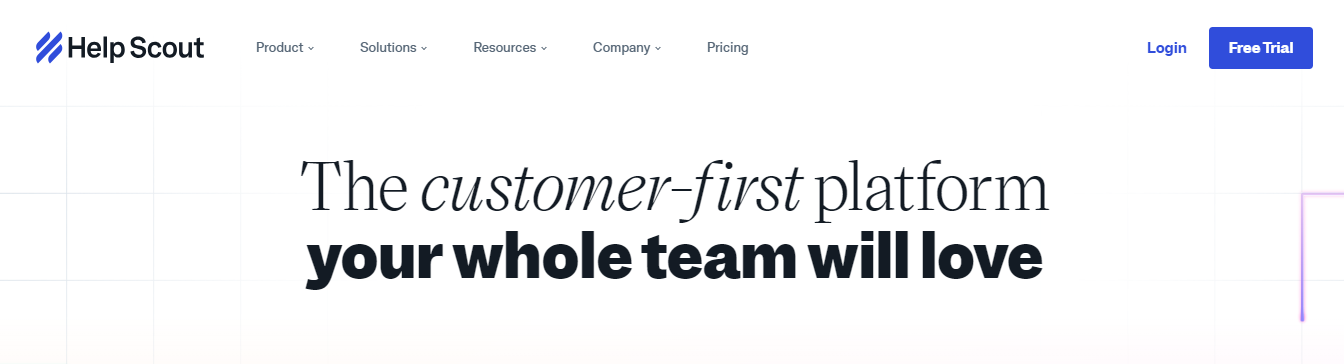
Help Scout is email management software built to help teams expertly manage their email communication. With Help Scout, you can access powerful collaboration tools like private notes to help keep everyone informed and collision detection to eliminate duplicate work. Productivity tools like workflows let you automatically assign conversations to specific employees or custom folders based on criteria you set.
AI features like AI assist and AI summarize help your team get caught up on cases and respond to them faster. Saved replies make responding to routine requests a breeze. Access to customer profiles enables you to stay in the loop. You can see past conversations and other essential information to help interactions go smoothly and limit hassle for both the sender and your team.
3. SaneBox
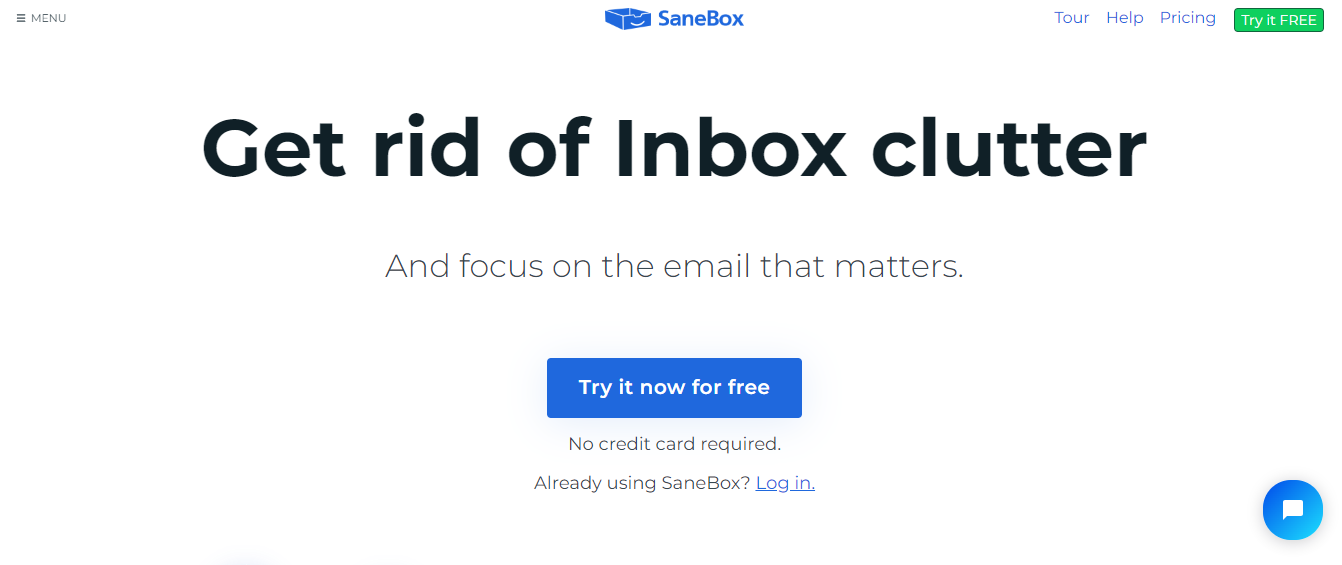
Though lots of email management software focuses on business needs, there are also tools to help manage personal inboxes. One of the best we’ve found is SaneBox. Their powerful AI learns your email habits and automatically sorts emails right when they hit your inbox. High-priority messages are shown in your main inbox, while lower-priority ones are moved to a separate folder. They also offer features like:
- SaneNoReplies, which shows any message I’ve sent that’s yet to get a response
- Do Not Disturb, which stops any new incoming emails from showing, helps you stay focused on the task at hand.
4. Gmail
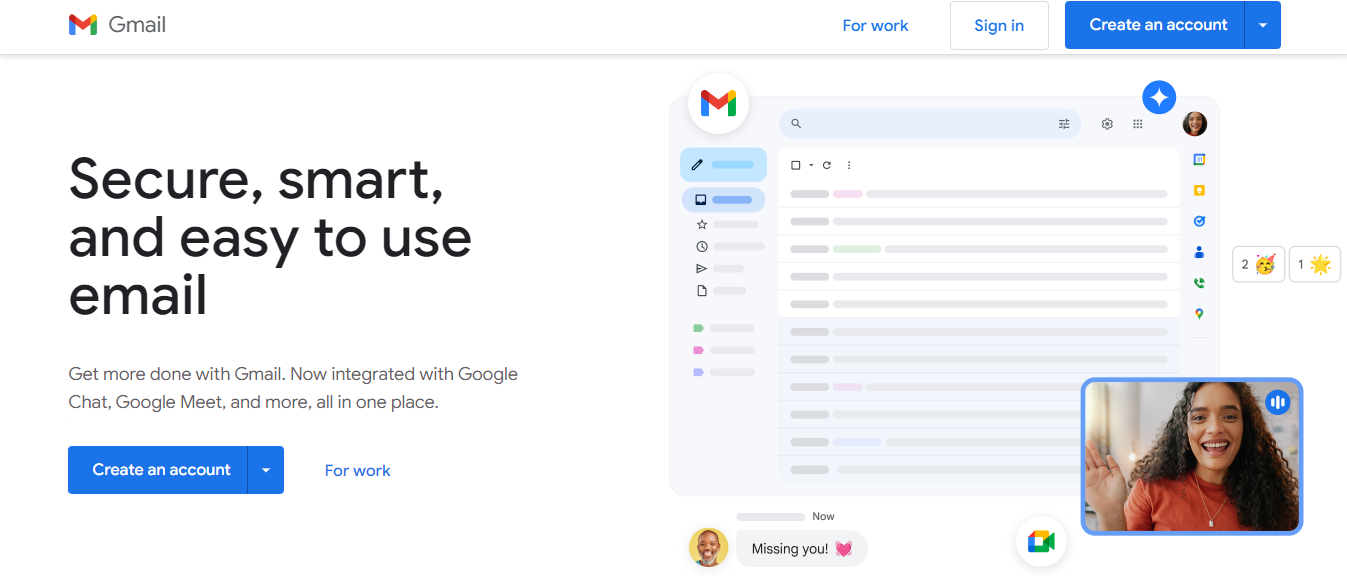
Gmail is the most popular email client on the market, and that’s for a good reason. It has a customizable interface, an easy-to-use editor for composing emails, labels that can help you organize and filter your messages, and a powerful search feature that makes locating rogue emails a snap. Those features, however, are just the beginning. Gmail lets you:
- Schedule messages to be sent in the future
- Snooze messages you’re not ready to handle
- Create templates for frequently sent emails.
You can even send something in confidential mode to add an extra layer of security for sensitive messages. Those who subscribe to Google Workspace — Google’s business offering — can create beautiful emails through pre-made templates and use multi-send mode to personalize outgoing communications. Another big plus for Gmail is that it’s part of the Google ecosystem. This makes it easy to share documents and collaborate with other people. This means that when you sign up for Gmail, you also have access to:
- Docs
- Sheets
- Slides
- Calendar
- Drive
- The rest of Google’s suite of productivity software
5. Brevo
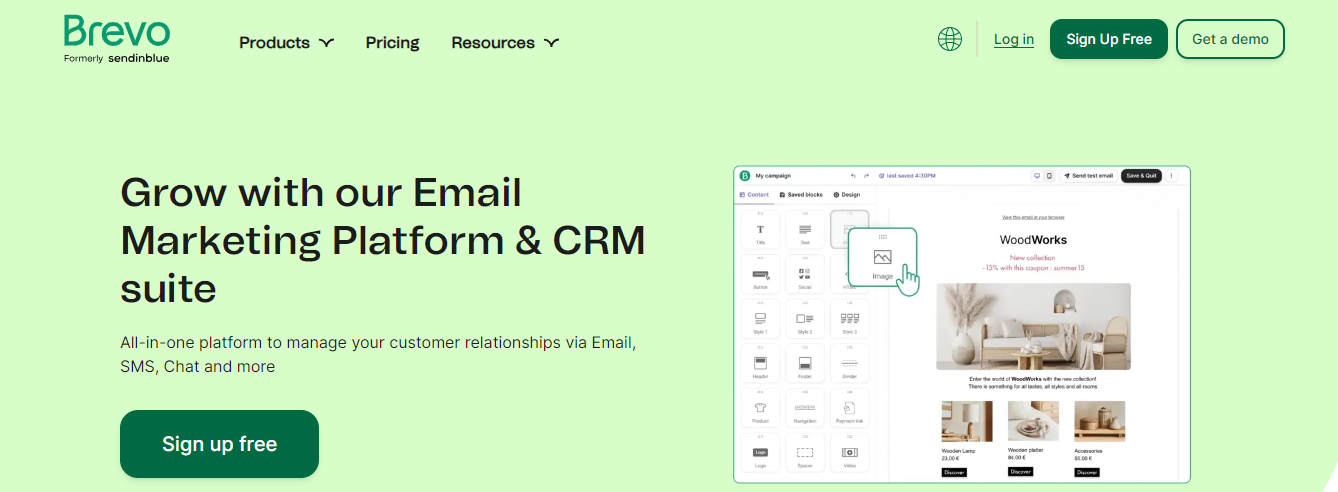
Sometimes you need to communicate with a lot of people at once. Maybe you’re announcing a new service or you have a company or product update. Since you can only Bcc so many people from your Gmail account — around 500 if you were wondering — you’ll need a specialized tool. One of the best is Brevo. Their marketing tool lets you build beautiful emails using their easy-to-use editor and includes top-notch automation to ensure messages are sent right when you want. You’re also able to do A/B tests and track metrics like:
- Open rate
- Click-through rate
- See a heat map for your emails
Brevo can also help you use:
- SMS
- WhatsApp messaging
- Facebook ads
- Push notifications to reach your customers using their preferred communication channels.
Brevo has a live chat, CRM, and transactional email products separate from the marketing platform. The company’s offerings include a free plan, allowing your team to try them before making a monetary commitment.
6. Front

Email management software is often used to manage a group email address (e.g., support@companyname.com). Front could be a great option if your team wants to use personal and shared email addresses to interact with your audience. Their higher-cost plans also have more advanced features like analytics and automation. Front offers some collaborative features, such as:
- Internal comments
- Shared drafts
- Message templates
You can even use the software’s rules feature to automate actions in your inbox. While Front is most often considered a shared email platform, it can also manage additional channels from its shared workspace. The service offers native live chat and integrations with other tools to allow you to handle:
- Voice
- SMS messaging
7. Microsoft Outlook
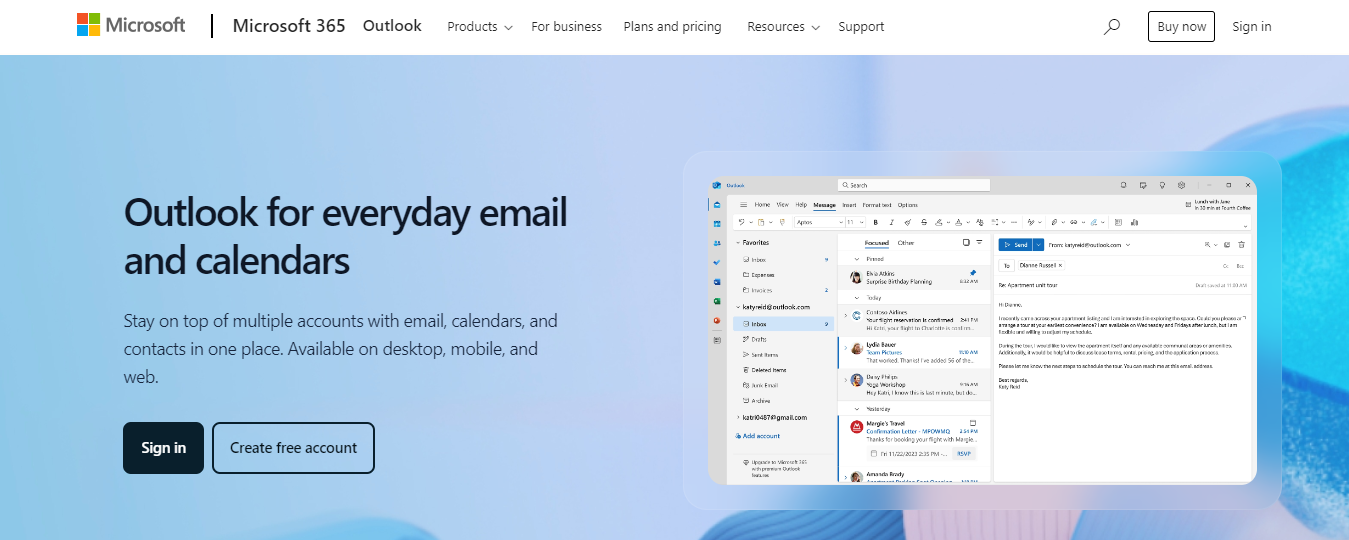
Outlook is Microsoft’s email offering, and its functionality is almost identical to Gmail’s. It has a customizable workspace, clean user interface for easy message composition, the ability to snooze messages and schedule replies, categories and rules to keep you organized, and decent search functionality. Also similar to Gmail, Outlook users have access to its parent company’s suite of productivity applications:
- Word
- Excel
- PowerPoint
- OneDrive
- OneNote
- Teams
- Skype
- Calendar and to-do list tools.
Both platforms have free individual and paid business plans, though Microsoft also has paid individual tiers. For $1.99 per month, Outlook users can remove ads from their inbox and get extra OneDrive storage; for $6.99 monthly, users get premium features for the rest of the Microsoft 365 suite.
8. Klaviyo
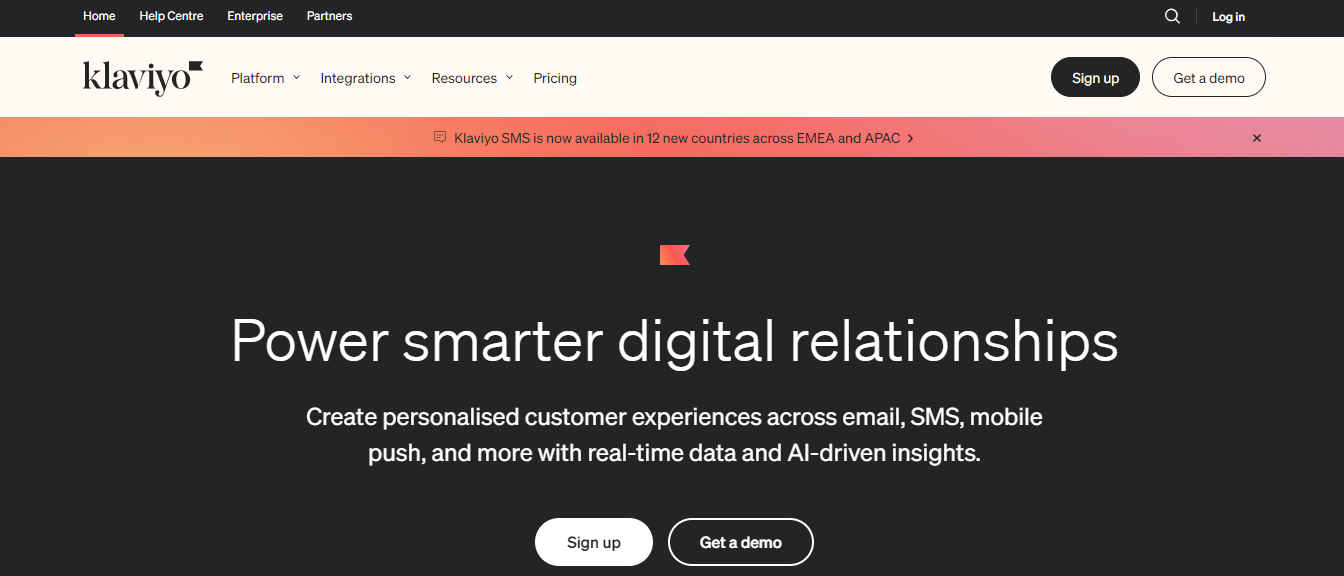
Klaviyo is a marketing platform focused on automation. It can help you create campaigns using channels like SMS, push notifications, and email. In addition to these features, the company also offers a customer data platform (CDP) and review management plans. Regarding email, Klaviyo customers can create professional emails that convert using a library of templates. Customize one of these templates or use HTML/CSS to create your own.
Klaviyo offers A/B testing and reporting features so that you can try out different elements and closely monitor performance. The platform also helps ensure you’re contacting the right people at the right time with the right content. It has:
- Powerful segmentation
- Automation
- AI functionality
9. Missive
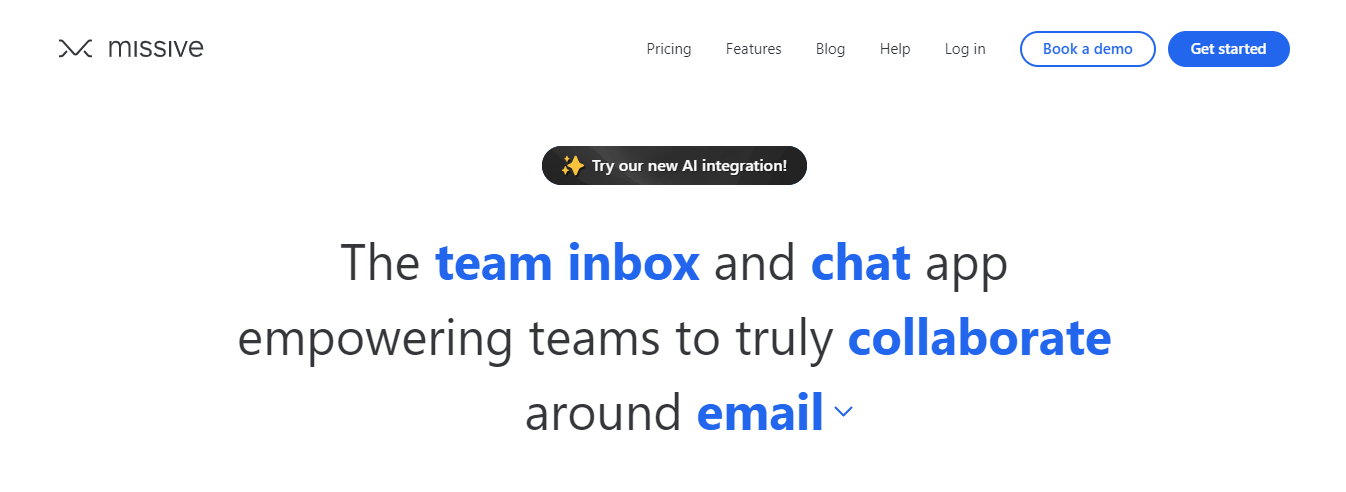
Missive is a shared inbox tool that can be an excellent choice for companies that want to manage email collaboratively. It:
- Assign conversations to specific employees or teams
- Label emails for better organization
- Create rules to automate tasks and improve workflow
The platform has a lot of tools that can help foster collaboration to ensure that work is being distributed equally across your team, such as:
- Canned replies
- Collaborative drafts
- Internal comments
- Workload balancing
Missive also offers internal chat rooms where your team can discuss ideas or even one-on-one. Missive offers integrations with Facebook Messenger and Instagram for those who need to manage additional channels beyond email. You can also handle live chat, SMS, and WhatsApp messaging through your Missive workspace, though some channels may require a third-party application.
10. Hiver

Many of the tools on this list are standalone offerings, but Hiver is a little different. It acts as an extension to your existing Gmail account. You can’t do all these things with a standard Gmail account, but you can with Hiver. You can:
- Assign emails to specific people
- Store shared email templates
- Add internal notes
- Set email statuses
- Receive collision alerts
You also can’t manage additional channels using traditional Gmail, but Hiver can handle live chat, WhatsApp messaging, and even voice for those with an Aircall subscription. Hiver offers a knowledge base builder for teams interested in self-service support, which can help reduce the burden on your support team and improve your customer experience. The software also offers some of these elements but they are only offered on higher-cost plans:
- Task automation
- An AI bot
- Analytics
- Customer satisfaction (CSAT) survey features
11. Moosend
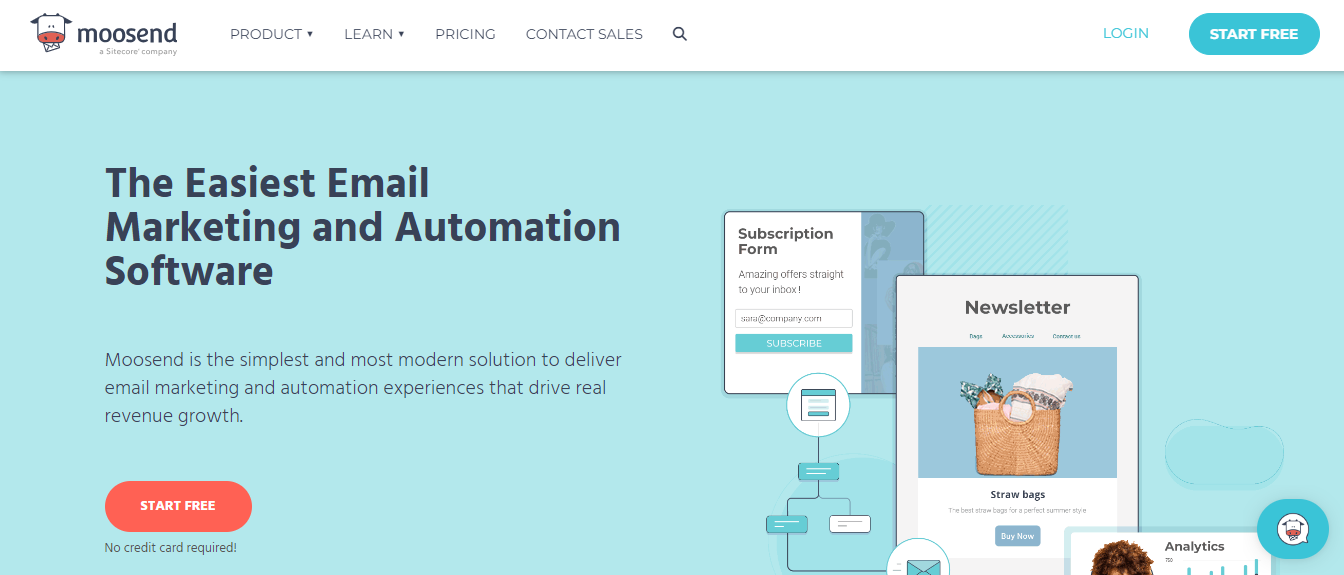
Moosend is another tool meant to facilitate one-to-many communication. They offer features like a no-code editor to create beautiful emails and newsletters easily. You’re also able to:
- Segment audiences
- A/B test
- Track metrics like:some text
- Opens
- Clicks
- Bounces
- Unsubscribes
Best of all, you can try all of their features out for 30 days, no strings attached. While free trials are common with SaaS software platforms, most only offer a week or two. Having a full month to evaluate service can be helpful when figuring out if a tool will meet your needs.
12. Emailigistics
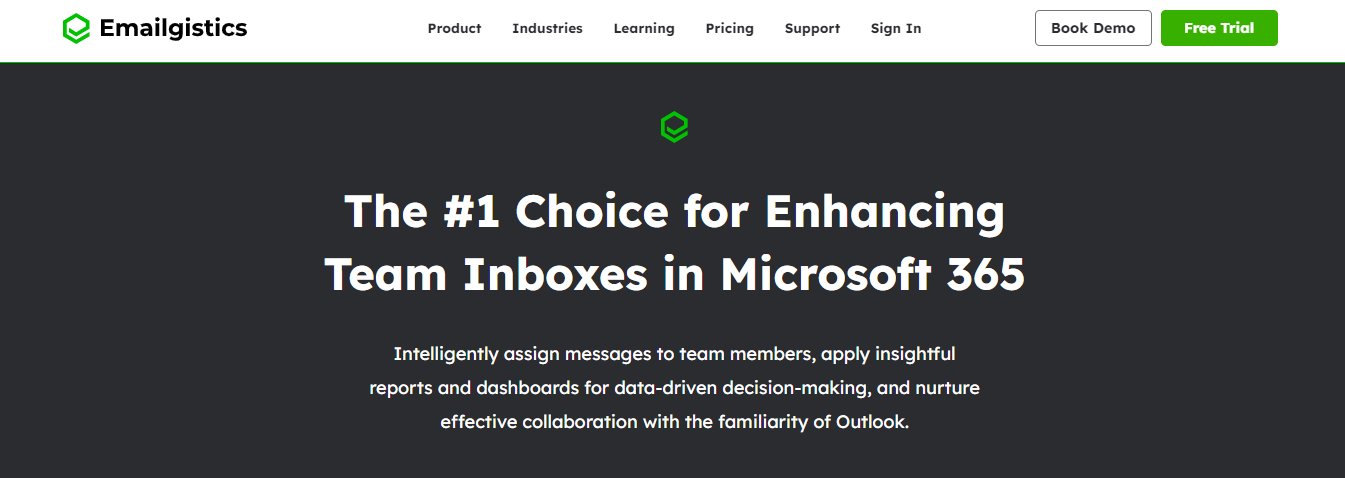
Emailigistics is similar to Hiver, but instead of working with Gmail, it’s an overlay for Outlook. It provides functionality and light collaboration features such as internal notes and assigning capabilities. You can also automate things like routing emails to specific people based on certain conditions to improve productivity and response times.
You can turn off agent availability to prevent messages from going unanswered when agents are away with the user schedules feature, and you can even set up recurring schedules to set availability automatically. Rounding things out, they offer:
- Access to message templates
- Analytics to see how your team is performing
- Conversation histories to better understand a sender’s previous contacts
- The ability to categorize emails for better organization
13. Spark
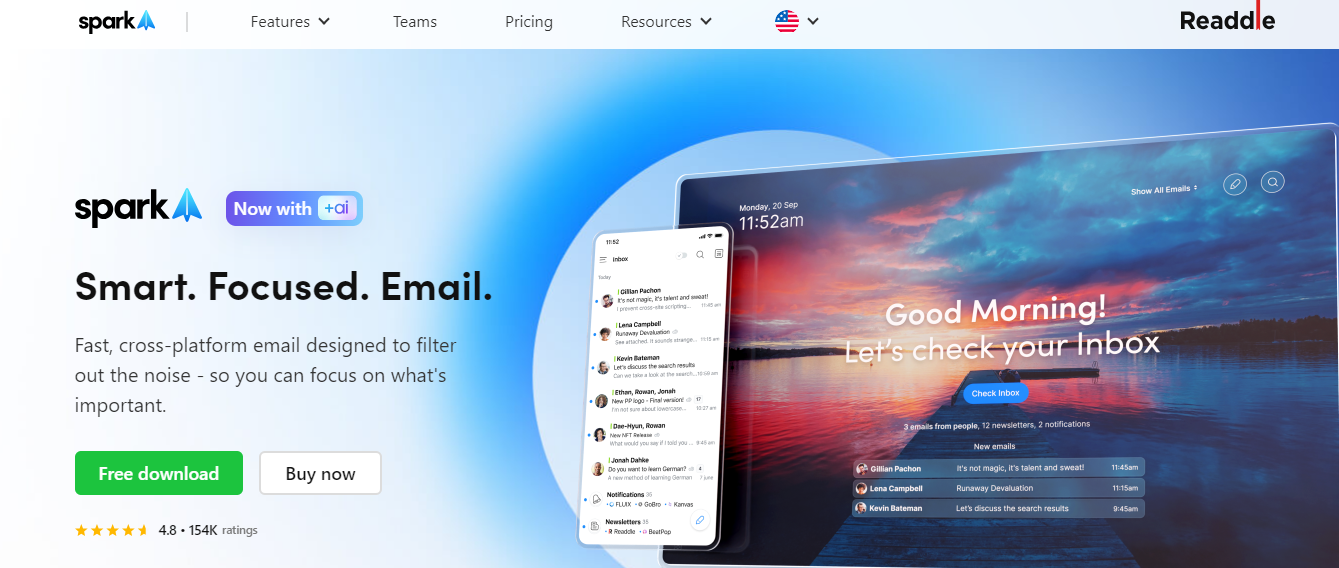
Spark is an email management platform that aims to make your inbox less noisy and more organized. It can do the same things a regular email client can do, like:
- Sync your inbox across devices
- Let you snooze an incoming message
- Schedule an email to send later.
But it also has more advanced features like AI for proofreading and rephrasing your replies. The AI can even draft an outgoing email or reply, helping you reduce the amount of time spent writing messages. The platform’s main selling point is its emphasis on prioritization. The home screen provides a focused view of the emails you’ve received while I was away and displays only the most critical messages on the screen. Within the inbox, the platform has features for grouping messages by sender and automatically filtering notifications and newsletters.
14. Zendesk
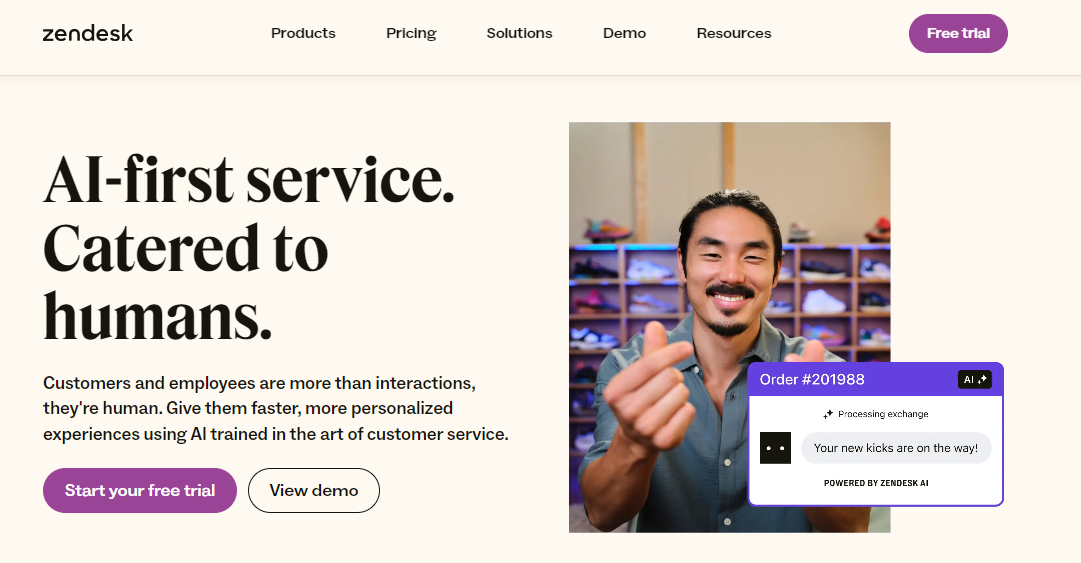
If you want to manage customer-facing email for an enterprise organization, check out Zendesk. It’s an omnichannel option, so in addition to email, Zendesk can help you manage other channels like:
- Live chat
- Voice
- Social
- Messaging from a single platform.
With Zendesk, you can create a help center or community forum to promote self-service support. Email-wise, Zendesk is excellent for collaborative email management. There are tags, custom fields, and custom views to help with ticket organization and macros to speed up your response time to frequently asked questions.
The software detects collision, so you can see if someone else is viewing a ticket and assign individual tickets to specific agents. There are also many ways to automate repetitive work through:
- Triggers
- Automations
- AI features
Due to its seemingly endless amount of features, Zendesk could be an excellent choice for a larger team.
15. Omnisend
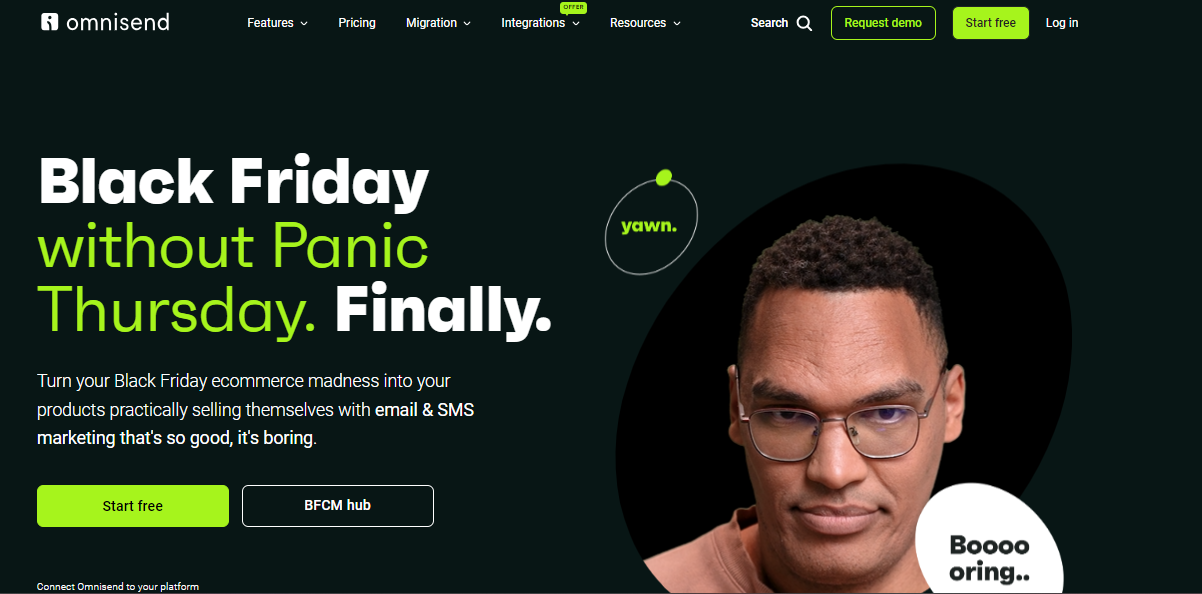
Omnisend is an email marketing, SMS, and marketing automation platform for ecommerce companies. It boasts a drag-and-drop email builder preloaded with tons of ready-made templates. Once you upload your brand assets, the system remembers them, automatically customizing each email you create. For those interested in incorporating SMS into their strategy, Omnisend makes it easy to create and launch one-off text campaigns or integrate SMS messages into automatic workflows for things like abandoned carts and shipping notifications. In addition to SMS messaging, you can integrate landing pages and targeted push notifications, pop-ups, and teasers into your strategy.
Enjoy pre-built automation flows for things like welcome campaigns and order confirmations. The platform offers an easy-to-use automation editor for those who prefer to create their automations. Omnisend comes with the reporting, segmenting, and A/B testing tools necessary to measure results and make more informed decisions.
Clean Up Your Inbox With One-Click with Inbox Zapper's Gmail Cleanup Tool for Free Today
Inbox Zapper is the Gmail cleanup tool that works. With one click, Inbox Zapper allows you to mass unsubscribe from emails and newsletters and mass delete emails. Inbox Zapper scans your inbox for email lists and unwanted emails. None of your email data ever leaves your device, preserving complete privacy.
Inbox Zapper key features:
- From day one, it was designed with privacy in mind.
- Other tools resell your data; we just help you clean your inbox.
Join 15,687 people who have used Inbox Zapper to clean 28,384,924 emails. For now, Inbox Zero only supports Gmail, but we will expand to other email services soon. Inbox Zapper is the easiest way to clean your Gmail inbox. Try Inbox Zapper's Gmail cleanup tool for free today to clean up your Gmail inbox with one click.
Related Reading