Sick of Spam? Try This Top App to Unsubscribe From Emails for Good!
Every day, we receive countless marketing emails promising everything from promotion codes to the latest fashion trends. Admittedly, some of these messages can be harmless or even entertaining. However, effective email management is essential, as the chaos these emails create can make it difficult to find important messages when we need them. A messy email situation is frustrating, but there’s a way to quickly and effectively eliminate these unwanted emails, streamlining our inboxes and enhancing our email experience. This article will illustrate how an app to unsubscribe from emails can help you.
One tool to help you achieve your goals is Inbox Zapper's Gmail cleanup tool. This app to unsubscribe from emails can help you quickly eliminate unwanted emails so you can enjoy your email experience.
How Do I Quickly Unsubscribe From Emails?

Email overload can be detrimental to your mental health and productivity. If left unmanaged, email overload can lead to:
- Anxiety
- Depression
- Even burnout
The first step to regaining control of your inbox is to unsubscribe from unwanted emails.
Why Unsubscribe From Emails?
On average, people subscribe to 93 email lists. 85% to 90% of emails are never read. In most cases, people don’t bother unsubscribing. They just did this to the incoming messages:
- Delete
- Archive
- Ignore
But if you’re here, chances are you want to do some cleanup and unsubscribe from the emails you no longer wish to receive. This is a great way to free up some space in your inbox and your head.
There’s more. By unsubscribing from unwanted emails, you will:
- Improve your productivity: Even if you don’t open them, unwanted messages are an unnecessary distraction. By removing them, you’ll be more focused on what matters.
- Use less storage space: Most email service providers (ESP), including Gmail, offer a limited storage space. Once it runs out, you won’t be able to receive any new emails.
- Have a clutter-free inbox: Ever tried to find an old email buried under thousands of email subscriptions? Remove unwanted emails from the equation, and things will become more straightforward.
Use Unsubscribe Links to Clean Up Your Email List
The easiest way to unsubscribe from an email is to use the unsubscribe links or buttons located in the footer of most newsletters and promotional emails.
On Gmail
Gmail makes it super easy to unsubscribe from emails. This email service has a built-in unsubscribe feature that lets you opt out of promotions or newsletters in just a few clicks.
Here’s how it works.
- Sign in to your Gmail account.
- Open a message from the sender you want to unsubscribe from.
- Next to the sender’s name, click Unsubscribe.
- To confirm, press the blue Unsubscribe button.
With this unsubscribe feature, you can opt out of unwanted emails without wasting time searching for the tiny unsubscribe links skulking at the bottom of most email footers.
The Risks of Unsubscribe Links and Safer Alternatives for Email Management
This solution could be better. It only works if the email contains an unsubscribe link. Moreover, if the link contains unusual wording or formatting, Gmail doesn’t always recognize it. In most cases, you’re still required to visit the link. This can be a problem if you’re trying to unsubscribe from an unfamiliar sender. What if the links lead to a malicious website?
When you click the unsubscribe link of a spam email, you’re pretty much conforming to the spammer that this is a working email address, which can only lead to receiving even more spam messages. Fortunately, there are (at least) 3 other ways to unsubscribe from mass emails. But before we review them, let’s see how you can leverage unsubscribe links in Microsoft Outlook and Yahoo Mail.
On Outlook
Microsoft Outlook also offers an easy way to manage your email subscriptions. Thanks to this handy feature, you can mass unsubscribe from promotional or newsletter emails.
Here’s how to use it.
- Sign in to your Microsoft Outlook account.
- Click on the small gear icon at the top-right of your screen to open the Outlook settings.
- Go to Subscriptions.
- From there, you can see all your current email subscriptions, which is always helpful. Please find the email list you want to unsubscribe from and click Unsubscribe to prevent them from sending you more emails
- 5. Press OK to confirm you wish to stop receiving messages from that email address on your Outlook account.
On Yahoo Mail
Are you more of a Yahoo lover? Don’t worry. We’ve got you covered. Here’s how to unsubscribe from unwanted messages in Yahoo Mail.
- Open Yahoo Mail.
- Go to Mails.
- In the left-side panel, click Subscriptions.
- Under Active, you’ll find all your ongoing email subscriptions. Locate the subscription you want to cancel.
- You’ll see an Unsubscribe button. Click it, and Yahoo will move this email conversation to the Unsubscribe folder.
Pretty easy. But Yahoo’s one-click unsubscribe feature doesn’t always work. Sometimes, you’ll need to opt out of each email manually.
Block An Email Address
Unsubscribe links are an easy way to indicate to the sender that you no longer wish to receive their emails. You should always add one to your mass emails. But what if the sender didn’t include an unsubscribe link? Or what if they keep emailing you after you’ve opted out from their mailing list?
In that case, you can take a more radical stance and block their email address. This will prevent them from emailing you ever again with that username.
Here’s how to block someone in Gmail. We’ve written a complete guide on that subject, make sure to check it out for more details :)
- Go to Gmail.
- Open an email from the sender you wish to block.
- Click on the three vertical dots and select Block this email address.
- To confirm, click Block. Gmail will then send all future messages from this address directly to your Spam folder.
This email address is now blocked. Your inbox is safe, well done! You can follow a similar process to block people on Outlook or Yahoo Mail.
Leverage Email Filters
What if a company is sending you unsolicited messages from multiple email addresses at once? Don’t worry—you don’t need to unsubscribe from each email manually or block each email address separately, which would take too much time.
Instead, you can simply create a new email rule. Here’s how to leverage the Gmail filters to get rid of unwanted mass emails.
- Open Gmail.
- Next to the search bar, click Show search options.
- In the From field, type *@domain.com. Make sure to replace the word domain used in this example with the actual domain name of the company you want to cast out of my inbox. Then click Create filter.
- Select Delete it. Then click Create filter.
And you’re done. From then on, Gmail will automatically delete any emails you receive from that company. Your inbox should be quieter now :)
Try Email Unsubscribe Services
But if a spammer has ever targeted you, you know that in most cases, they use multiple, random, disposable email addresses. So, it doesn’t matter if I unsubscribe from their email list, block their email address, or filter out their domain name. Because they’ll create another account and send me messages from that email address, in that case, or if the solutions listed above sound too much work, you may want to try using an email unsubscribe service.
There are dozens of services like these out there. These services can do things for you, such as emailing a request to the sender to remove you from their mailing list. They can also use the unsubscribe link or button in my emails to save me some time. Alternatively, you can:
- Ask unsubscribe services to create inbox rules
- Send unwanted messages to a specific folder
- Mass delete them
These services can have a private email list that doesn’t honor unsubscribe requests and block them.
Related Reading
- How to Unsubscribe from Emails
- How to Unsubscribe from Emails on Gmail
- How to Block Spam Emails on Gmail
- How to See List of Email Subscriptions on Gmail
What Is the Best App to Unsubscribe From Gmail Emails?

Are you overwhelmed with emails? You're not alone. Gmail users can receive more than 1,000 emails per week on average. This influx of information can quickly create chaos in your inbox, making it difficult to find important messages. Not only is this stressful, but it can also cause you to:
- Miss critical emails related to work
- Finances
- Personal matters
Inbox Zapper is designed to help Gmail users tackle the overwhelming influx of emails that can quickly clutter an inbox. By offering a simple way to unsubscribe from unwanted mailing lists and mass delete old emails, Inbox Zapper provides an efficient solution for maintaining a clean and organized inbox without compromising user privacy.
Identify and Unsubscribe from Email Lists in Just a Few Clicks
Managing email subscriptions can be tedious, but Inbox Zapper simplifies the process. With its one-click unsubscribe feature, users can quickly remove themselves from mailing lists without opening individual emails. This feature is handy for those looking to reduce the amount of promotional content in their inbox.
Instead of having to locate and open an email from a sender, find the unsubscribe link, and click through several pages to manage your subscription settings, Inbox Zapper’s Gmail cleanup tool allows you to eliminate annoying email lists directly within Gmail. This simplifies inbox management by reducing unwanted emails and quickly identifying and managing email subscriptions.
Efficiently Mass Delete Old Emails
Inbox Zapper offers an effective mass delete feature for users whose inboxes are overwhelmed with old, unnecessary emails. This feature lets users clear out emails from specific senders in bulk, freeing up valuable storage space and making inbox navigation more manageable.
Instead of attempting to delete dozens or hundreds of emails from the same sender one by one, you can now easily remove large quantities of emails from the same sender. This enhances inbox organization by removing outdated content and helps users free up Gmail storage space quickly.
Inbox Zapper Prioritizes User Privacy
Inbox Zapper is built with a focus on privacy. Unlike some tools that may exploit user data, Inbox Zapper ensures that all email data:
- Remains on the user’s device
- Maintaining complete confidentiality
- Peace of mind
Your email data stays securely on your device, and it is not shared or sold to third parties. Inbox Zapper is a straightforward tool that focuses solely on inbox management.
What Happens When You Unsubscribe from a Sender Using Inbox Zapper?
When you use Inbox Zapper to unsubscribe from an email list with just one click, it sets up an intelligent filter to prevent future emails from that sender from cluttering your inbox. This approach is the most effective way to ensure you stop receiving messages from that sender. Once you unsubscribe using Inbox Zapper, any new emails from that sender will automatically bypass your inbox and go straight to your Trash folder.
Why Does Inbox Zapper Use Filters to Help You Unsubscribe from Unwanted Emails?
Inbox Zapper relies on filters to handle email unsubscriptions for two key reasons. First, it’s the most reliable, foolproof method. Traditional ways of unsubscribing from emails often fail (trust us, we’ve tried them all!). Email lists frequently disregard your request to unsubscribe—sometimes due to technical issues, other times simply because they want to keep sending you spam.
They don’t always respect your wishes, but creating filters means you no longer have to depend on the sender’s compliance. It shields you from spam and potential email scams. Some spammers send automated messages to random addresses, waiting for any interaction. If you respond to the email or even click the unsubscribe link, you’re signaling to the spammer that your address is active, which can lead to more spam or even your email being sold to other spammers. With filters, you can safely unsubscribe without giving away that your email is in use.
Finally, it’s quick! Many email lists require you to open a new tab and manage your subscription settings to unsubscribe from their emails. This process is tedious, takes time, and pulls you away from important messages. With Inbox Zapper’s Gmail cleanup tool, creating a filter is as simple as one click!
How Do Inbox Zapper Filters Work?
Inbox Zapper filters automatically send new emails from unwanted senders directly to your Trash folder. Gmail automatically deletes emails in your Trash folder after 30 days (unless you choose to keep them). You can also empty your trash manually whenever you like.
Do You Have a Browser Extension?
A browser extension for Inbox Zapper is currently in development, and we estimate it will be released in the next few weeks.
Pricing
Inbox Zapper has a free version and a Pro version starts at $3.00/month per user.
Related Reading
13 Awesome Unsubscribe Apps To Clean Up Email Inbox for 2024

1. Clean Email: The Smart Way to Unsubscribe from Emails
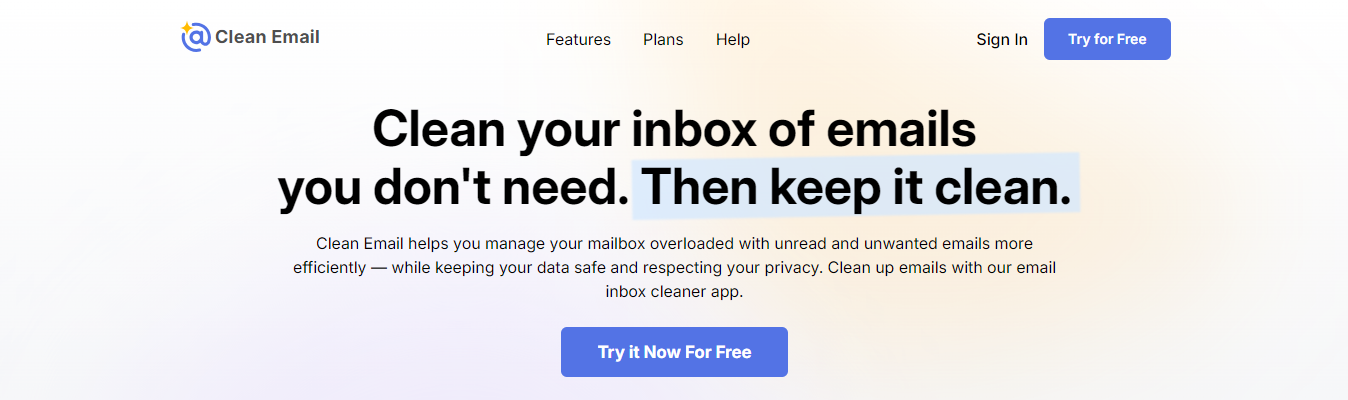
Price:
- Offers a free plan for up to 1,000 emails
- Have a 14-day trial of Premium features under a subscription model.
Clean Email is one of the best apps for unsubscribing from emails anywhere and anytime. It offers a simple yet efficient way to declutter your mailbox with a few clicks. The tool uses a high-end algorithm to bundle related emails together, making it easy to intelligently:
- Organize
- Clean
- Unsubscribe emails in bulk instead of going through them individually
You can use Clean Email to mass unsubscribe from emails on Gmail or any other provider. Once you sign up for the Clean Email unsubscribe app, you can easily access the Unsubscriber tool in the left menu bar of the main app’s dashboard. The tool will sort all subscription-based messages by the date they were received, meaning the most recent messages will appear at the top. From there, click Keep Receiving or Unsubscribe to the right of the sender’s address. If you opt out, the app will place an unsubscribe request on your behalf and move all new and existing messages from this sender into your Trash folder.
In addition to being an app that unsubscribes emails, Clean Email offers an array of inbox management tools that make it easy to maintain a clean inbox.
Key features:
- Inbox automation (Auto Clean)
- Quarantining messages from unrecognized addresses (Screener)
- Sorting messages based on their commonalities (Smart Folders)
You can test out Clean Email for free or view their pricing tiers to determine the best package for your needs.
Pros:
- Easy navigation
- Numerous unsubscribe options
- Affordable Variety of other mailbox management features
Cons:
Not all features are available for free
2. Mailstrom: A Web-Based Approach to Unsubscribing from Emails
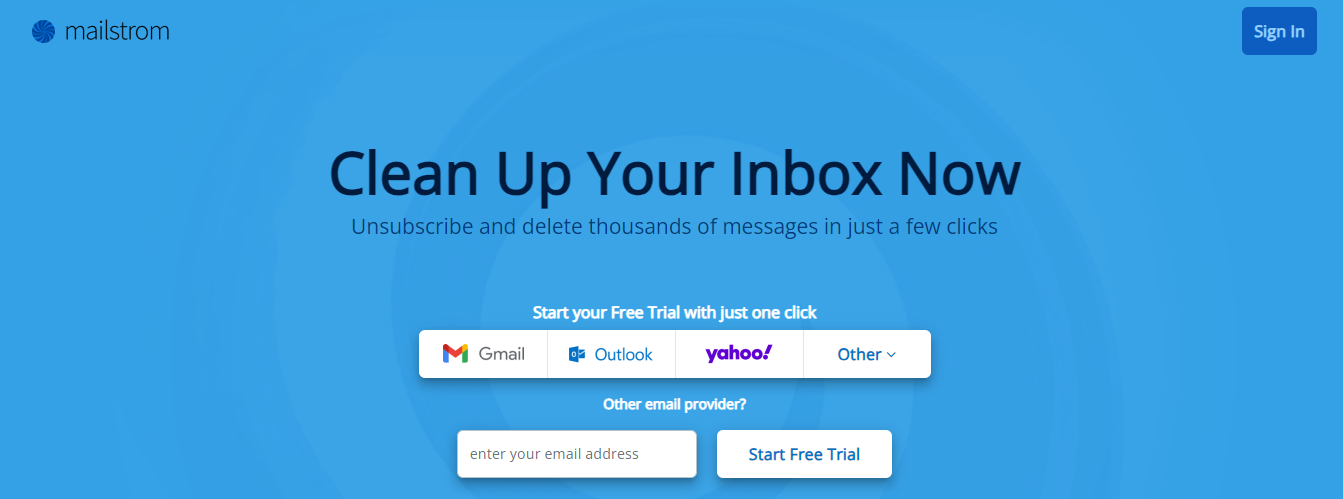
Price:
- Begins at $9/month for one email account
- With a free option available for managing up to 1,250 emails
Mailstrom offers a web-based unsubscribe service that is compatible with a wide array of email clients. With Mailstrom, you can with just a few clicks:
- Declutter your inbox
- Delete messages in bulk
- Block senders
- Unsubscribe from newsletters
This email unsubscribe tool also sorts your messages making it easier to take action on a group of similar messages simultaneously by:
- Size
- Time
- Sender
- Subject and more
To unsubscribe from mailings in Mailstrom:
- Select Mailing Lists in the View Messages By section in the left menu bar.
- From here, you can select a sender and then choose Unsubscribe from the options in the top menu bar.
- When you do this, Mailstrom automatically removes you from the mailing list if an unsubscribe address is present; if not, it directs you to the sender’s website for manual unsubscription in a new browser tab.
- You can use this service to delete all messages in your mailbox from a single sender, mark the sender as spam, block their address, and more.
Mailstrom has a handy tracker that tracks how many messages you get rid of daily, which can help some people stay motivated when clearing out the clutter.
Pros:
- Easy to navigate
- Quick inbox decluttering
- Offers free trial
- Daily progress tracker
Cons:
- No bulk unsubscribing option
- Only available via the web
3. Sanebox: An AI Approach to Managing Your Inbox
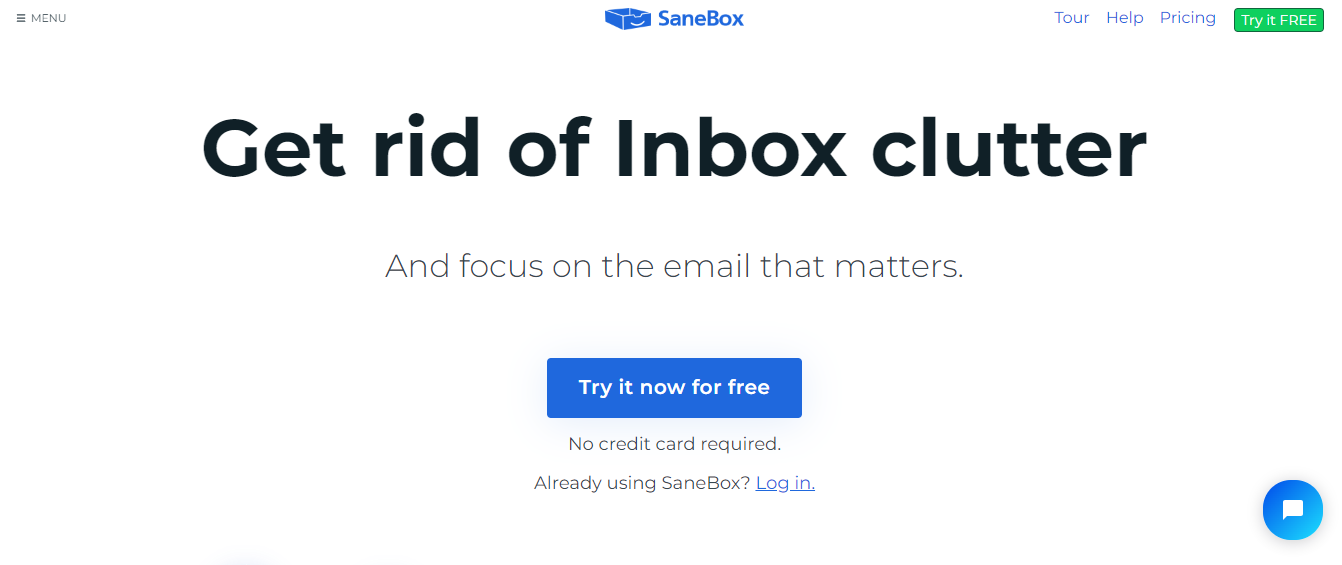
Price:
- Begins at $7/month per email account
- With a 14-day trial available
SaneBox is an email management service that works with almost any email provider. One of its most notable features, Sanebox Blackhole, helps you clear out newsletters and emails you no longer wish to receive, all with a few clicks. This email unsubscribe tool offers numerous other options, like:
- Automatic email sorting
- Message archiving
- Notification pauses and more
Before using the Sanebox Blackhole (or any other features), you must:
- Sync your inbox and allow the app to perform a Deep Clean. This will scan your inbox and provide recommendations for deleting messages.
- To view your inbox via SaneBox, navigate to Tools in the left menu bar and select Organize.
- Select any messages you want to unsubscribe from, then choose Train to @SaneBlackHole from the available actions. This will automatically move all messages from that sender into the Sanebox Blackhole and remove you from the subscription list.
Unlike other recommended unsubscribe apps, Sanebox utilizes machine learning and a powerful AI to unsubscribe from emails. The more actions you perform, the more Sanebox pays attention and starts handling those actions for you. It’s an easy way to clear out the clutter automatically.
Pros:
- Works with virtually any inbox
- AI email sorting
- Robust feature options
Cons:
- The service doesn’t technically unsubscribe but sends to Trash
- Difficult to set up at first
4. Leave Me Alone: A Privacy-Focused Email Unsubscribe App

Price:
- $7 for a 7-day full access pass.
- Subscription starts at $9.00/month
Leave Me Alone is a top email unsubscribe app that prioritizes user privacy. It helps you manage and filter emails for a cleaner inbox. To start, simply enter your email, verify it, and create an account. The app will show a list of subscriptions it finds, letting you decide whether to keep or unsubscribe from each sender.
The Rollup feature bundles chosen newsletters and offers into a weekly digest, keeping your inbox neat while ensuring you still see important content. Another feature, Inbox Shield, monitors your inbox and moves unwanted emails to a hidden folder based on your custom blocklists. This ensures spam doesn’t clutter your inbox, but you can still access blocked emails if needed. However, both Rollup and Inbox Shield are only available with the paid version.
Pros:
- Genuinely unsubscribes from emails, rather than just blocking them
- Compiles multiple emails into a single weekly digest
- Offers efficient spam-blocking and email filtering
Cons:
- Complex sign-in process, requiring the creation of app-specific passwords
- There is no feature to pause subscriptions or re-subscribe
- Lack of advanced email management tools
5. Chuck Email: The Best Unsubscribe App for Apple Users
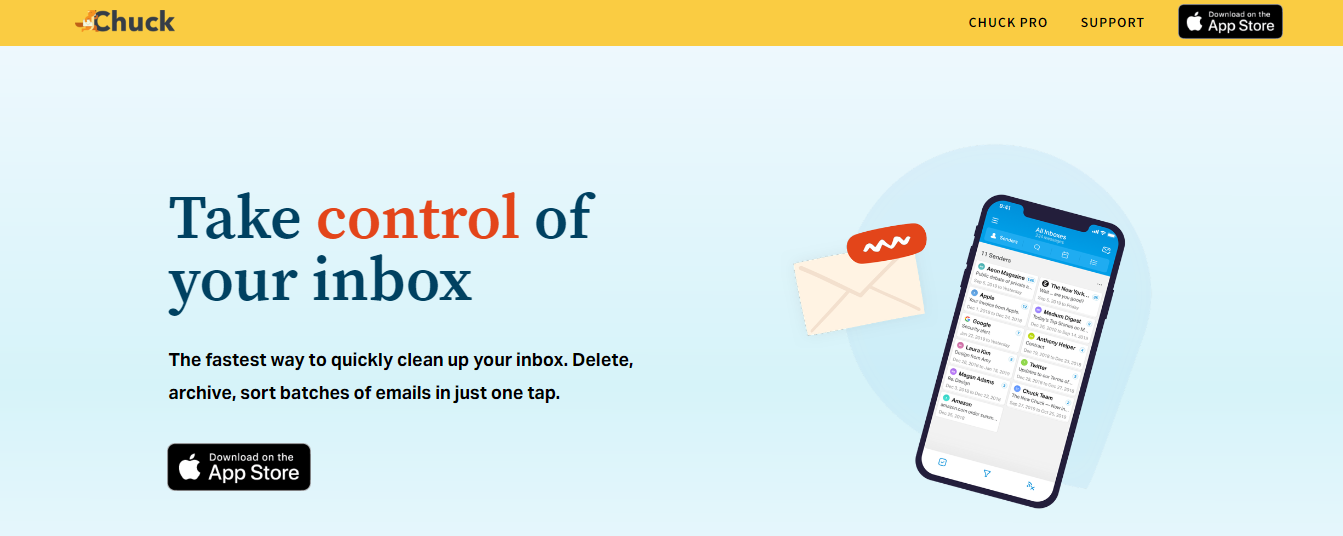
Price:
- Begins at $3.99 monthly
Chuck Email may be the best app to unsubscribe from emails if you are a die-hard fan of Apple products. It’s exclusively designed for iOS (and compatible with macOS 11.0 or later), making taking your name off mailing lists a breeze. Once you download this email unsubscribe app and connect your inbox, you can use the Unsubscribe feature by clicking on it in the bottom menu. The tool will display any senders in your inbox that you can unlist.
- Select the messages
- Choose ‘Unsubscribe From Lists’ to remove them from your life
Unfortunately, Chuck’s unsubscribe feature is limited to senders with an Unsubscribe button in their communications. We found that the app didn’t allow you to tell it if a message was a marketing email that should go to ‘unsubscribe,’ You can’t opt out of many marketing blasts since they don’t have an easy way to opt out already built into the message.
Pros:
- Apple product compatibility
- Easy to navigate
- Privacy focused
Cons:
- Basic functionality
- Unsubscribe option limited to messages with built-in feature
6. Shortwave: A Unique Approach to Managing Gmail
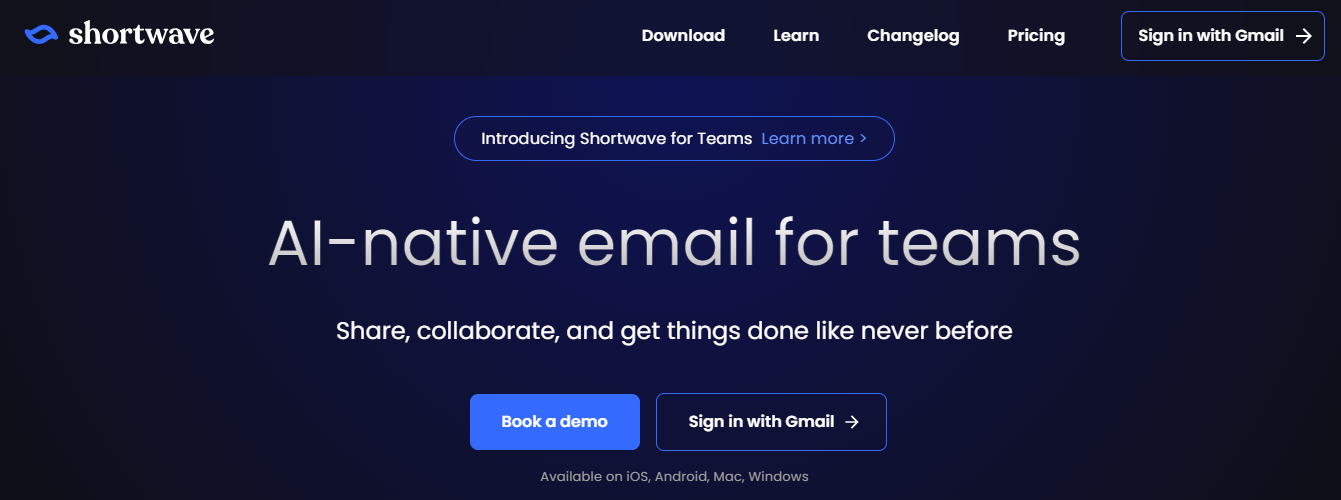
Price:
- Starting at $8.50 per user/month for individuals with gmail.com or .edu accounts.
- Offers a free plan for casual users.
If you are a Gmail user, Shortwave is an excellent option for those who need to declutter their inbox. The app developers boast that Shortwave will help users “save an hour a day” when reading and writing emails. Shortwave offers an easy-to-operate, one-click unsubscribe feature. All you have to do is:
- Set up your Gmail account with Shortwave and select a message from which you want to opt-out.
- You can click on the three dots to see all the available actions for the message, one of which will be Unsubscribe.
We noticed during our testing that the Unsubscribe button was unavailable for every message. Only senders who provide a clear path to unsubscribe will be included. If you find a message you don’t want but can’t unsubscribe, you can utilize Shortwave’s Block Spam tool instead.
Pros:
- Automatic Smart
- Labels sorting
- Direct email composition within the app
- Many other inbox management features
Cons:
- Redirects to sender's unsubscribe page, rather than auto-unsubscribing
- Identifies subscriptions only through the sender's provided unsubscribe link
- Only compatible with Gmail
7. Unlistr: A Simple Way to Unsubscribe from Emails in Outlook
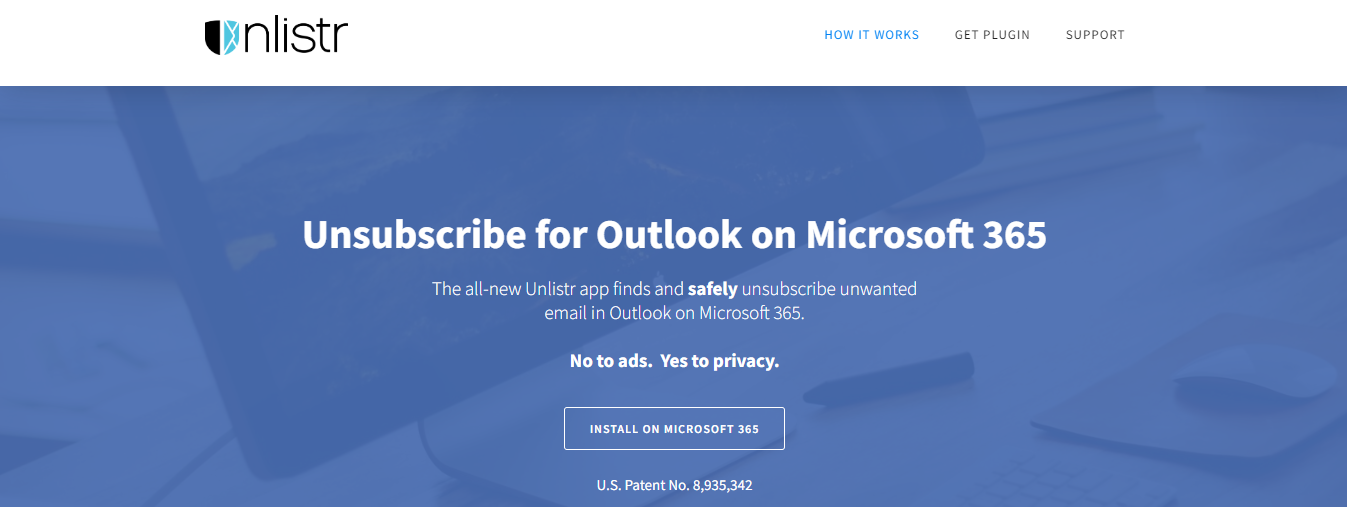
Price:
$19.99/year
Like Shortwave, Unlistr is an app that removes email subscriptions exclusive to just one email provider. In this case, Unlistr supports Outlook, not Gmail. Instead of being a proprietary app that you log into, Unlistr is just a simple plug-in you install to work alongside your Outlook inbox. This is great for Outlook users who love the look and feel of the Outlook desktop app because you don’t have to relearn a new system; you just need to know where the button is to unsubscribe.
Unlistr scans messages for crucial information to determine subscription-based messages. Then, when you press ‘unsubscribe,’ Unlistr handles unsubscribe requests on your behalf. Unfortunately, this scanning method doesn’t always work, and we found that not all subscription messages get caught. Unlistr isn’t made to perform other inbox management tasks, either. It’s just made to remove mass mailings from your inbox.
Pros:
- Works within Outlook as a plugin
- Scans messages to determine mass mailings
- Free trial available
Cons:
- Only compatible with Outlook
- No other notable features
8. Trimbox: An Add-On for Unsubscribing from Emails in Gmail
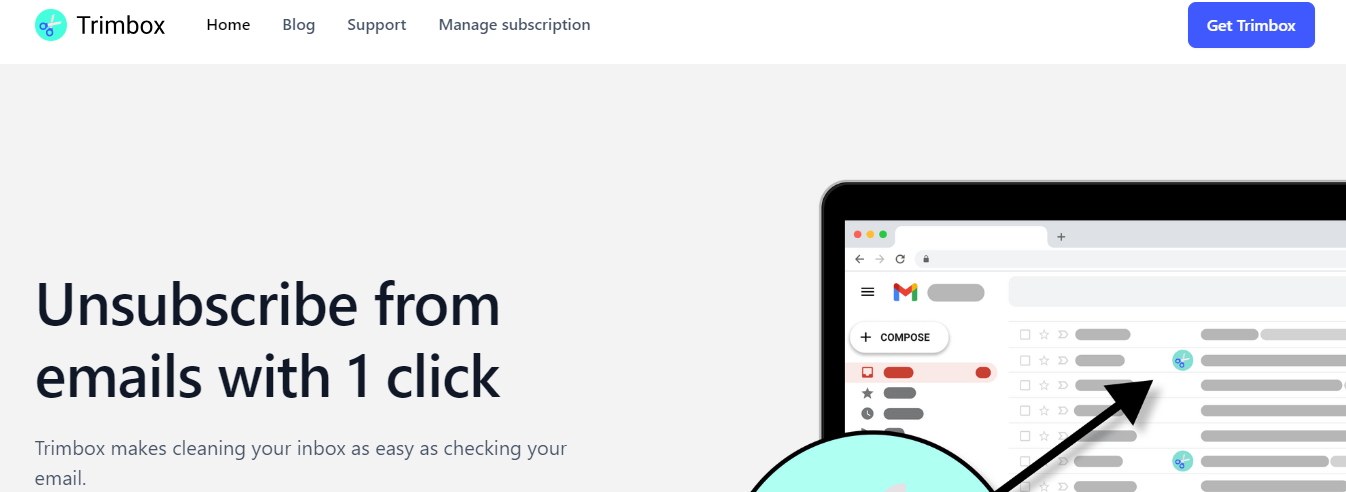
Price:
- From $3.33 monthly
- Billed annually at $39.99
Offers unsubscribing from 10 subscriptions for free. Like Unlistr, Trimbox isn’t a separate unsubscribe email app but an add-on. This one works via a Chrome extension, meaning you can only use it via the Google Chrome web browser for your Gmail account.
Here’s how it works:
- You download the Chrome extension.
- Then, open your Gmail inbox as usual.
- The trim box will identify messages you can unlist from in your inbox and mark them with a simple logo.
- Click the scissor logo, and Trimbox will unsubscribe for you.
- It will also provide a pop-up that lets you delete all messages from that sender as it unsubscribes. We didn’t notice any immediate issues during our testing.
We read several reviews from veteran users who claim the app blocks each email address you request to unsubscribe from. If the mailing list owner changes their address, you may start receiving emails from them again. Because of its simplistic design, Trimbox isn’t meant to serve as an inbox management solution. It just helps you clear out newsletters and other mass mailings.
Pros:
- Simple setup
- One-click unsubscribe
Cons:
- Only compatible with Gmail
- No other notable features
9. AgainstData: A Free Email Unsubscribe App
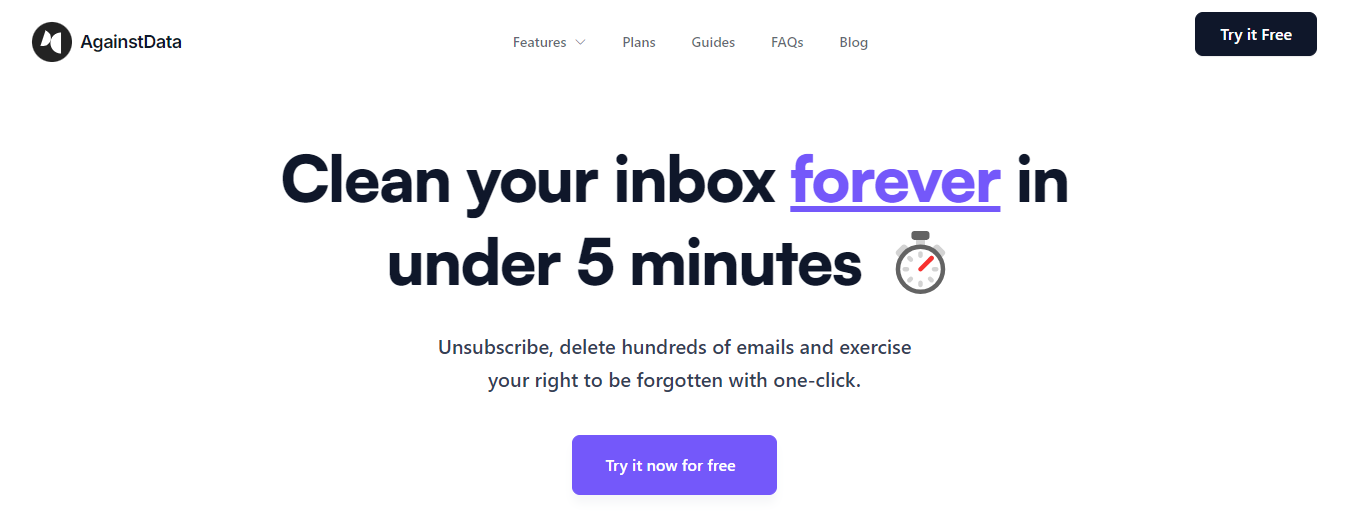
AgainstData is a tool that helps you unsubscribe from emails with one click, without any hassle. It also allows you to delete unwanted emails, helping to reduce the CO2 emissions generated by emails in your inbox. Another great feature is that it shows all the companies storing your data and lets you request the deletion of your data from those companies.
Features:
- Automatically filters promotional mailing lists from my primary inbox.
- It provides seamless email unsubscription with just one click.
- Option to bulk delete emails whenever I unsubscribe.
- It reveals which companies hold my data and enables me to request data deletion with one click.
Support:
Gmail
10. Unroll.me: A Free Unsubscribe App with Extra Features
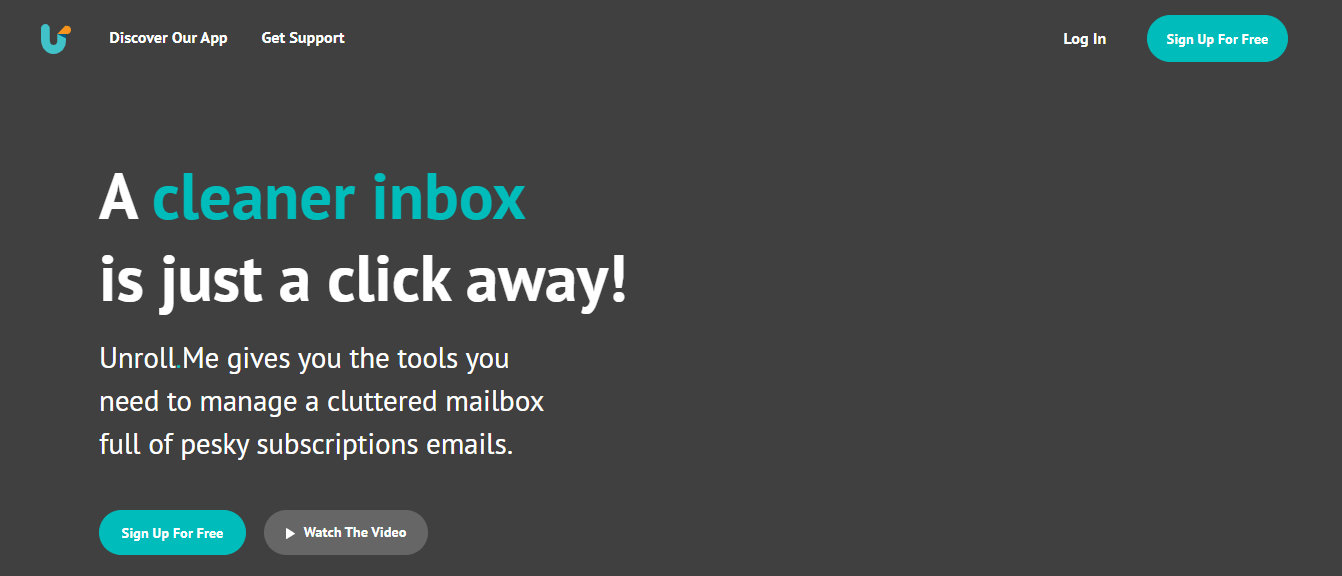
Unroll.me is a free tool to unsubscribe from newsletters.
Features:
- Gives you a list of all the subscriptions in one place from where you can unsubscribe to any subscription.
- The Rollup feature keeps all your subscriptions in a separate folder.
- Offers an app for Android and iOS
Support:
- Gmail
- Outlook
- Yahoo
- iCloud
- AOL
11. Cleanfox: Another Free Tool to Unsubscribe from Emails

Cleanfox removes and blocks newsletters you do not want to receive with just one click.
Features:
- Provides statistics on newsletters, spam mail, and more.
- It stores deleted emails in a trash bin for future use, and the bin is cleaned automatically after a few days.
Support:
- Gmail
- Yahoo
- Outlook
- iCloud and more
12. Triage: A Unique Approach to Cleaning Your Inbox

Triage is unique in the way it allows you to clean your inbox. It stacks up your unread emails as a pile of cards.
- Swiping left archives the email
- Swiping right keeps it
- Tapping on it expands it
It helps you stick to the concept of inbox zero. One downside is that their app is only available on iOS.
Features:
- It provides an intuitive way to clean your inbox.
- Allows you to reply from within the app.
Support:
- Gmail
- Yahoo
- iCloud
- Most IMAP email services
13. Trimbox.io: A Free Tool to Unsubscribe from Emails
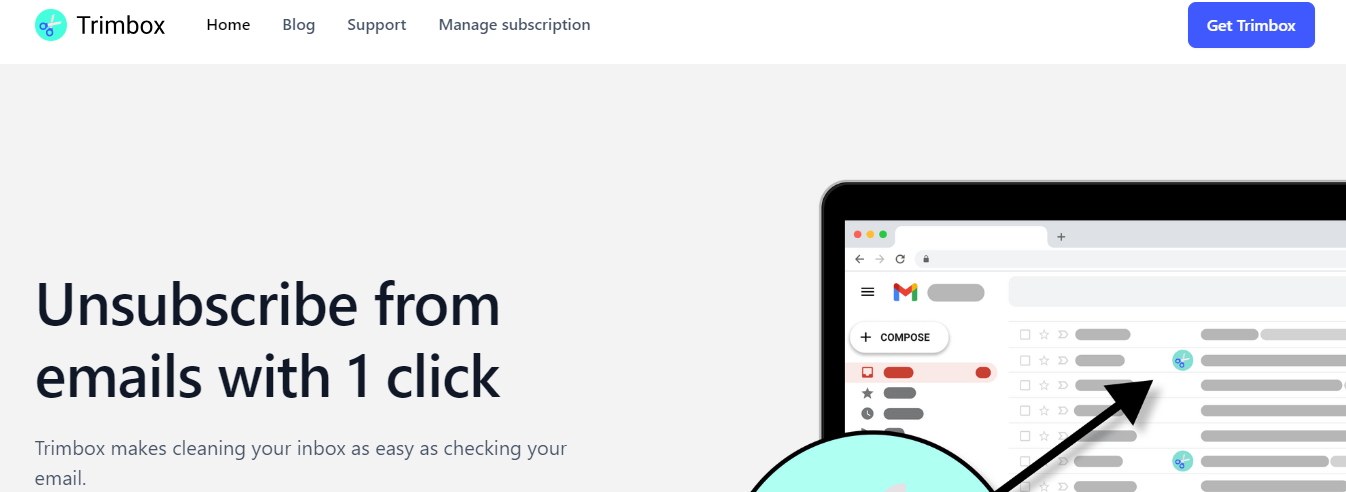
Trimbox scans your inbox for email lists and unwanted emails and lets you unsubscribe with just one click.
Features:
- It lets you mass delete all past emails from a sender with a single click.
- It lets you unsubscribe without opening the email.
- Automatically scans for unwanted emails.
Support:
Available as an extension for Gmail
Clean Up Your Inbox With One-Click with Inbox Zapper's Gmail Cleanup Tool for Free Today
Inbox Zapper is a Gmail cleanup tool that works. This app for unsubscribing from emails cleans your inbox quickly and effectively, putting you in control. Inbox Zapper helps you mass unsubscribe from unwanted emails and newsletters with one click. It scans your Gmail inbox for email lists and unwanted emails to help you clean up the mess. The app also helps you delete unwanted emails.
Try Inbox Zapper for free to see how it works before committing to a paid plan.
What Does Inbox Zapper Do With Your Data?
With Inbox Zapper, your data stays private. Other email cleanup tools scan your emails and then resell your data to third parties.
Inbox Zapper does not share or sell your data. It scans your inbox from your device without transferring any files to the cloud. The app was designed with privacy in mind from day one.
Related Reading